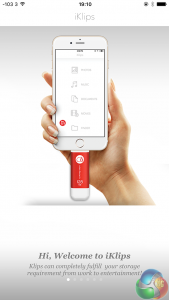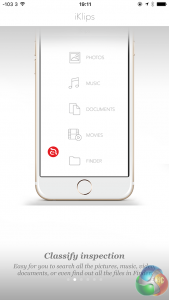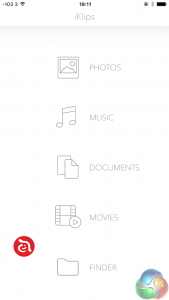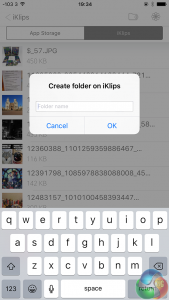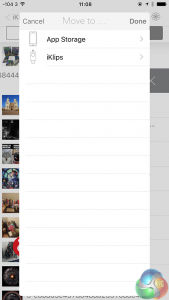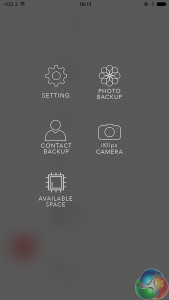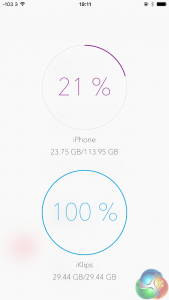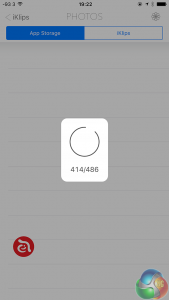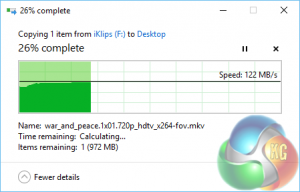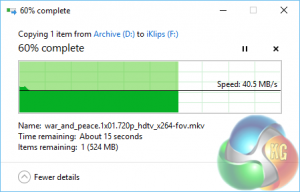The Adam Elements iKlips only works in conjunction with an app installed on your device, unsurprisingly named iKlips. For reference, the link to the iTunes Store for the app is HERE
As with many mobile apps for networking products, it has been designed by a Chinese developer, with a small number of the popups in the app not translated to English. This never gets in the way of the app’s functionality though.
Notably there is a red Adam Elements icon overlaying the interface in the bottom left of the screen. Tapping it brings up the settings screen. We’re not sure this is the best design choice.
The main interface presents large bold icons to link to the app’s main functions. They’re all self explanatory, displaying different file types stored on the device and allowing viewing, listening or playback.
In the browser, you can view files stored on your iKlips, in both the storage section of the iKlips app, and on the USB stick. Note, you cannot access files stored anywhere else on your device, except for photos, which can be backed up directly to the iKlips after a permission popup appears.
But you can transfer files from the USB stick to the app’s internal storage. Tapping on a file in each section either plays the song, views the photo or starts the video.
Notably, we could not get an mkv encoded file to play within the iKlips app, but mov files, avi and mp4 files worked.
Tapping the aforementioned red icon in the bottom left brings up a settings screen. This lets you back up contacts and photos, take photos and store them directly on the device, and view the available space.
Lastly we tested the iKlips on a desktop PC running Windows 10 as well. Using Windows Explorer we could easily access all the files transferred from a full backup from an iPhone and copy files to the device for use with.
The speeds measured here aren't great, considering a device such as Sandisk's Extreme USB 3.0 can manage over 200MB/sec, and costs a lot less.
 KitGuru KitGuru.net – Tech News | Hardware News | Hardware Reviews | IOS | Mobile | Gaming | Graphics Cards
KitGuru KitGuru.net – Tech News | Hardware News | Hardware Reviews | IOS | Mobile | Gaming | Graphics Cards