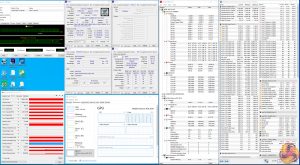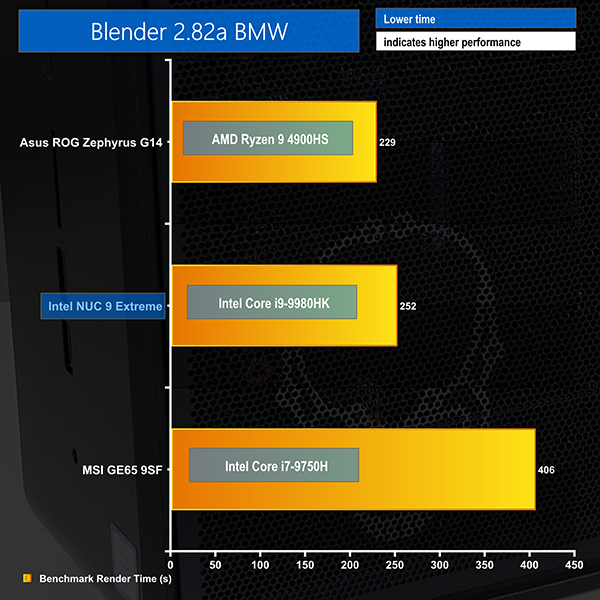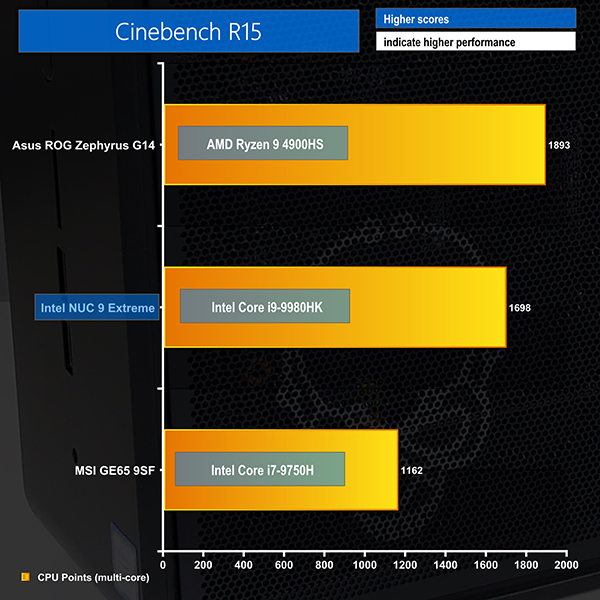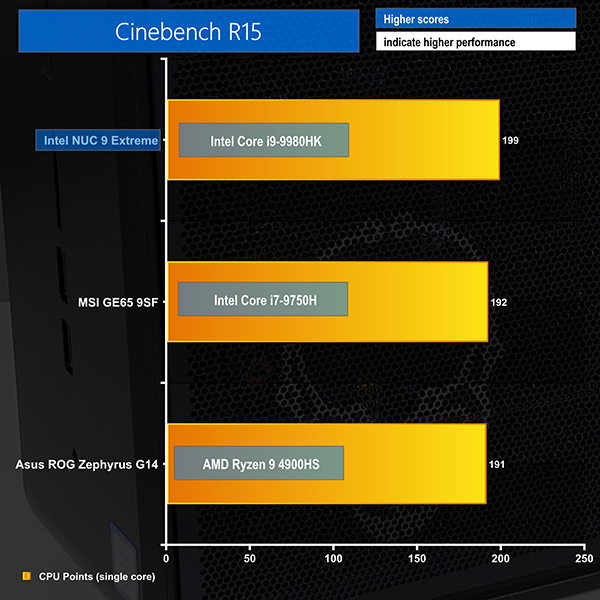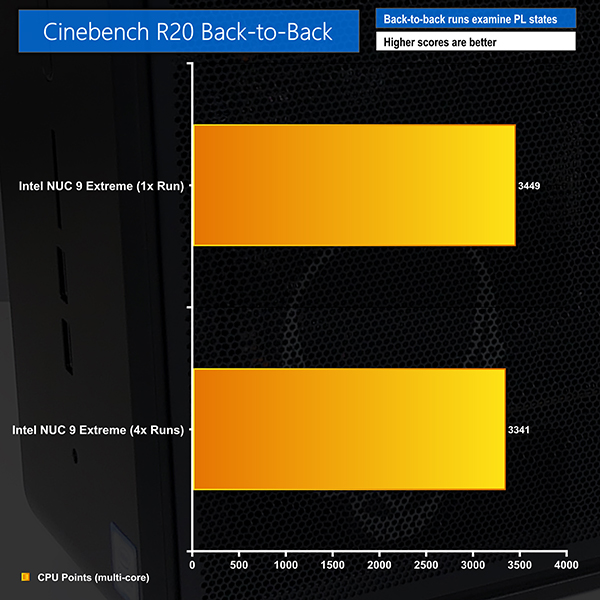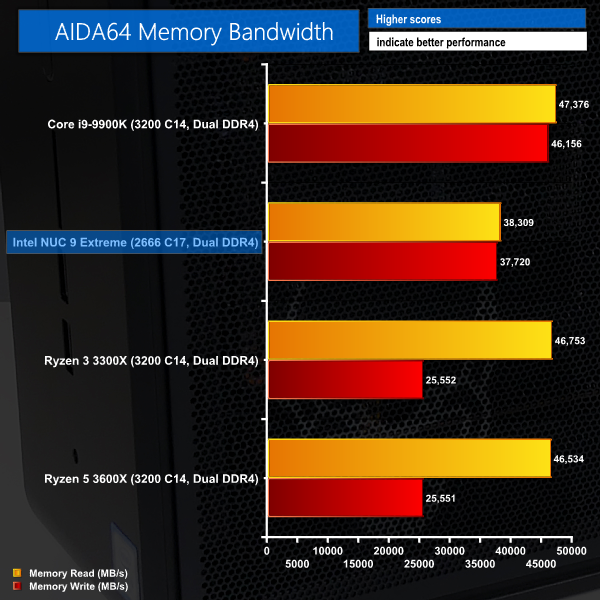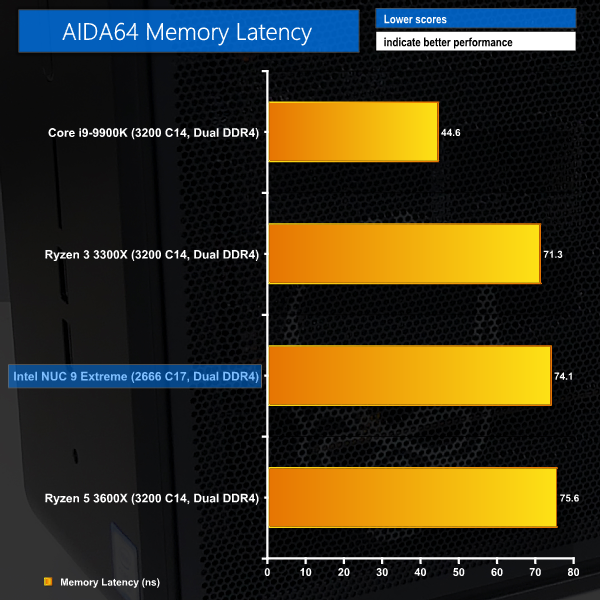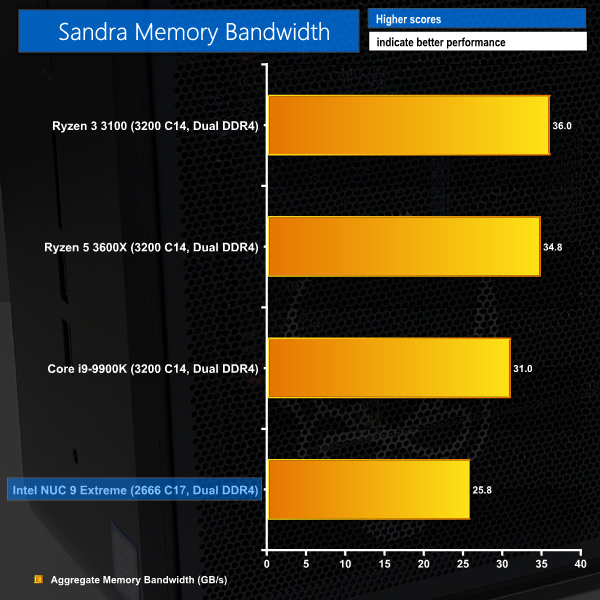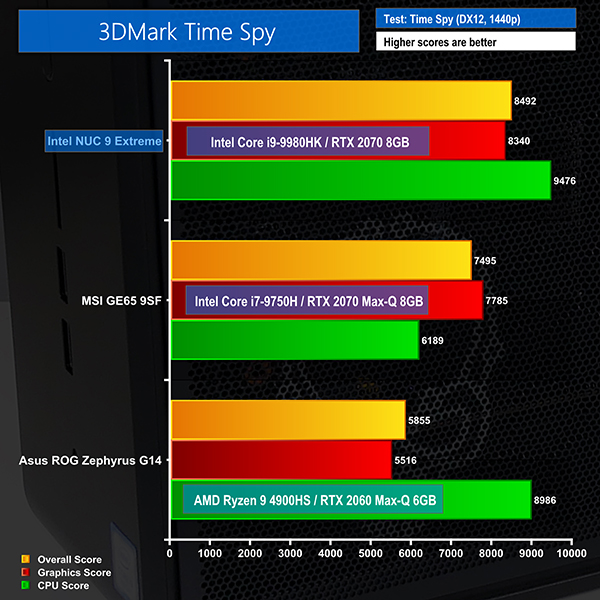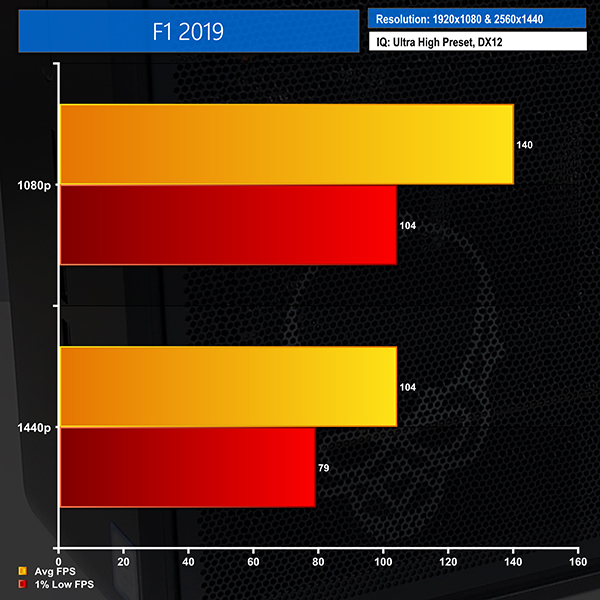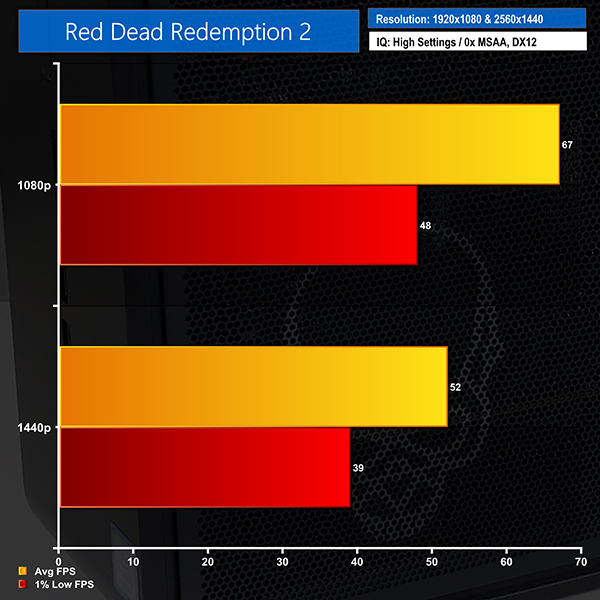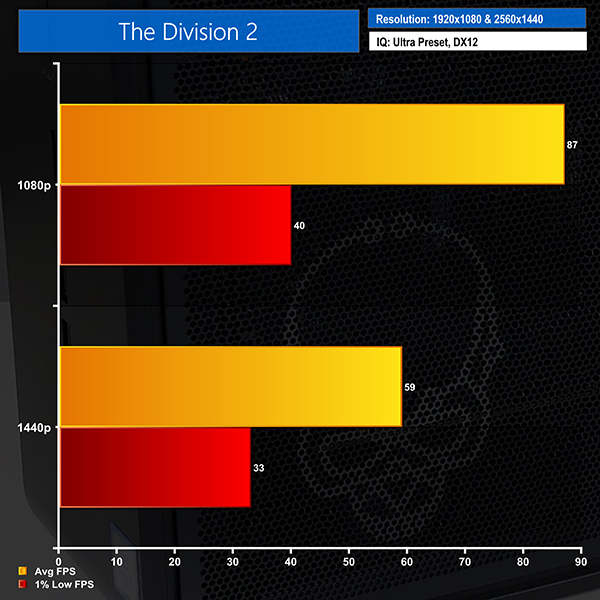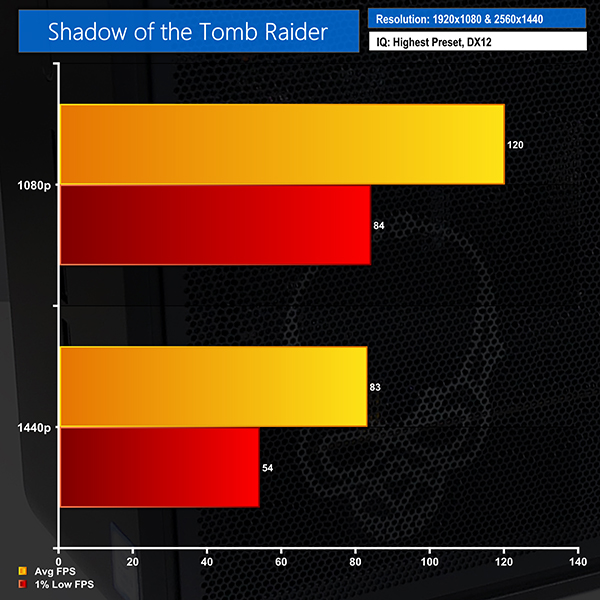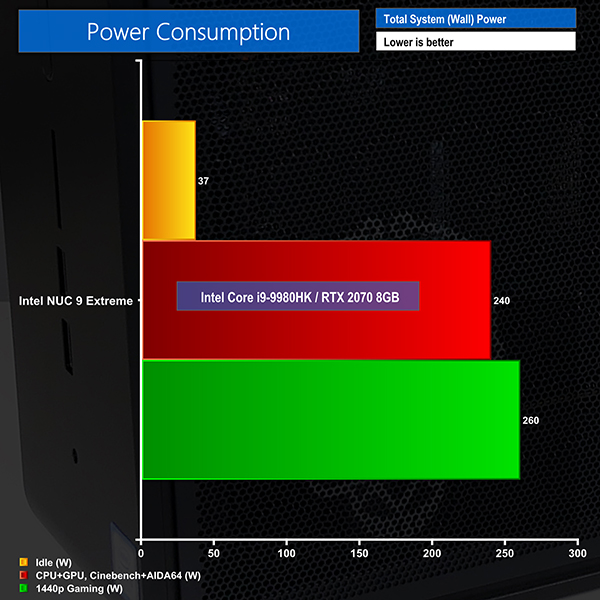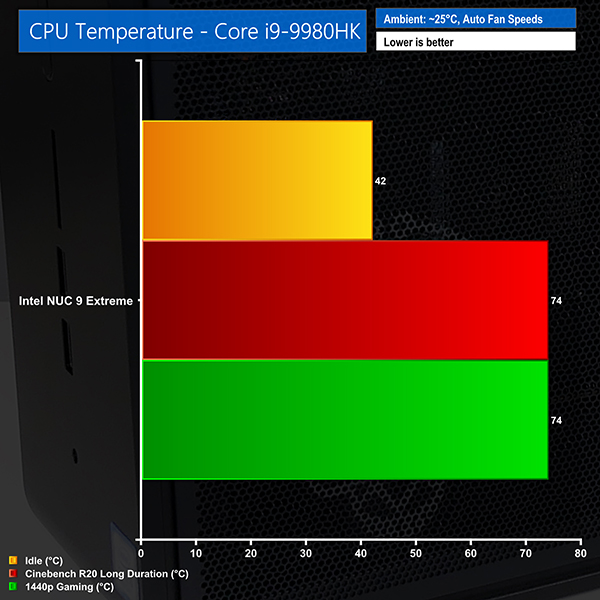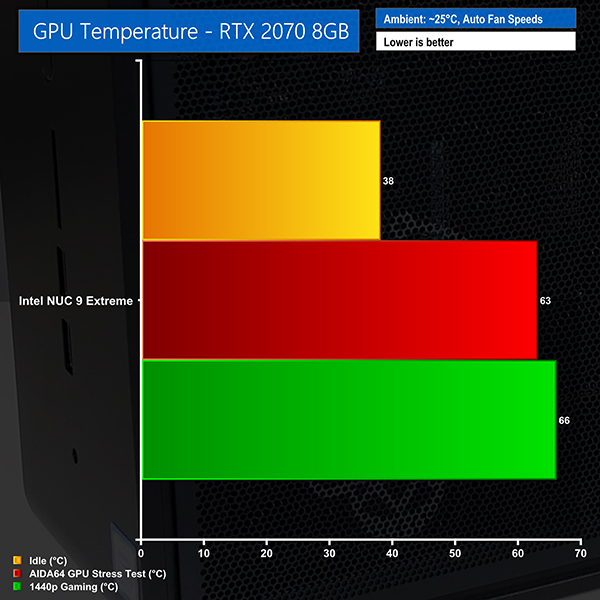Intel’s NUC 9 Extreme is a sub-5 litre small form factor system based around the new Compute Element card. Housing a sixteen-thread Core i9-9980HK, up to 64GB of DDR4, and a graphics card as powerful as an RTX 2070, does the NUC 9 Extreme usher in a new era of SFF computing?
There are two fundamentally new areas to review with the Intel NUC 9 Extreme.
First is the Compute Element card. This is Intel’s PC-on-a-card approach whereby a soldered laptop-style Core CPU is housed on a motherboard with two SODIMM slots and a couple of M.2 connectors. The entire card is connected to a PCIe slot daughterboard and can then be used as the base of an entire functioning system.
Next up is the NUC 9 Extreme itself. Built around the aforementioned Compute Element card, Intel also deploys a PCIe baseboard, a miniature chassis, and the relevant partnering hardware such as a Flex-ATX power supply and cooling.
Intel’s NUC 9 Extreme chassis measures in at 238 x 216 x 96 mm – a volume of just under 5 litres. Two cooling fans are deployed in an innovative cable-free approach and power is provided by a 500W 80-Plus Platinum PSU. The baseboard houses the Compute Element card and offers up PCIe x16 and x4 expansion slots in addition to a 4-lane M.2 connection.
Importantly, and this is where the NUC 9 Extreme differs to previous NUC systems, the chassis and underlying design allows for a discrete PCIe graphics card to be installed and used with the system. Currently, the most powerful graphics card that can be used in the 8-inch space is the ASUS Dual RTX 2070 Mini. That’s certainly a sizeable improvement over previous NUC systems’ graphics capability, though you can get comparable power from gaming laptops.
Let’s take a closer look at the Intel NUC 9 Extreme and the configuration as supplied to us.
The chassis design is where Intel separates itself from competitors that can also deploy its Compute Element card with a dedicated graphics card. Intel’s 238 x 216 x 96 mm – 5 litre – chassis is, unfortunately, primarily constructed of plastic so does not have the premium feel of a steel or aluminium alternative. To be fair, however, that will help price and the plastic does feel sturdy enough… for plastic.
Front panel connectivity is reasonable, with two USB 3.1 Gen 2 10Gbps Type-A ports, a SDXC UHS-II card reader, and a 3.5mm audio jack. I would have liked to see at least one Type-C port. The power button is surrounded by an LED light that indicates when the system is powered on. There is no explicit reset button.
Side panel mesh features the skull logo that will be very hate-it-or-love-it to users. The skulls are, in my opinion, certainly not ideal for users wanting to deploy this in a somewhat professional environment. Side panel mesh should be good for cooling as the graphics card’s fans have direct airflow ingest through the mesh.
Cooling is run from an in-at-the-side and up-through-the-roof approach using the dual 80mm, 15mm-thick roof-mounted exhaust fans. Plenty of fan speed control is available through the UEFI and temperature sensors onboard.
Intel has clearly paid attention with the fan configuration; a cable-less design makes removing the fan housing cover very easy and hassle-free. We spoke to an Intel person at CES and they highlighted how Intel sourced fans and instructed the supplier to not place labels on the rear side so that the ugly stickers would not be visible through the cooling grills. That’s a truly impressive quality touch that highlights a promising level of attention to detail.
Intel’s unit comes with a 500W 80-Plus Platinum Flex-ATX form factor power supply built by FSP. The lack of an external power brick is a strong positive for flexibility when throwing the NUC in a backpack.
For powering a graphics card, there are 8-pin and 6+2-pin PCIe connectors. That’s good because you get ample power even for high-end graphics cards up to the RTX 2080 (or perhaps 2080 Ti if you push it to the limits) level when combined with the NUC 9 Extreme’s other hardware. Granted, there are currently no 2080-level cards on the market that fit inside the chassis, however.
The Compute Element is basically a computer motherboard on a card that is housed in a dedicated PCIe slot on a daughter board. You have the soldered laptop-type CPU, two DIMM slots, storage connectivity, and the underlying motherboard features that combine to form a full PC when added to a chassis and PSU.
The rear IO connectivity options are:
- Two Thunderbolt 3 Type-C ports
- HDMI 2.0a
- Intel Wi-Fi 6 AX200 and Bluetooth 5
- Dual Gigabit Ethernet
- Four 10Gbps USB 3.1 Gen 2 ports
- SPDIF/Optical audio jack
We would say that the Compute Element card offers excellent connectivity with dual Thunderbolt 3 connectors and HDMI 2.0 which allows for triple display output via the iGPU. Unfortunately, the dual Ethernet ports are 1Gb not 2.5/5Gb. Of course, Wi-Fi 6 AX200 and Bluetooth support is provided and the antennas are built into the chassis.
Cooling the CPU and VRM is a vapour chamber unit alongside an 80mm fan. Unfortunately, this fan backs directly onto a graphics card PCB – it would have been smarter to turn it the other way. Thankfully, there is an air gap sufficient for the fan to at least not be fully choked.
Our model is the Core i9 9th Gen version that is built into the Intel NUC 9 Extreme Compute Element card. Unfortunately, there is no 10th Gen version yet, though that’s not that big a deal given the minimal changes.
Our review specification for the Compute Element card is:
- Non-socketed Core i9-9980HK – 8C16T, 2.4GHz base, Turbo up to 5GHz, 14nm, 45W TDP default rating
- The CPU is increased to 65W sustained power limit mode by default in the UEFI, with 107W short duration power limit for a TAU of 28.00
- Technically, the CPU is overclockable, though you certainly have to weigh your tolerance for risk, thermals, and noise, of course
- Two DDR4 SODIMM slots. CPU supports up to 2666MHz officially, up to 64GB capacity.
- Two cooled M.2 slots for PCIe Gen 3 NVMe or SATA SSDs that run via the CM246 chipset’s lanes
Power is fed directly to the board via an 8-pin dedicated connector that Intel says is rated for up to 180W. The graphics card and baseboard are powered separately.
It is important to remember that the Compute Element is a stand-alone card that other OEM system integrators could buy and use as the foundation of their own SFF system.
The next part of the NUC 9 Extreme package is the baseboard.
Intel’s NUC 9 baseboard has two full-length x16 PCIe slots but the top one of these is used to house and link the NUC Compute Element itself. That leaves a PCIe 3.0 x16 slot and a PCIe x4 slot useable (albeit blocked by a dual-width graphics card). You also get a PCIe 3.0 x4 M.2 SSD slot that can house up to 110mm long drives. All of these slots are fed directly by the CPU’s PCIe lanes, meaning that you can do x16 or x8/x4/x4.
We’d imagine most users will run the single x16 slot with a dedicated GPU and instead put M.2 storage in the pair of chipset-fed slots on the Compute Element card, even if that does cause DMI bandwidth headaches.
A dedicated 10-pin power connector is used to provide juice to the baseboard and its PCIe slots. This baseboard, alongside the chassis and PSU, are the critical pieces that we see other vendors such as Cooler Master and Razer coming out with their own alternatives.
Graphics cards up to eight inches long can be installed in the Intel NUC 9 Extreme chassis. Our unit was supplied with the most powerful graphics card that physically fits – the ASUS Dual RTX 2070 Mini. A single 8-pin PCIe power connector from the PSU provides current to the graphics card.
In theory, you can house and upgrade to any graphics card in this system provided it physically fits, it can be cooled, and it can be powered by the PSU. It simply runs through a PCIe slot like a normal system.
Our test unit had the RTX 2070 graphics card running at x8 bandwidth as an Intel Optane 905p 380GB SSD was installed in the base board’s dedicated x4 M.2 slot fed by CPU PCIe lanes.
Working with the Intel NUC 9 Extreme is surprisingly straightforward. I would actually go as far as calling the tear-down and building experience ‘enjoyable'. That's especially true in comparison to other SFF builds that are typically a sizeable challenge.
Removing the fan housing is a case of undoing two screws and pulling the assembly out of position. You can then slide off both mesh side panels to leave the exposed internals. The graphics card is held in place with screws near the IO shield. Once the power cable is disconnected and the PCIe slot latch is pushed out of position (which is difficult for people with big hands but a very infrequent issue for people building the system rather than disassembling it), the graphics card slots into position.
Everything is fairly easy to access and deal with until you have to remove the Compute Element card, but even that is not too difficult – just fiddly with the connected cables. You don't need to remove the Compute Element card when building your own system as DDR4 memory and SSDs can be installed by simply unscrewing the cover. Of course, that's not the case if you want to install an M.2 SSD in the heatsink-cooled slot beneath the Compute Element card position on the baseboard.
The only clear challenge that I can see is related to graphics card power connector positioning. Using both PCIe power cables will be a tight fit and you must make sure that your card's connectors are appropriately positioned and orientated.
Make sure you check out the full review video for more visual interpretation of how the system is built inside and torn down.
Intel's UEFI is clear and concise but also offers ample features for a system like the NUC 9 Extreme. The ease of use of the UEFI is excellent and the visual experience is superb. Good job, Intel.
We are comparing the NUC 9 Extreme Ghost Canyon against a pair of high-powered laptops that Leo reviewed recently.
The base Core i9-9980HK-powered NUC9i9QNX version of the NUC 9 Extreme Ghost Canyon that we are using retails for £1,640 including VAT in the UK, albeit with a free 8GB RAM kit and 128GB M.2 SATA SSD (which realistically are of minimal value).
Beef it up to our configuration with 16GB of DDR4, a 1TB Kingston KC2000 M.2 PCIe SSD, and the ASUS Dual RTX 2070 Mini graphics card and the all-in price is around £650 higher at about £2300. Once you add in the 380GB Intel Optane 905p M.2 SSD that our test unit ships with, that adds another £500(!) onto the cost. That’s around £2800 all-in for our unit, excluding the cost of a Windows license, of course.
Intel NUC 9 Extreme (NUC9i9QNX) Test Configuration:
- Processor: Intel Core i9-9980HK (65W long duration power limit, 107W short duration power limit, 28.00 TAU).
- Memory: 16GB (2x8GB) Kingston HyperX SO-DIMM DDR4-2666MHz.
- Graphics Card: ASUS Dual RTX 2070 Mini 8GB.
- System Drive: Intel SSD 905p Optane 380GB M.2 SSD.
- Secondary SSD: Kingston KC2000 PCIe NVMe 1TB.
- CPU Cooler: Intel Compute Element default 80mm fan and vapour chamber (‘Cool' UEFI fan settings).
- Power Supply: FSP FSP500-30AS 80-Plus Platinum Flex-ATX 500W.
- Chassis: Intel NUC 9 Extreme NUC9i9QNX chassis (‘Cool' UEFI fan settings).
- Operating System: Windows 10 Pro 64-bit.
Comparison Systems:
- ASUS ROG Zephyrus G14 Gaming Laptop @ £1700
- AMD Ryzen 9 4900HS, Nvidia RTX 2060 Max-Q, 16GB DDR4-3200MHz
- MSI GE65-9SF Gaming Laptop @ £2100
- Intel Core i7-9750H, Nvidia RTX 2070 Max-Q, 16GB DDR4-2666MHz
Tests
- Cinebench R15 – All-core & single-core CPU benchmark (CPU), Stress test (Temperatures & Power Consumption)
- Cinebench R20 – All-core CPU testing (CPU)
- Blender 2.82a – All-core rendering of the BMW (CPU), Stress test (Temperatures & Power Consumption)
- SiSoft Sandra – Memory bandwidth (Memory)
- AIDA64 – Memory bandwidth, memory latency (Memory)
- 3DMark – Fire Strike (1080p) test, Time Spy (1440p) test (Gaming)
- F1 2019 – 1920 x 1080, 2560 x 1440, Ultra High quality preset, DX12 (Gaming)
- Red Dead Redemption 2 – 1920 x 1080, 2560 x 1440, High settings manually applied, DX12 (Gaming)
- Shadow of the Tomb Raider – 1920 x 1080, 2560 x 1440, Highest quality preset, no AA, DX12 version (Gaming)
- The Division 2 – 1920 x 1080, 2560 x 1440, Ultra quality preset, no AA, DX12 version (Gaming)
Blender BMW Benchmark
Cinebench R15
Cinebench R20 Back-to-Back
CPU-tied performance is about what we have come to expect from a laptop-based Intel 8-core CPU. The increased power limits to 107W short duration and 65W long duration certainly help versus the Intel six-core alternative CPU but AMD’s eight-core Ryzen 9 4900HS is comfortably faster.
Compared to a desktop CPU, you’re talking around Ryzen 5 3600 levels of performance. The 8-core Ryzen 7 3700X and Core i9-9900K are comfortably faster and both can go inside a compact mini-ITX build with relative ease.
In terms of clock speeds, Intel’s high boost clocks do a fine job for single threaded and lightly threaded tasks. We measured around 3.8-3.9GHz for an all-core load during the short duration 107W power period but this quickly dropped to around 3.1-3.3GHz all-core when running at the sustained 65W power limit.
Back-to-back runs on Cinebench R20 show a performance drop-off of around 3%, indicating that the NUC 9’s cooling solution does an excellent job at maintaining CPU clocks beyond the short duration boost limit.
AIDA64 Engineer
Sandra Memory Bandwidth
Putting the NUC 9 Extreme up against some desktop CPUs shows the limitation of the 2666MHz SODIMM DDR4 capability. Memory bandwidth is severely impacted by the lower clock speed and the loose timings also inhibit latency results.
3DMark
3DMark puts the NUC 9 Extreme at the top of our overall chart by way of its CPU advantage versus the i7 9750H-equipped laptop.
The signs continue to point to AMD’s Ryzen 9 4900HS being a more powerful CPU but the RTX 2060 Max-Q of the ASUS Zephyrus G14 cannot keep pace on the graphics side of the equation.
F1 2019
We run the game quality set to Ultra High.
Red Dead Redemption 2
We run the game with image settings manually set to High and the DirectX 12 mode enabled.
The Division 2
We run the game with quality set to Ultra, VSync disabled, and DX12 mode.
Shadow of the Tomb Raider
We use the DirectX 12 mode, anti-aliasing disabled, and the Highest quality preset.
The 8-core i9-9980HK running somewhere in the high-3GHz and sometimes low-4GHz range, depending on loading and active thread count, and the RTX 2070 Mini hovering around mid-1800MHz GPU clock make for a solid gaming combination.
You shouldn’t have any issues running demanding titles at 1080p and high refresh rates with close to maximum quality settings. 1440p is more demanding, but we saw numbers that were in the correct vicinity for a good gameplay experience on a 60Hz monitor.
There were no real areas where we saw the Core i9-9980HK and its 65W sustained power limit causing notable frame rate drops. Instances in Red Dead Redemption and Shadow of the Tomb Raider, for example, pushed the CPU to its 65W limit and clearly could have benefitted from some more juice and frequency. But this was primarily in the case of pushing high refresh rates that are only really possible at 1080p with the RTX 2070.
I spent a session running GTA V at 4K60 on my TV and this proved a step too far for the RTX 2070 which really is not a 4K capable gaming card.
System Power Consumption
For CPU plus GPU load results, we run Cinebench R20 nT and AIDA64 GPU stress tests and take a reading. Gaming readings are taken when running Red Dead Redemption 2 at 1440p.
The power consumption of our entire test system (at the wall) is shown in the chart.
Idle power consumption is impressively low at less than 40W from the wall.
Ramp up the CPU-only load and you’ll bounce to 140W system power for the short duration boost before stabilising to around 105W from the wall for the sustained boost frequency and operation.
Stressing both the CPU using Cinebench and the GPU using AIDA64 nets 240W system-wide power draw from the wall for the sustained loading. This is a little on the low side of our pre-testing estimates as the roughly 30W background system draw, plus 65W CPU plus 175W graphics card should have resulted in around 270W total. The key difference is that AIDA64 was not pushing the graphics card to its full 175W board power limit – it ran at 145W in the stress test situation.
Gaming at 1440P finally sees the graphics card topping out at 175W board power at default clocks, so we see 260W system-wide power draw when running RDR2. The CPU has around 20W further headroom to push its power draw and clocks if we had a beefier GPU with higher frame rates in the future.
The peak power draw that we observed from the system was around 310-330W when the system was running at maximum graphics card load with the CPU in its short duration turbo state of 107W. You could add a reasonable amount of additional power onto the peak if you had peripherals such as Thunderbolt and USB devices running alongside heavy SSD loads.
Whichever way you look at it, the 500W 80-Plus Platinum PSU looks to be ample for the configuration that we tested and there’s headroom for pushing things further via overclocking or a future graphics card upgrade.
System Temperatures
We use the same test procedure to record system temperatures. Ambient temperature during the readings was 23-25C.
The CPU stayed well cooled at idle despite running at minimal and even passive chassis fan speeds, based on the ‘Cool’ profile from the UEFI.
Applying a light load will see the temperatures for the CPU ramp up to the mid-80s very quickly in line with the 107W short duration/burst package power allowance. This falls in place to a far more tolerable mid-70s sustained temperature once the fans kick in appropriately and the chip is running 65W power draw.
The influence of heat from the graphics card did not result in notably higher temps from the CPU. Of course, this is also influenced by the increased fan speed for the chassis fans and the lower CPU package power delivery as the chip is under less load in games
Cooling is very good using the ‘Cool’ UEFI profile that we tested with. There is no cause for concern and at no point did we ever see numbers close to the worrying 99C mark where thermal throttling starts to kick in. Of course, this can be tweaked very easily and successfully to an individual’s preference.
We did, however, notice that the chassis fans would spin up before their UEFI-designated temperature target, so perhaps they’re also reading data from other sensors or hardware than what is displayed for the CPU readings via OS monitoring tools.
0 RPM fan mode was no problem for the ASUS RTX 2070 Mini graphics card as it stayed around the 40C level when idling.
The GPU stress test pushed temperatures up to the mid-60s and this was when the board power draw was around 145W. Fan speed during this test was 2300 RPM with clocks at 1860MHz
Upping the ante to 1440P gaming pushed the graphics card temperature higher to 66C. Core clocks were slightly lower at 1830-1845MHz, so there is potentially room to push harder if you overclock via power limits on fan curves. This GPU temperature increase was driven by the increased board power usage to 175W and the minimal increase in fan speed. In fact, it took consecutive 3DMark Fire Strike Stress Test runs to push the graphics card fan speed as high as 84%.
Of course, graphics card temperature dynamics will be primarily influenced by your individual choice of card.
As a side note, M.2 SSD cooling looked adequate. The Intel 905p Optane SSD ran above 50C even when idling, primarily because it was housed beneath the Compute Element card. By comparison, the Kingston KC2000 SSD cooled within the Compute Element card operated more in the 40C range.
System Noise
Noise levels are what I would describe as ‘OK’ overall.
Idle
At idle, the fans for the chassis and graphics card are often passive, so no complaints there. The chassis fans do, however, spin up quite aggressively when any form of even light CPU load is applied such is the power limit and clock speeds of the Core i9 CPU.
This can be tweaked in the UEFI. While the fan speed hysteresis is good, it is certainly not the best we have come across. These quick changes in fan speed are annoying and are more noticeable than constant fan speeds, even at a higher level.
High CPU-only load
The fans are audible and fairly loud when the CPU operates at its short duration 107W package power level. The fans respond quickly to the increase in power load on the chip but they also drop the spin rate quickly when the lower long duration power limit of 65W kicks in. At 65W sustained CPU power, the fans are perfectly fine. Not silent, but not obtrusive.
CPU+GPU load
Of course, CPU+GPU load depends on the graphics card that you use, but we had no major complaints with our test configuration. The system is audible but not overly loud given the level of hardware crammed into the tiny 5L chassis.
Noise Overall
Overall, I was perfectly happy with the noise levels in a variety of situations, especially for the peak noise at full load. With that said, the rapid cycling of the fans when light CPU loading is applied, such as launching web browsers or opening programmes is annoying.
I would manually tune the fan speed curve to let the CPU run a little hotter in its short duration burst power state knowing that it will quickly drop in temperature when reduced to 65W long duration power mode.
For noise performance, check out the video review where we show the system running under different loading scenarios.
We must start this conclusion by giving Intel a large slice of credit for offering something truly new and unique. The Intel NUC 9 Extreme and its internal Compute Element card are genuinely different and are hopefully a sign of positivity for the future of this ecosystem. Squeezing the amount of performance that Intel does into a 5-litre chassis, especially in terms of graphics horsepower, is highly impressive.
The use cases are perhaps not obvious but are valid. Home office users who want to switch to living room gaming can quickly and easily move their NUC 9 Extreme. Equally so, the system is small enough to be stuffed into a backpack and carried to a friend or family member’s house or one’s work office.
While the use cases are reasonable, it must be questioned whether the NUC 9 Extreme is really a valid option in those scenarios. At the core, the hardware being used is fundamentally laptop-grade hardware with a desktop-calibre graphics card, albeit with significant size limitations. The reality of the situation is that a comparably powerful laptop can be made to do a very similar job as the NUC 9 Extreme, and it does so while offering the flexibility of a screen and keyboard and battery backup.
And that takes us onto our next major issue with the NUC 9 Extreme – its price. Cost is far too high at £1640 inc. VAT for the Core i9-9980HK barebones model that ships without RAM, storage, a graphics card, and the OS. Add in 32GB of RAM, 1.5TB of SSD storage, and an RTX 2070 and you’re talking around £2400 for the system.
At that price, you can get a similarly powerful laptop such as the Razer Blade 15 and its 10th Gen eight-core processor or the Gigabyte AERO 15 and its 4K OLED screen. Obviously, the NUC 9 Extreme wins in terms of graphics card prospects. However, most modern laptops offer Thunderbolt, so there is, in theory, the option to link a more powerful graphics card in the future.
Add in the prospect of getting a Core i9-10900K system with Thunderbolt 3 and an RTX 2080 Super graphics card inside the Dan Case A4-SFX for the same price as the NUC 9 Extreme, and the sheer cost of going sub-5L is evident.
To summarise, the Intel NUC 9 Extreme is a truly impressive revamp of the SFF NUC ecosystem with impressive performance to boot. Intel’s chassis is well-designed, offers good cooling, and can house 8-inch graphics cards. The Compute Element ecosystem could be genius in the near future and looks very positive from that perspective.
However, Intel’s current pricing makes the NUC 9 Extreme very difficult to justify unless you absolutely must have the most compact SFF system that can offer high performance graphics card capability and absolutely do not want to invest in a laptop alternative.
The Intel NUC 9 Extreme NUC9i9QNX is priced at £1640 inc. VAT (at the time of writing) at Simply NUC.
Discuss on our Facebook page HERE.
Pros:
- Ultra-compact sub-5L chassis.
- Strong performance from the Core i9-9980HK and RTX 2070-class GPU.
- Excellent M.2 SSD support.
- Dual Thunderbolt 3 ports.
- Superb build quality and strong ease of installation.
- Cable-less fan installation is truly smart.
- Good cooling performance and reasonable noise levels.
- Ample PSU capability.
Cons:
- Too expensive.
- Laptop CPU is not as quick as alternative SFF/laptop options – Ryzen 4000 or desktop mITX chips.
- Limited to 8-inch graphics cards.
- Only Gigabit Ethernet.
- Gambling on Intel's future upgradability for the ecosystem.
- Fan cycling under low load is annoying.
KitGuru says: About as close to the perfect SFF system as we have seen in a long time. You’ll certainly pay the price for such compact performance, however.
 KitGuru KitGuru.net – Tech News | Hardware News | Hardware Reviews | IOS | Mobile | Gaming | Graphics Cards
KitGuru KitGuru.net – Tech News | Hardware News | Hardware Reviews | IOS | Mobile | Gaming | Graphics Cards