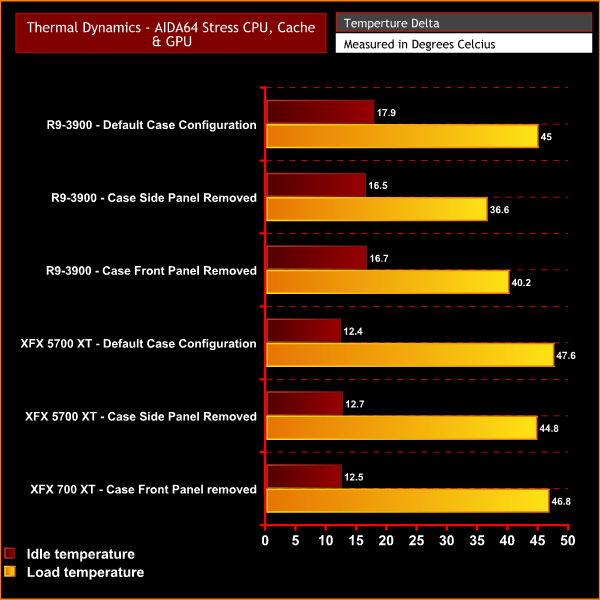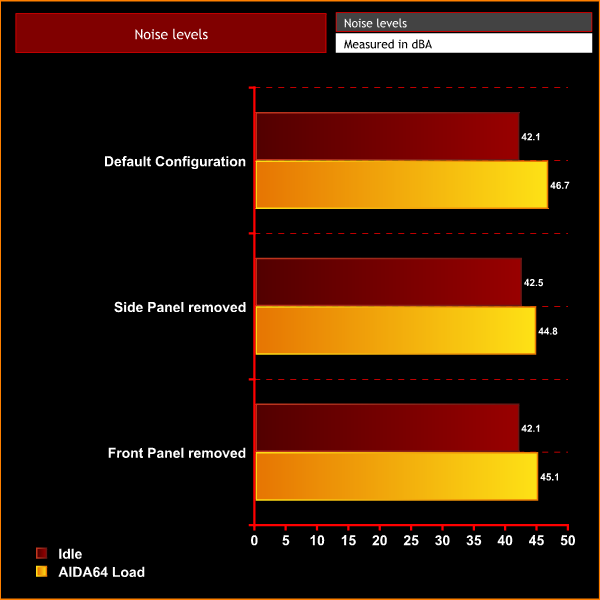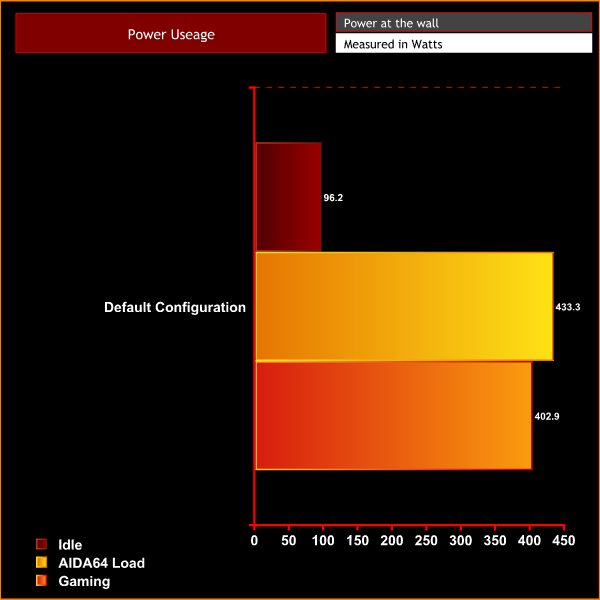Performance: Thermals, Noise & Power
An important characteristic of any gaming PC is how it handles the cooling of the internal components, To see how the PCSpecialist Ignite X1 stacks up, we ran a series of tests with the case in various configurations including thermal tests with the case in its default configuration and with the tempered glass side and front panel removed.
With the charts below, We can compare thermal performance in each given situation. To measure the cooling performance of the system all fans were left to run in the default configuration that was set by PCSpecialist during assembly, to represent how the system would come configured to the customer.
AIDA64 Stress CPU, Cache & GPU, thermal Performance.
No matter how we set up the configuration of the case, both the CPU and GPU temperature remained pretty consistent, which shows that in its default configuration this is a very good case for airflow and cooling.
Noise levels
Like in our thermals test, we test noise levels with the system case in various configurations, to see how this affects noise. The same configurations from thermal testing will be used to test noise levels. The ambient noise levels (noise floor) in the room is 37.4 dBA. We will run AIDA64 stressing CPU, cache and GPU for 10 minutes to measure noise levels in each configuration. After leaving the system for 30 minutes to cool, we will then measure noise levels with the system idle on the Windows desktop.
During noise level testing all fans in the system will be set to their default setting as they would come configured from PCSpecialist.
Noise levels produced by the Ignite X1 also remained pretty consistent no matter how the case was configured. The system is a little loud at idle with its default factory settings, however, you can adjust fans speeds within the Gigabyte motherboard BIOS or by downloading the Gigabyte Smart Fan Windows application to tune noise levels how you prefer.
Power Usage
To measure the system’s power usage, first we leave the system to idle in Windows, with all fans and pumps (where applicable) set to default values and measure power usage at the wall in Watts. Next, using AIDA64 to stress the whole system and with all fans and pumps set to their factory configuration, we again measure the peak power usage at the wall in Watts.
Finally to see how much power the system draws while gaming, we run the Metro Exodus benchmark in a loop ten times and again measure power at the wall in Watts. The results are recorded in the chart below.
Earlier in the review, I mentioned slight concerns about the power supply and its efficiency. With the system hooked up to a meter at the wall, it recorded just over 433W power consumption during AIDA64 stress testing and just over 400W during gaming. Over the whole time the system was connected to the power meter it recorded a maximum of 508W power consumption.
While this is within the limit of the power supplies capability, it doesn't leave much room for further system expansion, therefore I would probably recommend upgrading the power supply first, before making any other additions to the system.
 KitGuru KitGuru.net – Tech News | Hardware News | Hardware Reviews | IOS | Mobile | Gaming | Graphics Cards
KitGuru KitGuru.net – Tech News | Hardware News | Hardware Reviews | IOS | Mobile | Gaming | Graphics Cards