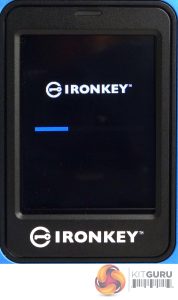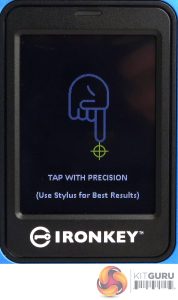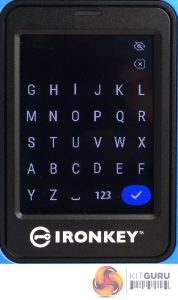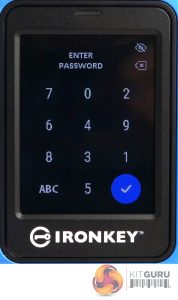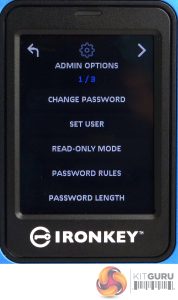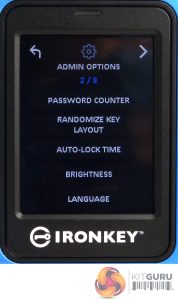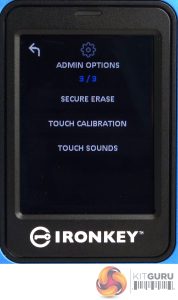When you plug the drive into the system it performs a self-test. Once the self-test is complete the software asks you to tap a target on the screen for accuracy. The irony is that the message under the target says to use a stylus for best results but it seems Kingston didn't think about bundling one with the drive.
After a welcome and a choose language page, you are directed to the create a password page.
At the top right of the password creation page(s) are two small icons. The top ‘eye' one displays or hides the password characters while the other one is a backspace key. Pressing the numbers on the A-Z page opens the number page and vice versa. Once you have entered and confirmed the password, the Connect page appears.
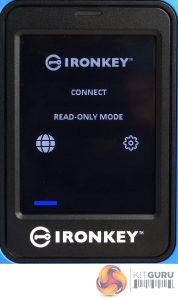
There are four options; Connect, which connects the drive to the system, Read-only connects the drive in read-only mode (a defence against malware if the drive is plugged into an unknown system). Pressing the Globe icon takes you to the language section (four languages are supported English, French, German and Spanish) and finally, the gear icon takes you to the Admin page.
The Admin section contains three pages and offers a pretty comprehensive list of options.
The first menu page concerns passwords. Here the current Admin password can be changed and any User passwords set up. Read-Only Mode is for setting up global read-only modes. You can also set up password rules; enable numeric or alphabet options and set the minimum password length (The default is 6, the maximum allowed is 64).
Menu two has the password counter, where you can set the maximum number of password retries (the default is 15, the maximum 30). For improved security, you can mix up the number and alphabet keyboard rows. In this menu, you can also set the time length before the drive locks. In the third menu, there is Secure Erase, Touch calibration and touch sound options.
Once a User has been set up there is a much cut-down menu available to them.
 KitGuru KitGuru.net – Tech News | Hardware News | Hardware Reviews | IOS | Mobile | Gaming | Graphics Cards
KitGuru KitGuru.net – Tech News | Hardware News | Hardware Reviews | IOS | Mobile | Gaming | Graphics Cards