Gigabyte's UEFI design appears to have changed somewhat since previous generation (Z97) motherboards where the company maintained two independent BIOS areas – one high-resolution “new” style UEFI and another more traditional UEFI design. That traditional UEFI design seems to be the one Gigabyte chose to keep, at the expensive of the prettier UEFI. We certainly have no complaints as the traditional UEFI does the job very well and feels more intuitive based on what we'd expect from a motherboard UEFI.
Gigabyte keep the main overclocking and tweaking settings within the M.I.T (Motherboard Intelligent Tweaker) section. All settings related to frequencies (advanced frequency settings), memory (advanced memory settings), voltages (advanced voltage settings) and fan controls or temperatures (PC health status) can be found in here.
The advanced frequency settings section will allow you to change the CPU clock ratio, base clock and tune things like Speed Step and Turbo behaviour. In the advanced memory settings area you'll find timing adjustments, XMP options, interleaving and other settings to aid memory compatibility.
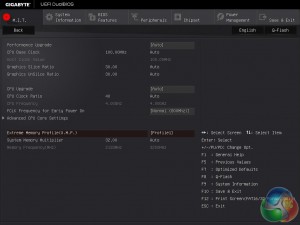
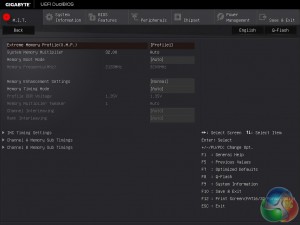
The advance voltage settings area will give you the option to set System Agent, VCCIO, PLL, CPU graphics and VCore voltages, most inexperienced users will be better served by leaving these on Auto. You'll also be able to find voltage options for the chipset & DRAM as well as options to manipulate the Load Line Calibration (LLC).
The remaining tabs provide an assortment of miscellaneous settings covering things like POST behaviour, configuration of onboard controllers (SATA/USB/Audio/Networking), power options and more.
 KitGuru KitGuru.net – Tech News | Hardware News | Hardware Reviews | IOS | Mobile | Gaming | Graphics Cards
KitGuru KitGuru.net – Tech News | Hardware News | Hardware Reviews | IOS | Mobile | Gaming | Graphics Cards


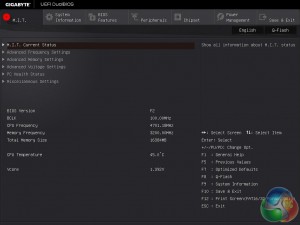
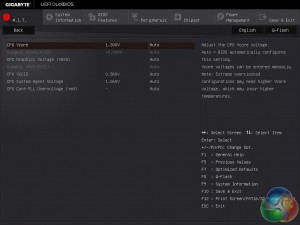
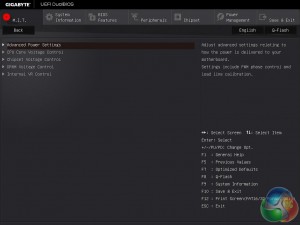
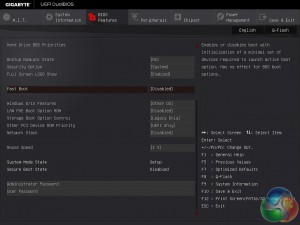
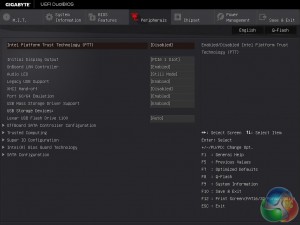

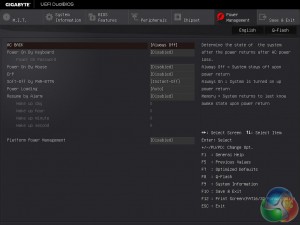

Your problem with the CPU not down-clocking when idle is probably due to one of the following reasons…
1/ You’re running Windows with the performance profile enabled rather than using balanced,
2/ You’re forcing a CPU core voltage which is a totally nonsensical way to overclock a Skylake CPU.
Try running the balanced Windows profile and applying a positive CPU core voltage offset instead. It will work flawlessly and exactly as intended on this motherboard.
This does work well with 7th generation intel right?
Gigabyte motherboards for gaming desktops, Laptop with gaming motherboard, motherboard price in Delhi, online gigabyte motherboard, all types of gaming motherboards are available at Modi Infosol Pvt. Ltd
zte routers
Ideas are great about the product, the big things is that it having long lasting and also available at affordable price.
online power banks for mobile