
With Intel's new range of Broadwell-E enthusiast grade CPUs now available, including the 10-core Core i7 6950X, it's only fitting that motherboard vendors have refreshed ageing X99 portfolios. ASUS was quick off the mark releasing the X99-A II, X99-DELUXE II, Rampage V Edition 10 and ROG STRIX X99 Gaming. The latter motherboard represents the first time ASUS has combined its Republic of Gamers and STRIX product lines in an effort to streamline it's gaming portfolio.

ASUS hasn't made it totally clear why STRIX is now being merged into ROG – the company had previously been vehement about dividing the two brands. STRIX, for the most part, had been pitched as the budget gaming brand of ASUS while ROG has always been about premium and pioneering products. Perhaps the company has finally seen the need to begin simplifying a complex range of brands and sub-brands – Channel (“standard” ASUS), Republic of Gamers (ROG), STRIX, Cerberus, Echelon and The Ultimate Force (TUF), to name the main ones.
For all intents and purposes the ASUS ROG STRIX X99 Gaming is about giving consumers another ROG option for an gaming motherboard with the X99 platform – that isn't as expensive as the Rampage V Extreme, or its new successor the Rampage V Edition 10, but still holds ROG-level credentials. Aside from supporting Broadwell-E CPUs out-of-the-box there are a number of other new features including USB 3.1, a better complement of PCI-e storage options, RGB lighting capability and some build quality improvements.
Features:
- Intel® Core™ i7 X-Series processors on LGA 2011-v3 socket
- Quad-channel DDR4 3333 (OC) support
- OC Socket, 5-Way Optimization and second-generation T-Topology: Easy and stable overclocking
- Aura RGB illumination, Aura 4-pin RGB-strip header and customizable color decals: True gaming aesthetics
- SupremeFX and Sonic Radar II: Flawless audio with stealthy, game-dominating overlay
- Top-speed protected networking: Intel Gigabit Ethernet, LANGuard and GameFirst technology
- Gamer's Guardian: SafeSlot and smart DIY features
- Ultra-speedy transfers for faster gaming: 2×2 802.11ac MU-MIMO Wi-Fi, U.2 and M.2, USB 3.1 Type A+C, RAMCache
Packaging for the ROG STRIX X99 Gaming fully exploits the Republic of Gamers branding and colour scheme, something that has become synonymous with innovation and performance in the enthusiast market. The illustration of STRIX in a multi-coloured LED-style format alludes to the RGB feature of this motherboard.
On the rear of the packaging ASUS calls out 5 key areas that the motherboard excels in – RGB Lighting, Networking, Audio, connectivity and build quality. The AURA RGB feature is also being introduced on ASUS graphics cards for the new Nvidia GTX 10X0 series so any ASUS product that also bears the “AURA” branding should work well with this motherboard. In related news KitGuru recently published its review of the ASUS ROG STRIX GTX 1080 AURA RGB-enabled graphics card, which you can read here.
Accessories are plentiful, as you might expect for a motherboard of this calibre. Included are – SATA cables, an LED strip extension cable, a WiFi antennae for the built-in rear I/O module, an SLI bridge, a CPU installation tool, cable ties, a front panel connector tool (Q-Connector), cable labels, different colour heatsink attachments, documentation and a driver & utility DVD.
While the board is RGB equipped it isn't a single colour so including interchangeable heatsink stickers is a nice touch to help coordinate colour schemes – the colour range is limited to red (default), pink, green and grey/black.
The ASUS ROG STRIX X99 Gaming definitely has a unique look to it, though it's lacking some pizzazz when you compare it to the new Rampage V Edition 10. Nonetheless, it still looks like a premium design and is a clear ROG product. Black is the majority colour of the design but there is a splash of red on the chipset heatsink and rear I/O shield. Within the packaging ASUS also include a few different variations of these stickers to change that colour scheme.
The overall layout is geared towards up to 3-Way GPU setups, while the Rampage V Edition 10 will support 4-Way. In reality, 3-Way is still plenty for even the most premium system – especially as Nvidia has recently distanced itself from 3- and 4-way SLI setups with the GTX 1070 and 1080.
As with any other X99 motherboard (except maybe the ASRock mini-ITX model) there is quad-channel memory support up to 128GB. ASUS has certified speeds up to 3,333MHz, but going further shouldn't be an issue with overclocking. ASUS also provides the MemOK! button with this motherboard, helpful if you encounter POST issues related to your memory.
The CPU socket sports an 8-phase all-digital VRM system and can take power through an 8pin as well as an additional 4 pin. Even with Broadwell-E you're unlikely to need the extra 4-pin given an 8-pin can supply upwards of around 300-watts. Nonetheless, under watercooling with extremely high overclocks applied to the cores and cache – it is possible the extra power may come in handy for stability and power-smoothing purposes.
Along the side of the motherboard is a plethora of storage connectivity – 10 SATA 6Gbps, U.2 and a USB 3.0 header. There's an M.2 socket placed next to the chipset heatsink as well, and another USB 3.0 header and USB 2.0 header for further I/O options.
The rear I/O is jam-packed with ports too:
- 4 x USB 2.0
- 4 x USB 3.0
- 1 x USB 3.1 Type-A
- 1 x USB 3.1 Type-C
- 1 x PS/2 Combo
- 1 x Clear CMOS button
- 1 x RJ45 Gigabit LAN
- 5 x Analogue Audio jacks
- 1 x Optical S/PDIF
- 2 x Antennae connections for BT/WIFI module
Underneath the motherboard reveals the PCIe wiring of 16X/1X/8X/16X/1X/8X, the slots recommended for graphics cards are in bold. The PCIe lane allocation depends on whether a 40-lane or 28-lane CPU is being used – with a 40-lane CPU you can achieve 16X, 16X/16X or 8X/16X/8X, with a 28-lane CPU you'd get 16X, 16X/8X, 8X/8X/8X.
While the second full-size PCIe slot is wired to 8X it only operates at X4 and it also shares bandwidth with the second PCIe 1X slot and the USB 3.1 controller. ASUS claims that by default PCIE X4_1 operates at X1 to optimise lane allocation, you can change this in the UEFI but at the detriment to the other interconnects.
For this review we paired the ASUS ROG STRIX X99 Gaming with some of Corsair's custom ROG-themed Dominator Platinum DDR4 memory. Skinned in red and with an ROG logo it's a high performance memory kit specifically designed for use with ASUS ROG DDR4 motherboards. The inclusion of customisable RGB lighting across the top bar of the memory kit pairs well with the RGB customisation of this motherboard and it offers a nice, albeit pricey, way of coordinating your build.
The ASUS UEFI on the ROG STRIX X99 Gaming isn't too dissimilar to other ASUS Gaming motherboards that we've reviewed in the recent past including the Maximus VIII Impact and Z170 Pro Gaming. As before you are greeted with the EZ Mode screen upon entry into the UEFI, pressing F7 takes you into the advanced mode where you can begin overclocking.
Overclocking is an important element of the X99 platform so we were pleased to see a custom ASUS OC profile for the i7 6950X, as well as options for the 8-Core (i7 6900K) and 6-Core (i7 6850K, i7 6800K) models. This profile is stable and surprisingly aggressive, it booted into Windows, had acceptable temperatures on our Corsair H100i (keeping in mind it was 1.37 volts) and provided a solid boost over stock performance.
We were, however, disappointed to see that it doesn't intelligently detect which is the best core (more on that shortly) and apply the highest frequency to that core, it also disregards your XMP profile so in our case it reduced the memory from 3,200MHz to 2,666MHz.
We were also quite surprised to see that ASUS applies a 4GHz all-core overclock as standard when you enable an XMP profile. In the past ASUS, and most other vendors, have always enabled aggressive Turbo behaviour with the enabling of XMP. For instance, enabling XMP with an i7 4790K would see the CPU frequency go from 4~4.4GHz variable turbo, to a fixed 4.4GHz turbo.
However, the CPU we're using has a rated Intel Turbo Boost (2.0) speed of 3.5GHz so jumping to 4GHz is questionable. Especially if you consider this increases the core voltage to around 1.3-volts and power consumption jumps accordingly, by an additional 70-100 watts – there are obvious thermal implications.
ASUS' justification for this is that the Intel Turbo Boost Max (3.0) speed can reach up to 4.0GHz, we're not so sure about that logic.
With Broadwell-E Intel provides a clear indication of which core has the best overclocking headroom, this is denoted in the UEFI with an asterisk. If you choose to set CPU core ratios “By Specific Core” you can clock that golden core higher than the other cores and Intel's Turbo Boost technology will preference that core over others for single threaded applications. ASUS also lets you assign programs to that core using its “Turbo App” software, more on that later.
To further enhance overclocking there's an individual cache multiplier and a CPU cache voltage. With Broadwell-E you can increase CPU and memory performance with a higher CPU cache, though you will get a better overall performance boost from traditional CPU overclocking.
The monitoring tab isn't normally that exciting but we found that ASUS had installed temperature sensors on the PCI X16 slots – perhaps not that useful but a novel new addition for those with a penchant towards temperature monitoring.
Other features of the UEFI are as you would find on other ASUS boards – the advanced section has bucket loads more options, though these are normally only worth visiting if you're having problems.
The Q-Fan control remains unchanged but that's good news as its probably the best UEFI fan control system currently available.
The highlights of the ASUS software package for this motherboard are arguably the Turbo App and Aura. The Turbo App allows you to pick an application and give it priority on the faster clocked “golden core”. We ran a few tests to see how this worked, using Cinebench R15's single core test.
We left everything on auto but set our golden core, Core #9, to 4GHz, the other cores would only Turbo to 3.5GHz.
Without the Turbo App setup the single core load would jump around randomly across various cores and would operate at the maximum frequency for that core – with no preference for the golden core. However, enabling the Turbo App meant that the workload fixed to the golden core for the entire duration of Cinebench running.
It didn't, however, assign itself to the golden 4GHz core straight away. The load from running the Cinebench R15 single core test randomly jumped cores but the first time it arrived at Core #9 it then stayed there for the rest of the workload.
Aura is the new ASUS software intended to control the RGB functionality of the motherboard, and other compatible products (like graphics card). There will likely be Aura RGB peripherals coming in the future if market trends are anything to go by .
Our experiences with the software were off to a somewhat poor start. We run an ASUS PB287Q 4K UHD monitor and the Aura software doesn't cope with Windows DPI scaling at all, as shown below.
We changed the resolution to continue using the software but ASUS should get such a lazy oversight fixed as a priority. Especially as Aura is present on only high-end products right now – the market where customers are most likely to be using high-resolution panels.
The software is simple but functional: you can assign colours independently to four different areas (including an optional RGB header) and choose from a number of lighting patterns. It's also possible to have different colours and settings for when the system is shut down as it is when the system is on.
Some options that are missing include different profiles for different applications, the ability to save, share and reload Aura profiles within the software and the ability to set different lighting patterns for different RGB zones.
Importantly, you can turn off LEDs when the system is off – a smart move. Though you have to turn it off completely when the system is on, you can't just set it to turn off as a shutdown behaviour, that's something we'd like to see changed.
We were a little perplexed that the red and green LED lights for the Power and Reset button remain on at all times. Perhaps ASUS should allow these to be turned off, or should turn them off automatically after the POST procedure is complete as these can interrupt the overall colour theme.
X99 Motherboard Test System:
- Processor: Intel Core i7-6950X (3.5GHz all-core turbo).
- Memory: 16GB (4x4GB) Corsair Special Edition Dominator Platinum, 16-18-18-36 DDR4 @ 1.35V.
- Graphics Card: Nvidia GTX 980 Ti.
- System Drive: Mushkin Chronos 120GB
- Storage Test Drive: OCZ Trion 150 480GB (with a USB 3.0 to SATA adapter for USB 3.0 testing.)
- CPU Cooler: Antec Kuhler H20 1200
- Power Supply: Seasonic Platinum 760W.
- Test Bench: Lian Li PC-T60B.
- Operating System: Windows 10 Pro 64-bit.
Z170 Motherboard Test System:
- Processor: Intel Core i7-6700K (4.2GHz all-core turbo).
- Memory: 16GB (4x4GB) G.Skill Ripjaws V 3200MHz 16-16-16-36 DDR4 @ 1.35V.
- Graphics Card: Nvidia GTX 980 Ti.
- System Drive: Mushkin Chronos 120GB
- Storage Test Drive: OCZ Trion 150 480GB (with a USB 3.0 to SATA adapter for USB 3.0 testing.)
- CPU Cooler: Antec Kuhler H20 1200
- Power Supply: Seasonic Platinum 760W.
- Test Bench: Lian Li PC-T60B.
- Operating System: Windows 10 Pro 64-bit.
Comparison Z170 Motherboards:
Software:
- ASUS BIOS 0402 (Release Date 06/05/2016)
- Nvidia GeForce 364.72 WHQL Driver
Tests:
- Cinebench R15 – all core CPU test and CPU power consumption figures.
- Handbrake – converting a short 720p movie file into a smartphone suitable format using the Android preset.
- SiSoft Sandra – processor arithmetic and memory bandwidth test sequences.
- AIDA 64 Engineer – memory and cache test.
- 3DMark – Firestrike (1080p) test.
- Ashes of the Singularity – built-in benchmark tool @ 1080p using the Crazy preset.
- Unigine Valley – built-in benchmark using the Extreme HD preset.
- Rightmark Audio Analyser – record and playback test using a line-in to line-out loopback on a high quality gold-plated 3.5mm cable.
- ATTO – default disk benchmark for SATA and USB testing
Cinebench R15
Cinebench is an application which renders a photorealistic 3D scene to benchmark a computer's rendering performance, on one CPU core, all CPU cores or using the GPU. We run the test using the all core CPU mode.

Handbrake
Handbrake is a free and open-source video transcoding tool that can be used to convert video files between different codecs, formats and resolutions. We use Handbrake to convert a short 720p into the Android preset built into the application.
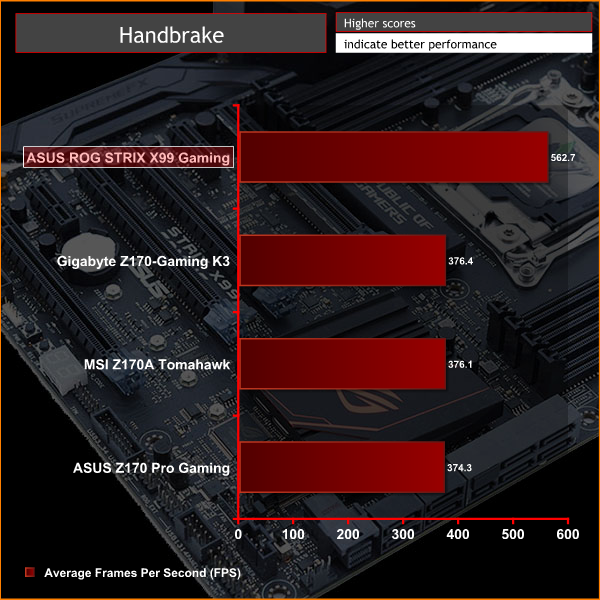
SiSoft Sandra
SiSoft Sandra 2016 is a multi-function utility program that supports remote analysis, benchmarking and diagnostic features for PCs, servers, mobile devices and networks. We run the application's processor arithmetic test to gauge the CPU performance on each tested motherboard.
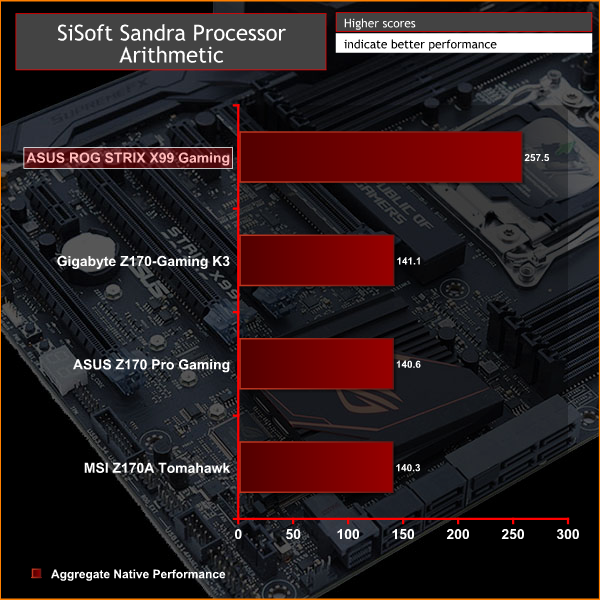
CPU performance with X99 and Broadwell-E is substantially higher than Z170's best option, particularly in multi-threaded benchmarks.
AIDA64 Engineer
AIDA64 Engineer is a multi-featured software suite for diagnostics, stress testing, benchmarking, software auditing and various other measurement parameters. We use AIDA64 Engineer to benchmark memory throughput and latency.

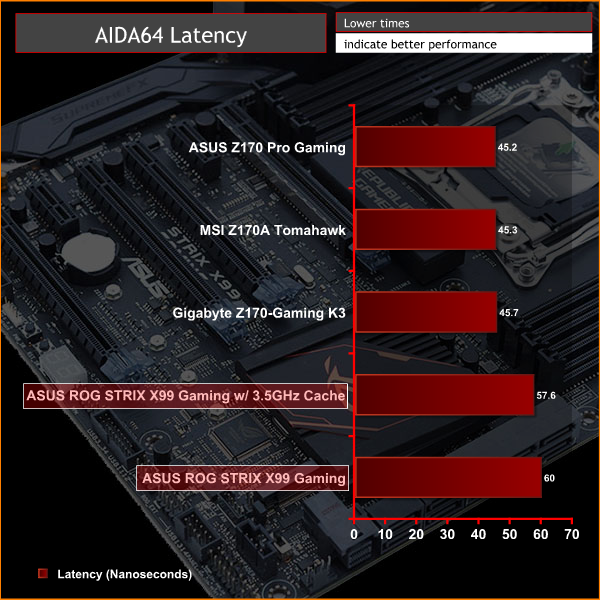
In memory testing we found the quad-channel kit to perform very well – about two thirds more than Z170 for equivalent speed DDR4. We were also interested to see how much difference the cache can make, particularly as ASUS bigs this feature up on its product page, so with our stock setting of 3.5GHz all-core turbo, instead of leaving the cache to Auto, we set it to 3.5GHz too.
This resulted in a marginal performance boost with a 20-watt increase to idle and load power consumption, while it may look slightly better on paper it's probably not worth it in reality. Some other applications scaled too – Cinebench R15 went from 1,854 points to 1,878 but even that is only a 1.3 per cent improvement.
SiSoft Sandra
SiSoft Sandra 2016 is a multi-function utility program that supports remote analysis, benchmarking and diagnostic features for PCs, servers, mobile devices and networks. We use the SiSoft Sandra memory bandwidth test to give us an extra set of memory bandwidth results.
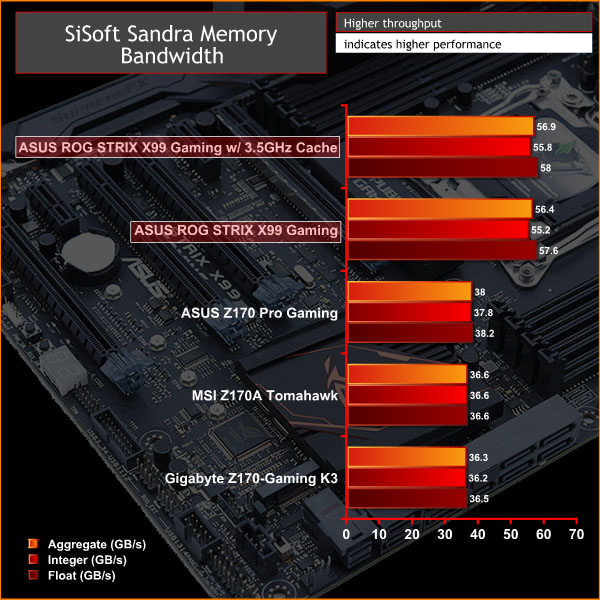
SiSoft Sandra showed a smaller gain from the increased cache frequency. The cache adds yet another variable to how memory performance can vary between vendors, it will be interesting to see if motherboard vendors deploy more aggressive cache frequencies with OC Profiles and XMP to try and edge each other out in reviews.
3DMark
3DMark is a multi-platform hardware benchmark designed to test varying resolutions and detail levels of 3D gaming performance. We run the Windows platform test and in particular the Firestrike benchmark, which is indicative of high-end 1080p PC Gaming.
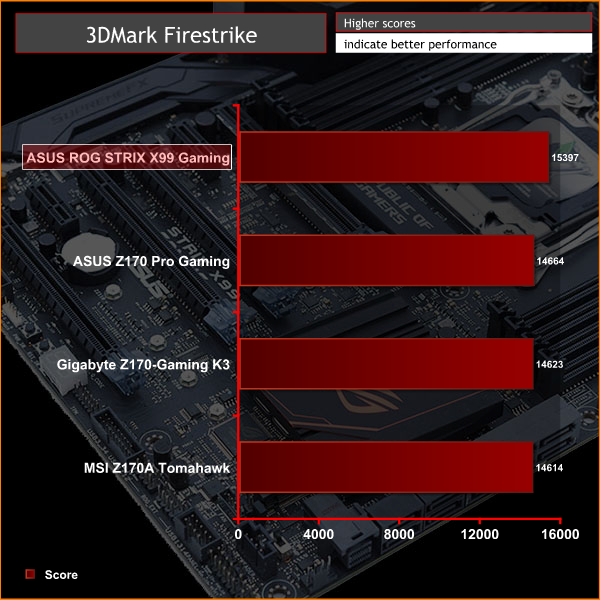
Ashes of the Singularity
Ashes of the Singularity is a Sci-Fi real-time strategy game built for the PC platform. The game includes a built-in benchmark tool and was one of the first available DirectX 12 benchmarks. We run our tests using DirectX 11, a 1080p resolution and the Crazy preset.

Unigine Valley
Unigine Valley is a GPU stress testing and benchmarking tool that succeeds its predecessor, Unigine Heaven. Valley makes use of dynamic lighting, depth of field, ambient occlusion and dynamic weather patterns. We utililise the built-in benchmarking tool with the Extreme HD preset.
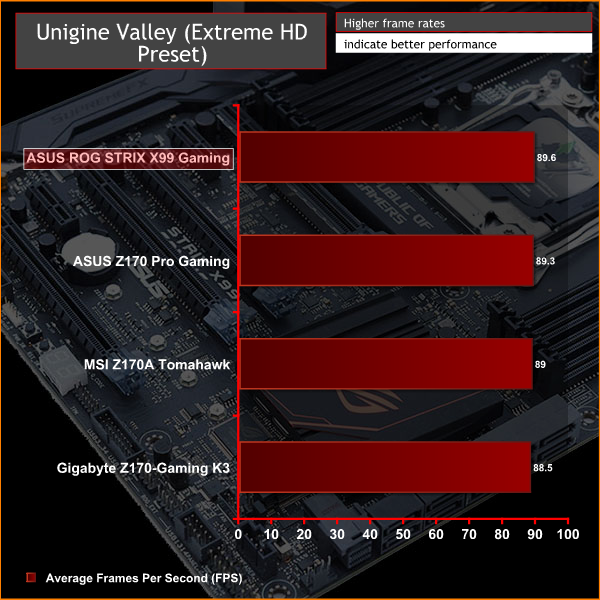
Overall gaming performance differences between X99 and Z170 are negligible, as we also discovered in our i7 6950X review. Where consumers play games that have a greater dependency on complex physics, or have multi-GPU setups, the ROG STRIX X99 Gaming makes sense. For single-GPU gamers Z170 is still the way to go.
ATTO Disk Benchmark
The ATTO disk benchmark is a Windows-based utility for testing storage performance of any storage drive or controller. We use the default benchmark setup and run this on an OCZ Trion 150 SSD directly connected to the SATA ports and then again over a USB 3.0 port using a USB 3.0 to SATA III adapter.


Read and write speeds were par for the course over SATA III and USB 3.0, we are still seeking to integrate NVMe M.2 or U.2 and USB 3.1 testing into our motherboard reviews in the near future.
In regards to USB 3.1, we found that the ROG STRIX X99 Gaming didn't want to play ball with our ASM1351 SATA to USB 3.1 adapter – refusing to let the disk drive install or show up in Windows Explorer. Plug that same USB adapter into a USB 2.0 or 3.0 port and it worked just fine, it also worked in USB 3.1 ports on other systems. Installing the ASUS USB Boost software didn't help fix the problem either.
Rightmark Audio Analyser
Rightmark Audio Analyser is a freeware benchmarking utility designed to objectively test the performance characteristics of audio solutions. We setup a line-in line-out loop and execute the record/playback test before generating the results report you see below. This test was run at 16bit audio depth and 192KHz frequency.
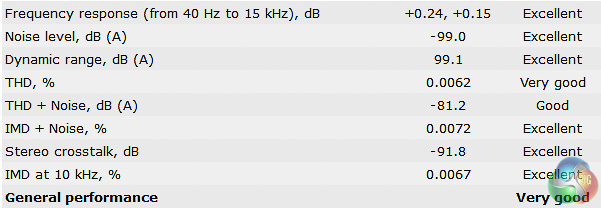
The Supreme FX audio solution of previous ASUS ROG motherboards has been excellent and the same applies here. The ROG STRIX X99 Gaming is rated Excellent is most categories and also includes a couple of Operational Amplifiers, premium Nichicon capacitors and plenty of shielding and design isolation.
Power Consumption
We leave the system to idle on the Windows 10 desktop for 5 minutes before taking a reading, for CPU load results we run Cinebench and take a reading in the middle of the render progress.
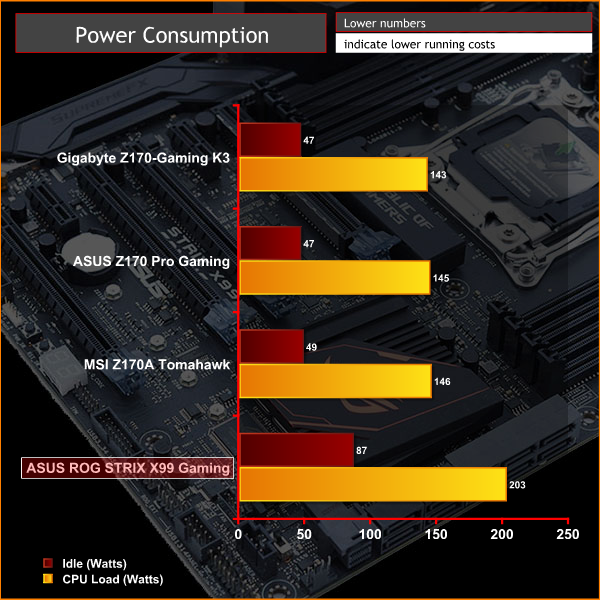
Power consumption is a little on the thirsty side but it can be reduced by trading off for less aggressive clock speeds. For instance sticking to default Intel Turbo behaviour will see idling closer to 50-watts and loading around 140-watts. However, in the instance of that you're looking at a load clock speed of 3GHz with a correspondingly lower voltage, compared to the 3.5GHz enhanced turbo clock speed we benchmarked with.
Overclocking
The Intel Core i7 6950X will overclock to around 4.2 to 4.4GHz depending on silicon quality, based on what we've seen and heard from industry sources.
Our chip will boot at 4.4GHz but is not stable under all types of load, so 4.3GHz is the maximum we were able to achieve using the ASUS motherboard and a core voltage of 1.3. Overclocking is surprisingly easy if you'd just like to achieve the maximum core frequency – simply raise the voltage to a maximum desired level and keep raising the multiplier until the system becomes unstable.
There are additional tweaks you can make, including the CPU cache speed and bus speed, that can impact performance but these require more time, fine tuning and effort that will be limited to only the most enthusiastic of overclockers.
4.3GHz gives a nice boost of around 20% to multi-threaded CPU performance. Broadwell-E is slightly more rewarding than Skylake in that overclocking potential is wider, at least on the i7 6950X. Though this increased overclocking potential is only because the base clock starts lower.
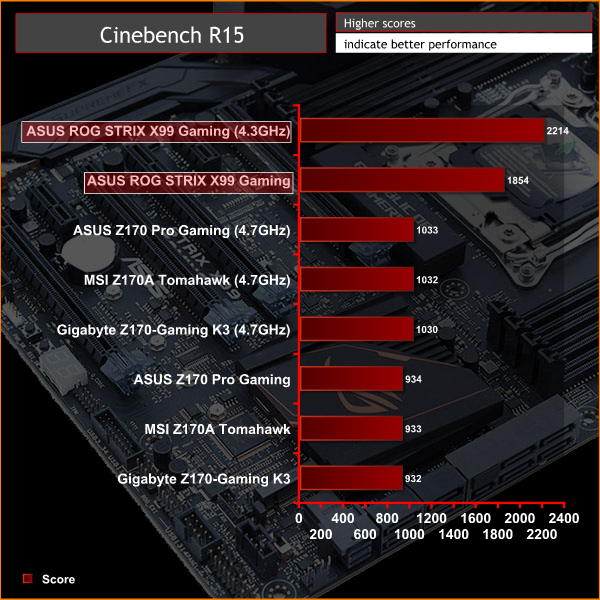
There is a large increase in power consumption – around 40% – for that 20% boost in performance.
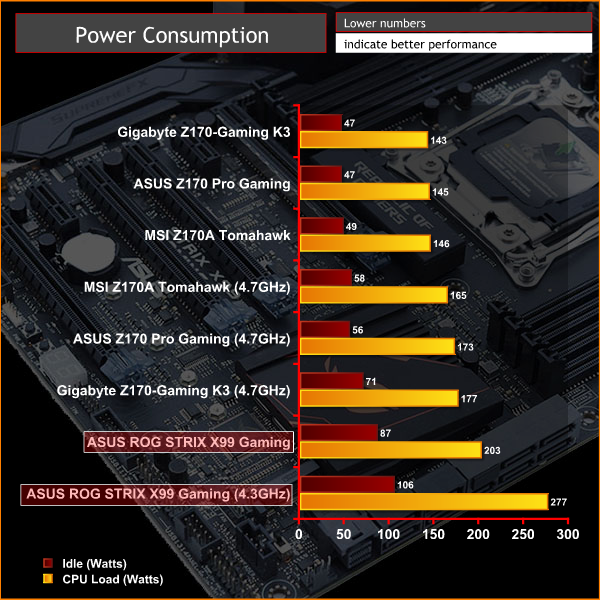
It may be possible to reduce this by finding a lower stable voltage and enacting aggressive power management but the increased power draw of X99 versus Z170 is something to be wary of.
Pitched as a gaming motherboard the ASUS ROG STRIX X99 Gaming does a reasonable job of making X99 an attractive platform for a gaming system. Unlike other Republic of Gamers motherboards from ASUS on the Intel X99 platform, a price of £268.99 ($339.99) is a feasible alternative to Z170 when paired with one of the bottom-rung Broadwell-E processors, such as the i7 6800K or i7 6850K.
The introduction of a number of new features brings the STRIX X99 Gaming up to standard in the face of stiff competition from Z170 over the past year for the PC gaming audience. These include a better assortment of storage options (M.2, U.2 and USB 3.1) and a cosmetic overhaul in the way of RGB lighting and customisable heatsinks. That said, it still feels somewhat exuberant to recommend X99 to gamers unless there is a specific need for more than 4 cores, lots of RAM or the intention to run a multi-GPU setup.
ASUS has fully exploited the opportunities made available by Intel's Broadwell-E CPUs to let tweakers and enthusiasts get maximum performance out of their CPU, through the UEFI and its Turbo App software. Overclocking, as always, is one of the strengths of ASUS ROG motherboards thanks to a comprehensive UEFI and quality power delivery components.
Other mainstays of gaming motherboards such as improved networking and audio are present too. Though it is short-sighted to compartmentalise the ROG STRIX X99 Gaming as a gaming motherboard when it is feature-rich in other areas – for example, a debug code reader, power and reset buttons and the memOK! buttons will greatly appeal to DIY builders.

The only real areas that let the ASUS ROG STRIX X99 Gaming are fixable via future updates, meaning these are far from deal-breaking issues. Disappointingly, the Aura RGB software is not ready for Windows scaling – a dubious oversight from ASUS given that it targets high-resolution gamers. Aura as a concept also has some other problems including no ability to save profiles, a lack of application specific behaviour and no RGB controls within the UEFI for users who want to “opt out” of the extra software burden.
The Turbo App could also do with improvement too, we found that the fastest Turbo core isn't assigned to the priority application straight away. It's also not possible to have multiple high-frequency Turbo cores and use the software to assign different applications to different cores, something that would be well-worth having when you have as many as 10 cores on the flagship i7 6950X.
In the UEFI we found the ASUS default behaviour with an XMP profile to be just too aggressive – applying a 4GHz overclock when the user has chosen to enable an XMP profile is not something we think is warranted. There are inherent cooling and power consumption consequences of such a significant overclock, it almost doubles the chip's TDP, ASUS doesn't even warn the user about this when XMP is enabled.
Additionally, ASUS works with Intel to designate the “golden core” within the UEFI – e.g. the core that will overclock the highest. However, when we loaded the OC profile in the ASUS UEFI for the i7 6950X, it applied the lowest core frequency to the most capable core and downclocked our memory. The OC profile should be dynamic enough to select the golden core for the highest frequency and preserve XMP speeds if they exceed the RAM speed in the OC profile.
Discuss on our Facebook page, over HERE.

Buy from Overclockers UK for £268.99 inc vat HERE.
Pros:
- Excellent feature-set
- Up-to-date connectivity options
- Competitively priced for an ASUS X99 ROG motherboard
Cons:
- Software needs refinement
- Some UEFI options could be improved
KitGuru says: An up-to-date and feature-packed Republic of Gamers X99 motherboard that drops the extravagant Rampage price-tag.
 KitGuru KitGuru.net – Tech News | Hardware News | Hardware Reviews | IOS | Mobile | Gaming | Graphics Cards
KitGuru KitGuru.net – Tech News | Hardware News | Hardware Reviews | IOS | Mobile | Gaming | Graphics Cards















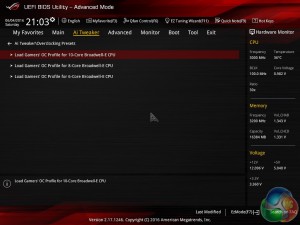


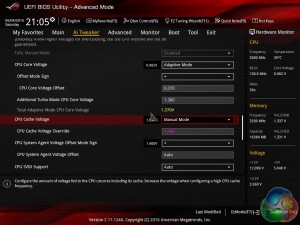

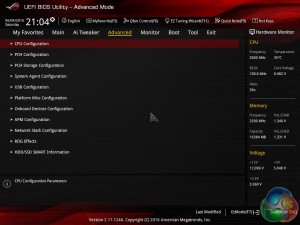

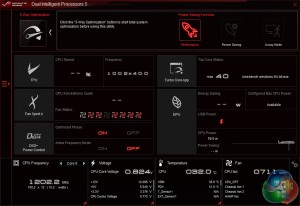
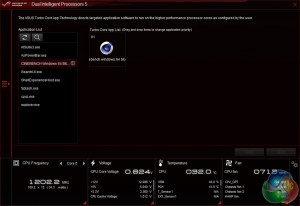
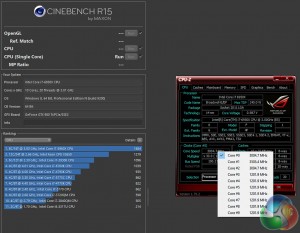
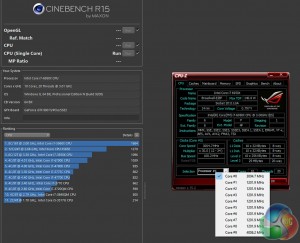

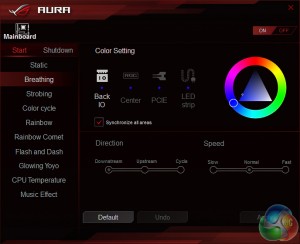
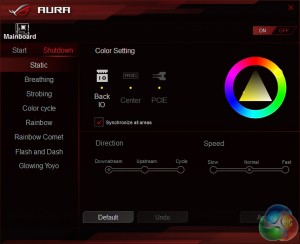




Couple of questions first is why isn’t Asus throwing in a mobo speaker at this price point it should be included. Second is I have my setup but haven’t booted still waiting on one more ram kit. Which CPU fan header should be used based on the manual it suggests CPU/w or with Pump but I have seen some threads that suggested the users were having issues with fan speed and cpu cooling. Im running the Strix w/ the i7 6800 appreciate any guidance on which is the proper fan header.
For 1 fan, the CPU_FAN, for 2 fans, CPU_FAN & CPU_OPT, for 2 fans and a pump, CPU_FAN, CPU_OPT and W_PUMP (though in most coses it is fully recommended to use SATA power and just run the pump @ 12 volts all the time, particularly if its an AIO, but if you have a SATA and fan header connection for your pump, you can plug both in so that the fan header cable gives you an RPM read-out [the H100i has this]).