ATTO Disk Benchmark
The ATTO disk benchmark is a Windows-based utility for testing storage performance of any storage drive or controller. We use the default benchmark setup and run this on an OCZ Trion 150 SSD directly connected to the SATA ports and then again over a USB 3.0 port using a USB 3.0 to SATA III adapter.


Read and write speeds were par for the course over SATA III and USB 3.0, we are still seeking to integrate NVMe M.2 or U.2 and USB 3.1 testing into our motherboard reviews in the near future.
In regards to USB 3.1, we found that the ROG STRIX X99 Gaming didn't want to play ball with our ASM1351 SATA to USB 3.1 adapter – refusing to let the disk drive install or show up in Windows Explorer. Plug that same USB adapter into a USB 2.0 or 3.0 port and it worked just fine, it also worked in USB 3.1 ports on other systems. Installing the ASUS USB Boost software didn't help fix the problem either.
Rightmark Audio Analyser
Rightmark Audio Analyser is a freeware benchmarking utility designed to objectively test the performance characteristics of audio solutions. We setup a line-in line-out loop and execute the record/playback test before generating the results report you see below. This test was run at 16bit audio depth and 192KHz frequency.
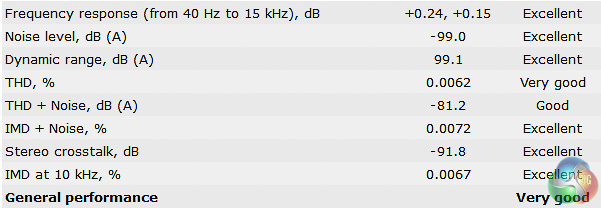
The Supreme FX audio solution of previous ASUS ROG motherboards has been excellent and the same applies here. The ROG STRIX X99 Gaming is rated Excellent is most categories and also includes a couple of Operational Amplifiers, premium Nichicon capacitors and plenty of shielding and design isolation.
Power Consumption
We leave the system to idle on the Windows 10 desktop for 5 minutes before taking a reading, for CPU load results we run Cinebench and take a reading in the middle of the render progress.
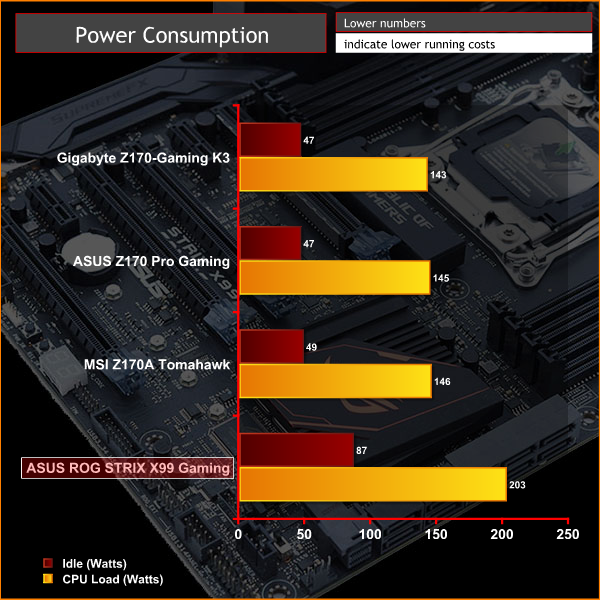
Power consumption is a little on the thirsty side but it can be reduced by trading off for less aggressive clock speeds. For instance sticking to default Intel Turbo behaviour will see idling closer to 50-watts and loading around 140-watts. However, in the instance of that you're looking at a load clock speed of 3GHz with a correspondingly lower voltage, compared to the 3.5GHz enhanced turbo clock speed we benchmarked with.
 KitGuru KitGuru.net – Tech News | Hardware News | Hardware Reviews | IOS | Mobile | Gaming | Graphics Cards
KitGuru KitGuru.net – Tech News | Hardware News | Hardware Reviews | IOS | Mobile | Gaming | Graphics Cards



Couple of questions first is why isn’t Asus throwing in a mobo speaker at this price point it should be included. Second is I have my setup but haven’t booted still waiting on one more ram kit. Which CPU fan header should be used based on the manual it suggests CPU/w or with Pump but I have seen some threads that suggested the users were having issues with fan speed and cpu cooling. Im running the Strix w/ the i7 6800 appreciate any guidance on which is the proper fan header.
For 1 fan, the CPU_FAN, for 2 fans, CPU_FAN & CPU_OPT, for 2 fans and a pump, CPU_FAN, CPU_OPT and W_PUMP (though in most coses it is fully recommended to use SATA power and just run the pump @ 12 volts all the time, particularly if its an AIO, but if you have a SATA and fan header connection for your pump, you can plug both in so that the fan header cable gives you an RPM read-out [the H100i has this]).