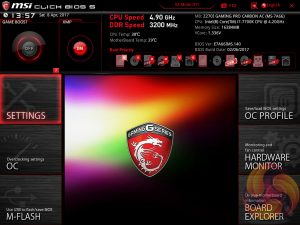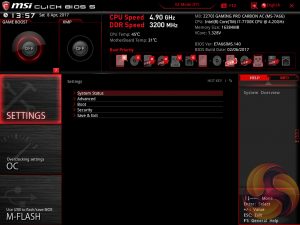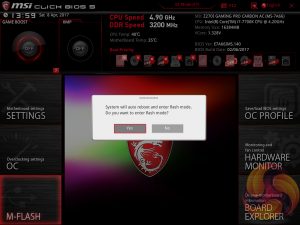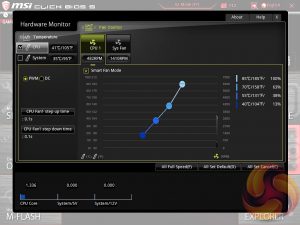The UEFI with the MSI Z270i Gaming Pro Carbon is well refined and overall Click BIOS 5 is still a solid UEFI implementation that has no significant flaws.
MSI’s UEFI launches into EZ Mode by default, but can launch into Advanced mode instead by pressing F7. The EZ Mode splash page holds the key settings like automated overclocking, boot order, fan profiles, M-Flash and XMP.
The advanced mode is the more typical UEFI implementation and it contains all the key options within one of the six tiles. The design feels a little tight on space since the overly large top-bar persists throughout all sections, except hardware monitor and board explorer, and the left navigation bar also persists.
The OC tab is where the important options reside including all frequency and voltage options for the CPU and DRAM. It is recommended to toggle the “OC Explore Mode” into Expert straight away if you’re confident in your own ability since the Normal mode does limit some important options.
The most important of those is the ability to pick how voltage is applied and by default the CPU voltage mode is Auto. We are not sure which mode auto selects once you key in a voltage but by enabling Expert mode you can pick from Adaptive, Override, Offset, Adaptive + Offset or Override + Offset.
MSI allows only two levels of LLC control with the Z270i Gaming Pro Carbon AC which is Mode 1 or Auto. And Auto equals either Mode 1 or no overvoltage beyond Intel's specification. This lack of granularity pales in comparison to the MSI Z270 Gaming M7 which had 8 modes in addition to Auto and No OV.
Settings has a number of useful settings for booting and integrated peripherals. The Advanced entry has the most sub menus and options to play with including the ability to toggle various different compatibility modes for storage and USB devices.
M-Flash forces you to reboot to enter the flashing process which feels a little disruptive though in practice all motherboard vendors will eventually reboot at some stage during the flashing process. However, you can’t view any of the M-Flash options or interface without conducting a reboot, whereas most vendors will allow you to poodle around in the interface, see what options are available to you and even start the flash, before a reboot is eventually required.
The OC Profile section hasn’t changed much in successive generations, it still allows you to save OC profiles to blank slots, load in OC profiles from a USB stick or export them to a USB stick. It’s a handy little feature that should facilitate sharing of decent OC profiles on forums and across the internet more generally.
The last two tiles of the MSI UEFI refer to tools. Board Explorer is a visual interface for seeing what is connected to the various sections of the motherboard and some information about those connected entities. Hardware Monitor has more practical use in that it’s the primary method of changing fan profiles within the UEFI environment for each of the three fan headers.
The step up time option presented is the hysteresis between a change in temperature and a subsequent change in fan speed. A user would want to manipulate this when the fans are constantly ramping up and down too regularly because the input temperature is varying in an out of two threshold ranges.
What becomes apparent in hardware monitor is that the system fan 1 and 2 controls are shared on this MSI board . This is highly impractical and it means you have to have the same fan speed profile for both connected devices. In our case we had connected the H100i v2 pump to one system fan port and the H100i v2's second fan to the other.
Normally the pump would be run at full speed for optimal cooling performance and the fan on a quiet profile, but you cannot do this without running the fan at full speed also. Furthermore, the RPM reporting alternates between the fan and the pump (SYS_1 and SYS_2) so the single system fan speed readout for the system headers can change rapidly in few seconds due to the reporting of the two different headers at the same time. This doesn't have any effect on the connected devices though, they still operate normally.
 KitGuru KitGuru.net – Tech News | Hardware News | Hardware Reviews | IOS | Mobile | Gaming | Graphics Cards
KitGuru KitGuru.net – Tech News | Hardware News | Hardware Reviews | IOS | Mobile | Gaming | Graphics Cards