
MSI's Gaming motherboard range, signified by the MSI Dragon, has proven very popular since it was first introduced . MSI's recent lineup has consisted of an M3, M5 and M7, with the M7 being the top of the Gaming series – second in MSI's Z270 portfolio only to XPower. Today we put MSI's Z270 Gaming M7 on test to see what MSI's high-end gaming motherboard has to offer.

MSI's Gaming M7 has has typically been overshadowed by the Gaming M5. Arguably, the MSI Gaming M5 motherboard has delivered a more optimal balance of features and pricing for consumers. In the past MSI has struggled to do enough to set the M7 apart from its more affordable sibling. Indeed it appears the differences between the M5 and M7 will be a pertinent consideration for prospective buyers of MSI's new Gaming Z270 motherboards.
Priced at around £240 | $240 | €280 the MSI Gaming M7 leans towards the upper-end of the Intel Z270 motherboard market. Motherboards in direct competition include the ASUS ROG Maximus IX Hero, EVGA Z270 FTW K, Gigabyte AORUS Z270X-Gaming 7 and ASRock Fatal1ty Z270 Gaming i7, all of which sit in that £220-280 price bracket for premium motherboards. The MSI Z270 Gaming M5 retails for around £190 | $200 | €240 making the M5 a considerably more affordable option than the M7.
What the M7 includes that the M5 doesn't is an extra M.2 port, front USB 3.1 Type-C header, an additional Realtek ALC1220 codec, OC features (slow mode, OC retry, etc.), power/reset buttons, enhanced memory compatibility and a more powerful CPU VRM with an additional supplementary power connection. Whether those differences combined offer enough utility and value to push consumers to make that extra spend, remains to be seen and will ultimately depend on the person.
It seems that with Intel's Z270 chipset and Kaby Lake platform being so generously equipped as standard motherboard vendors are having a tougher time creating higher-end motherboard SKUs where premiums can be justifiably charged. In the past the difference between a mid-range motherboard could have meant sacrificing access to cutting-edge connectivity standards or simply having less available in the way of networking, storage and USB connectivity.
With the Z270 generation and the last couple of Intel Z-Series chipset generations the differences have been more subtle including minor variations that have a sizeable impact on development and production costs for motherboard vendors, and subsequently the retail price, but little impact on the real-world end-user experience.
| MSI Z270 Gaming M7 | |
| Form Factor | ATX, 30.5 cm x 24.4 cm |
| CPU Socket | LGA 1151, 11 Phase (8+2+1) VRM |
| Chipset | Intel Z270 |
| Memory | DDR4, 4 DIMMs, up to 64GB, up to 4133MHZ+ with OC, 2 Phase VRM |
| Onboard Graphics | Intel HD Graphics (supported CPUs), up to 1024MB of video memory |
| Discrete Graphics | Up to Nvidia 2-way/Quad SLI, AMD 3-way/Quad CrossFireX |
| Expansion Slots | 3 x PCIe 3.0 x16 (x16/x0 or x8/x8 or x8/x4/x4 from CPU) 3 x PCIe 3.0 x1 (from PCH) |
| Storage | 6 x SATA III* (All from PCH) 3 x M.2* 1 x U.2* *M2_3, U2_1 and SATA5+6 share the same bandwidth. Maximum of six SATA HDDs and 2 M.2 PCIe SSDs at a time. |
| USB | 3 x USB 3.1 (2 Rear (1 Type-A and C),1 Front (Type-C) all from ASM2142) 6 x USB 3.0 (2 Rear, 4 Front, all via PCH) 7 x USB 2.0 (3 Rear, 4 Front, all via PCH) |
| Networking | 1 x Killer E2500 Gigabit LAN |
| Audio | 2 x Realtek ALC1220 Codecs 7.1 Channel HD Audio |
| Fan Headers | 6 x 4-pin fan headers (1 x CPU, 1 x W_PUMP, 4 x SYS) |
| Rear I/O | 1 x PS/2 mouse & keyboard combo port 3 x USB 2.0 Type-A ports 1 x Clear CMOS button 1 x DisplayPort 1 x HDMI port 1 x LAN (RJ45) port 2 x USB 3.1 Gen1 Type-A ports 1 x USB 3.1 Gen2 Type-A port 1 x USB 3.1 Gen2 Type-C port 1 x Optical S/PDIF OUT connector 5 x OFC audio jacks |
| UEFI | 1 x 128Mb flash, UEFI AMI BIOS |
Packaging with the MSI Z270 Gaming M7 is tidy and to the point. MSI outlines all the key features including its uprated dual-codec audio design, support for RGB lighting and enhanced DDR4 memory compatibility.
The accessory bundle includes the following:
- User Manual
- Quick Installation Guide
- Cable Labels
- Registration Card
- Driver DVD
- M-Connectors
- Rear I/O Shield
- 2-Way SLI bridge
- 4 x SATA III Cables
- An RGB Splitter and Extension cable, 80cm, in the format 12v G R B, 12v B R G strips will need an adapter
MSI, like other motherboard vendors, has drastically tamed back the red accenting on the Z270 Gaming M7. The visual difference between this and the MSI Z170A Gaming M7 is substantial. The Z270 Gaming M7 is instead more colour-neutral, opting for black and grey as the dominant colour theme. Red only exists on the vertical USB 3.0 header, Game Boost button and some rear I/O ports. The default LED colour is also red but this is easily changeable with MSI's Mystic Light RGB software.
Said RGB lighting is present in the CPU VRM heatsinks, the Rear I/O shroud, at the start of the first 5 PCIe lanes and in the PCH heatsink, as well as the optional 12v G R B header. There is, somewhat unfortunately, a number of red lights present across the board which cannot be changed with the software and these disrupt the aesthetic.
The image above shows the motherboard in a dark room with all the LEDs set to blue, as you can see a number of red lights persist.
Near the memory lanes there is a debug LED, debug code reader, a number of OC headers/jumpers. Alongside the 24 pin is a right-angled USB 3.0 header and there's also a SYS fan header nearby. The strange-looking internal port marked “JUSB2” is to support cases with front panel USB Type-C cables.
The memory lanes draw power from a 2 phase VRM and there is metal shielding to provide additional longevity and rigidity to the memory lanes.
In the storage area there's six SATA ports and a U.2 port. A BIOS flashback button is also presented next to SATA ports and this can be used in conjunction with the vertically mounted USB 2.0 Type-A port on the rear I/O.
Around the CPU socket MSI implements an 8+2+1 phase VRM, for a total of 11 phases. These are supplied power through an EPS 8-pin and an additional CPU ATX 4-pin power cable for supplementary power when conducting extreme overclocking.
The CPU socket has just 2 fans, CPU_FAN1 and PUMP_FAN1 which is disappointing as many popular dual fan AIOs will need 3 fan headers. The next closest fan header to the CPU socket should you require three headers is SYS_FAN1, but this will probably be better suited for a rear case fan.
Unlike the MSI Z270 Gaming M5 you will find power and reset buttons in the lower right hand corner of the motherboard. MSI also provides the Game Boost dial with a number of different positions (0, 1, 2, 4, 6, 8, 10 and 11) which are programmed to OC Profiles. These same profiles can be toggled within the MSI Command Center software or the UEFI BIOS so this switch isn't much more than a gimmick.
Two more SYS fan headers, two USB 2.0 headers, a USB 3.0 header, front panel audio, an RGB header and the front panel connections make up the rest of the connectivity here.
Beneath the PCIe slot shielding is MSI's dual codec audio solution. This means MSI has opted for two of Realtek's latest ALC1220 audio processors which have a 120dB sound to noise ratio and integrated amplifiers each. Separate PCB layers for right channel and left channel audio, an isolated audio PCB section and Nichicon Gold Series audio capacitors round off the audio package. It's an impressive audio solution but whether the second codec provides any noticeable benefit remains to be seen.
In this same region of the motherboard MSI's VR Boost smart chip is placed to ensure a clean and strong signal to a VR optimised USB port. We're not sure what this means in practice, especially since the bulk of the audio and video data is transferred down the DisplayPort for a VR headset. However, for anyone who has delved into the VR headsets, such as the HTC Vive, they will be aware some USB ports cause interference with the motion controllers and problems with camera tracking, so if MSI's solution fixes that issue it will be welcomed.
Between the PCIe lanes you can find all three M.2 ports which can run up to PCIe 3.0 X4 32Gbps. The central M.2 port has MSI's “M.2 Shield” which is intended to draw heat away from the M.2 drives installed beneath. Each of the three PCIe X16 lanes has slot shielding. The electrical layout of this MSI motherboard, including the PCIe lanes, is denoted above. There is bandwidth sharing between the U.2 port, third M.2 port and SATA ports 5/6 to be wary of.
The rear I/O is identical in connectivity to the MSI Z270 Gaming 5 with:
- 1 x PS/2 mouse & keyboard combo port
- 3 x USB 2.0 Type-A ports
- 1 x Clear CMOS button
- 1 x DisplayPort
- 1 x HDMI port
- 1 x LAN (RJ45) port
- 2 x USB 3.1 Gen1 Type-A ports
- 1 x USB 3.1 Gen2 Type-A port
- 1 x USB 3.1 Gen2 Type-C port
- 1 x Optical S/PDIF OUT connector
- 5 x OFC audio jacks
There is perhaps space for more connectivity but MSI has already saturated the PCIe bandwidth available through the CPU and chipset and thus the rear I/O is sufficient in its present state. The only omission that's worth quibbling over is the lack of integrated Bluetooth and WiFi (which would again use PCIe bandwidth) but given the target audience we cannot see this being greatly missed. LAN is provided by Killer, not Intel, which may put some people off. However, MSI provides a “driver only” download option on its website so you don't have to worry about dealing with the Killer Network Manager software.
Underneath MSI's Z270 Gaming M7 it is pleasing to see Phillips head screws for all the heatsinks which makes for very easy maintenance and modifications.
The UEFI with the MSI Z270 Gaming M7 is well refined and overall Click BIOS 5 is still a solid UEFI implementation that has no significant flaws.
MSI's UEFI launches into EZ Mode by default, but can launch into Advanced mode instead by pressing F7. The EZ Mode splash page holds the key settings like automated overclocking, boot order, fan profiles, M-Flash and XMP.
The advanced mode is the more typical UEFI implementation and it contains all the key options within one of the six tiles. The design feels constricted on space since the overly large top-bar persists throughout all sections, except hardware monitor and board explorer, and the left navigation bar also persists.
The first of the six tiles is Settings which has a number of useful settings for booting and integrated peripherals. The Advanced entry has the most sub menus and options to play with including the ability to toggle various different compatibility modes for storage and USB devices.
The OC tab is where the important options reside including all frequency and voltage options for the CPU and DRAM. It is recommended to toggle the “OC Explore Mode” into Expert straight away if you're confident in your own ability since the Normal mode does limit some important options.
The most important of those is the ability to pick how voltage is applied and by default the CPU voltage mode is Auto. We are not sure which mode auto selects once you key in a voltage but by enabling Expert mode you can pick from Adaptive, Override, Offset, Adaptive + Offset or Override + Offset.
In addition to paying close attention to the voltage mode it is important to consider the Load Line Calibration as well. It seems that MSI's Mode 1, 2 and 3 all increase the set voltage under load by varying amounts and so Mode 4 is the best for ensuring overshoot does not occur. Leaving LLC to the Auto parameters does seem to increase voltage slightly over what is manually set in the UEFI, worth keeping in mind.
As mentioned the Game Boost settings can be toggled from within the UEFI environment too. The user simply has to change the Game Boost Function Control to By BIOS Options and the options can be edited in the top left section of the UEFI. In effect this makes the physical Game Boost dial somewhat redundant so consumers considering MSI motherboards without Game Boost dials shouldn't feel disheartened in any way.
M-Flash forces you to reboot to enter the flashing process which feels a little disruptive though in practice all motherboard vendors will eventually reboot at some stage during the flashing process. However, you can't view any of the M-Flash options or interface without conducting a reboot, whereas most vendors will allow you to poodle around in the interface, see what options are available to you and even start the flash, before a reboot is eventually required.
The OC Profile section hasn't changed much in successive generations, it still allows you to save OC profiles to blank slots, load in OC profiles from a USB stick or export them to a USB stick. It's a handy little feature that should facilitate sharing of decent OC profiles on forums and across the internet more generally.
The last two tiles of the MSI UEFI refer to tools. Board Explorer is a visual interface for seeing what is connected to the various sections of the motherboard and some information about those connected entities. Hardware Monitor has more practical use in that it's the primary method of changing fan profiles within the UEFI environment for each of the six fan headers.
The step up time option presented is the hysteresis between a change in temperature and a subsequent change in fan speed. A user would want to manipulate this when the fans are constantly ramping up and down too regularly because the input temperature is varying in an out of two threshold ranges. For example using the screenshot above, the CPU temperature is jumping between 69 and 71 degrees Celsius, and 71 is the temperature at which the fans increase in speed to 63% but at 69 they drop back down to 38%.
Command Center is the central software for the MSI Z270 Gaming M7 and it houses on-the-fly overclocking tools for the the CPU, DRAM and iGPU. The virtual Game Boost button can also be toggled from within here but we find for the effort required users are better off doing their own research to overclock their CPU since MSI has to overestimate the voltage to account for variations across all CPUs.
Other tools the user has access to in Command Center include the fan profile and fan tuning and hardware monitoring.
Live Update 6 will keep itself, other MSI software and core motherboard drivers up to date on your behalf. It can be programmed to check for updates on schedule or only when asked by the user. It's a fairly powerful tool for those who don't have the time to manually check for updates themselves.
X-Boost seems to be a new MSI utility which functions similarly to something like the ASUS EPU/TPU power & performance profiles. MSI offers five different profile presets (Game, Office, Home Theater, File Transfer, Video Editing) which adjust the priority given to one of five key areas (CPU Performance, Graphics Performance, Storage Performance, Audio or Power Consumption).
The Advance tab has options for USB Speed Up and Storage Boost to be applied to any relevant and connected storage device. MSI doesn't make it clear how X-Boost software interacts with the end user's system to achieve any respective gains in performance areas. However, we'd imagine it's no different to what we've seen in the past – manipulating Windows power options, enabling or disabling BOT transfers for USB and so on.
The MSI Gaming App confuses things even more since it also has power & performance profiles in the form of OC Mode, Gaming Mode and Silent Mode. The MSI Gaming App seems like the best choice of the two since it includes the LED software and so will likely be installed with every motherboard.
The LED software is unfortunately basic since there are only 7 colours and 5 lighting effects to choose from. The software also doesn't allow independent control of each lighting zone and connected LED strips do not even get a separate entry on the left-hand list. If you were to have an MSI graphics card with LED lighting capability it would also work with this software.
Another quirk we found is that the system doesn't remember your LED colour or pattern settings after a hard power off until the software loads within Windows again. However, it will remember them on a soft power off or a system reboot which should suffice for most people.
MSI has been bundling Nahimic software with its motherboards for a while now and it is really aimed at users who like to manipulate audio with after effects and processing. The Nahimic software is handy and has a number of tools to alter the audio or recording, there's even an ASUS Sonic Radar alternative in the form of Nahimic Sound Tracker.
The Realtek audio driver for this motherboard includes a “Launch Nahimic Audio User Interface” button under the Sound Effects tab. However, we think MSI should work to engineer the Nahimic functionality into the Realtek driver package since requiring the user to install more software is always a challenge. Many users may also not realise there is additional software to install and will click on the “Launch Nahimic Audio User Interface” button and wonder why their system does not respond.
We will be outlining the MSI Z270 Gaming M7 motherboard's performance with the Core i7 7700K CPU and 32GB of 3200MHz G.Skill Trident Z DDR4 memory.
By default the MSI Z270 Gaming M7 motherboard applies a multi-core turbo (MCT) state and forces the 7700K to a constant 4.5GHz when XMP is enabled. Overclocked performance will be outlined later in the review.
Z270 Motherboard Test System:
- Processor: Intel Core i7 7700K (4.5GHz All-Core Turbo).
- Memory: 32GB (4x8GB) G.Skill Trident Z XMP (3200MHz 16-18-18-38 @ 1.35V).
- Graphics Card: Gigabyte GeForce GTX 1080 G1 Gaming.
- System Drive: Crucial M550 256GB SSD.
- CPU Cooler: Corsair H100i V2 with Two ML120 Pro Fans.
- Power Supply: Seasonic Platinum 760W SS-760XP.
- Operating System: Windows 10 Pro 64-bit
Comparison Z270 Motherboards:
- ASRock Z270 Extreme4
- ASUS ROG Maximus IX Formula
- Gigabyte Z270X-Ultra Gaming
- MSI Z270 Gaming M7
Drivers and UEFI:
- Intel Chipset 10.1.1.38
- Nvidia GeForce 376.33 VGA drivers.
- MSI E7A57IMS.120 (02/03/2017)
Tests:
- Cinebench R15 – All-core CPU benchmark (CPU)
- HandBrake 1.0.0 – Convert 6.27GB 4K video recording using the Normal Profile setting and MP4 container (CPU)
- SiSoft Sandra 2016 SP1 – Processor Arithmetic Test (CPU) and Memory Bandwidth Test (Memory)
- 7-Zip 16.04 x64 – Built-in 7-Zip benchmark test (CPU)
- AIDA64 Engineer 5.80.4000 – System stress test and cache & memory benchmark (Memory and Power)
- 3DMark Fire Strike v1.1 – Fire Strike (1080p) test (Gaming)
- Ashes of the Singularity – Built-in benchmark tool CPU-Focused test, 1920 x 1080, Extreme quality preset, DX12 version (Gaming)
- Metro: Last Light Redux – Built-in benchmark tool, 1920 x 1080, Very High quality, SSAA, AF 16X, Tessellation: High (Gaming)
- ATTO – M.2, USB 3.0, USB 3.1, and SATA 6Gbps transfer rates (Motherboard)
- RightMark Audio Analyzer – Record and playback test using a line-in to line-out loopback with a 3.5mm audio cable (Motherboard)
7-Zip
7-Zip is an open source Windows utility for manipulating archives. We measure the Total Rating performance using the built-in benchmark tool. The test stresses all CPU cores to 100% and shows an affinity for memory bandwidth.
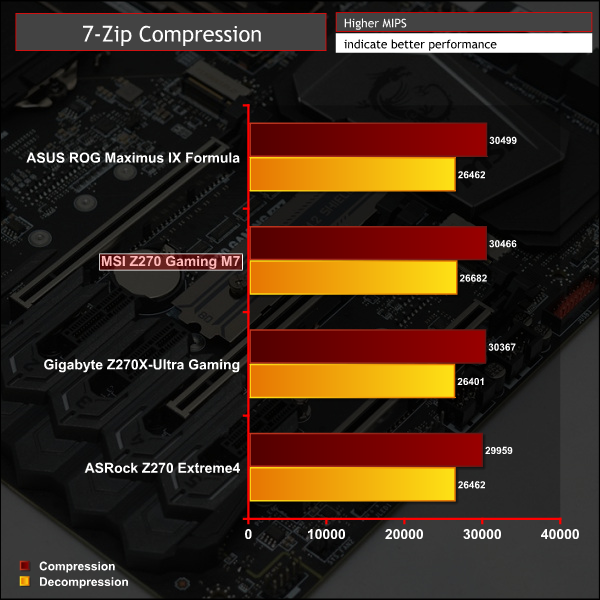
Cinebench R15
Cinebench is an application which renders a photorealistic 3D scene to benchmark a computer’s rendering performance, on one CPU core, all CPU cores or using the GPU. We run the test using the all core CPU mode.
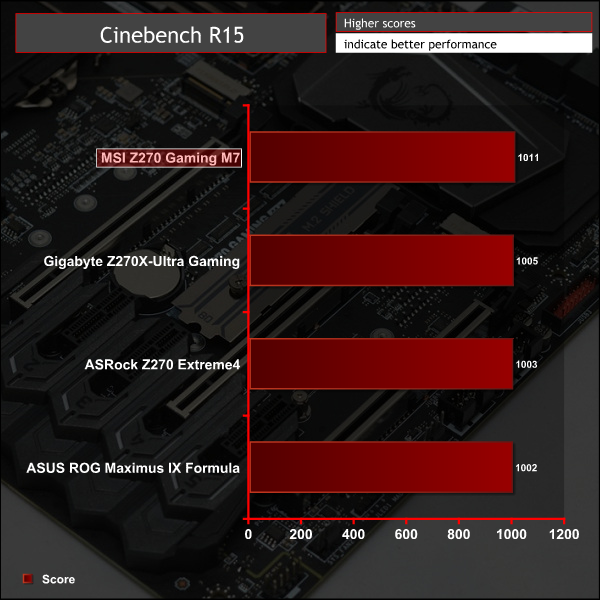
Handbrake Conversion
Handbrake is a free and open-source video transcoding tool that can be used to convert video files between different codecs, formats and resolutions. We measured the average frame rate achieved for a task of converting a 6.27GB 4K video using the Normal Profile setting and MP4 container. The test stresses all CPU cores to 100% and shows an affinity for memory bandwidth.
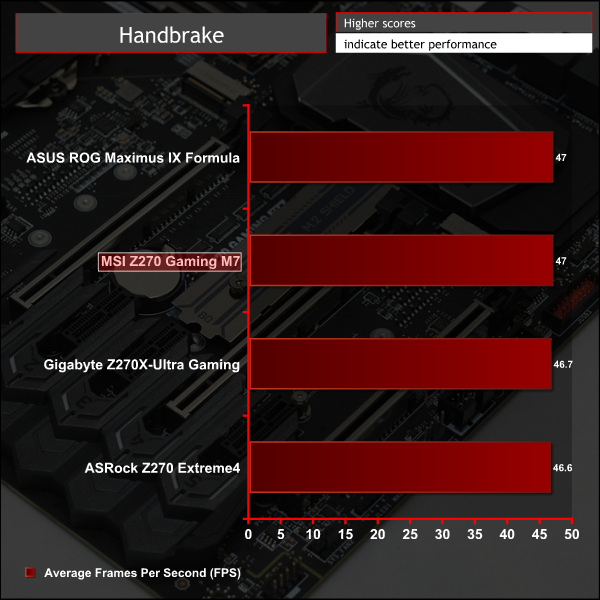
Sandra Processor Arithmetic
SiSoft Sandra 2016 is a multi-function utility program that supports remote analysis, benchmarking and diagnostic features for PCs, servers, mobile devices and networks. We run the application’s processor arithmetic test to gauge the CPU performance on each tested motherboard.

CPU performance is relatively consistent across all motherboards and benchmarks since most vendors opt for the same all-core turbo behaviour. That's 4.5 GHz across all 4 cores and 8 threads, and a cache speed of 3.9-4.2GHz depending on the vendor. MSI seems to be using 3.9GHz for its cache speed but this has a minimal impact on performance.
AIDA64 Engineer
AIDA64 Engineer is a multi-featured software suite for diagnostics, stress testing, benchmarking, software auditing and various other measurement parameters. We use AIDA64 Engineer to benchmark memory throughput and latency.

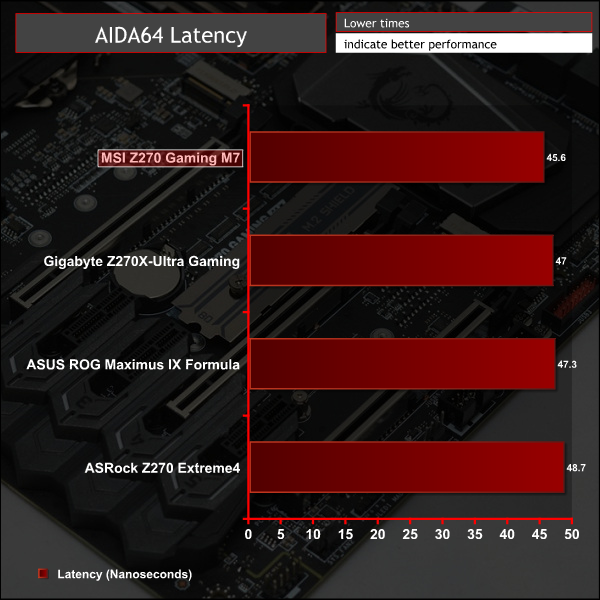
Sandra Memory Bandwidth
SiSoft Sandra 2016 is a multi-function utility program that supports remote analysis, benchmarking and diagnostic features for PCs, servers, mobile devices and networks. We use the SiSoft Sandra memory bandwidth test to provide a set of memory bandwidth results.

The MSI Z270 Gaming M7 is second to only the ASUS Maximus IX Formula in our memory tests, but really there's very little to separate all motherboards in practice.
3DMark
3DMark is a multi-platform hardware benchmark designed to test varying resolutions and detail levels of 3D gaming performance. We run the Windows platform test and in particular the Fire Strike benchmark, which is indicative of high-end 1080p PC Gaming.
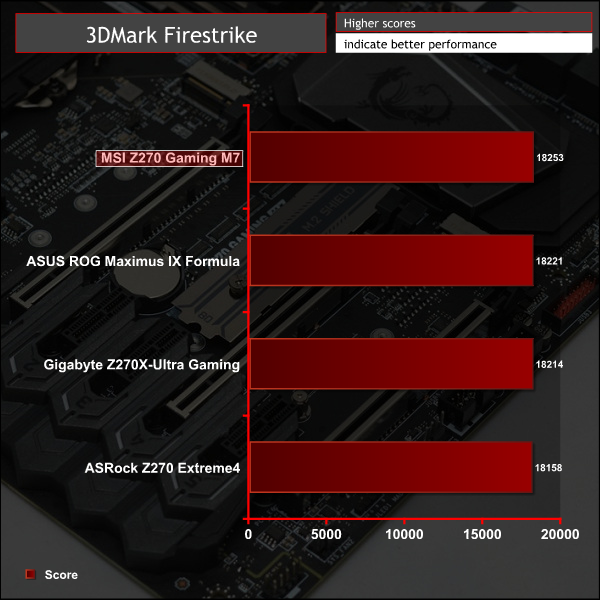
Ashes of the Singularity
Ashes of the Singularity is a Sci-Fi real-time strategy game built for the PC platform. The game includes a built-in benchmark tool and was one of the first available DirectX 12 benchmarks. We run the CPU-focused benchmark using DirectX 12, a 1080p resolution and the Extreme quality preset.
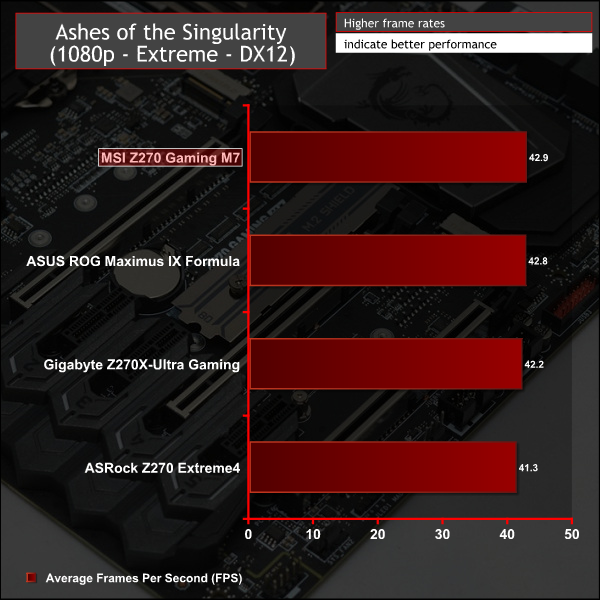
Metro: Last Light Redux
Despite its age, Metro: Last Light Redux remains a punishing title for modern computer hardware. We use the game's built-in benchmark with quality set to Very High, SSAA enabled, AF 16X, and High tessellation.
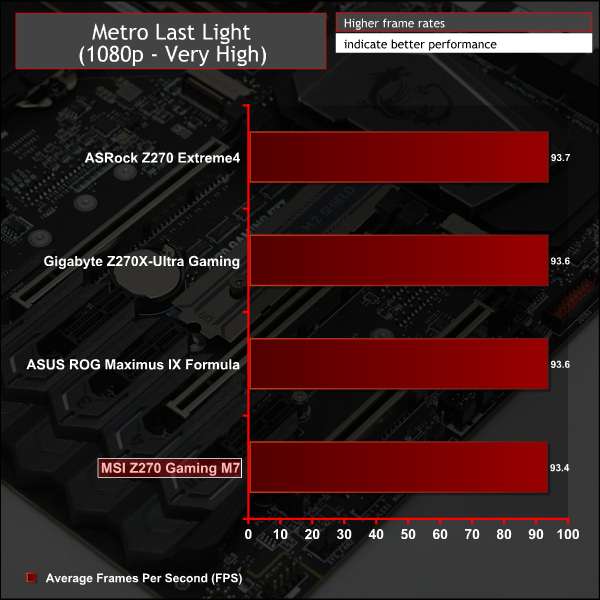
GPU performance shows a typically small amount of variation between all motherboards on test.
For our overclocking we were still able to achieve the same 4.9GHz overclock as on other motherboards, 5 and 5.1 GHz would both POST but were not stable. MSI offers a number of different voltage modes so we opted for Adaptive + Offset using 1.275 volts as the adaptive voltage and 0.05 volts as the offset. In theory this means a voltage of up to 1.325 volts but MSI's Auto LLC increases the voltage slightly under load so we observed up to 1.344.
This voltage mode combination seemed to offer an excellent balance between idle power consumption and load performance.
3600MHz XMP Memory:
We test the motherboard's ability to run G.Skill's high-speed 16GB DDR4 Trident Z kit at a 3600MHz XMP setting. High-speed XMP settings can prove a challenge for motherboard designers when optimising the settings for stability at the intended DRAM frequency.
MSI's Z270 Gaming M7 executed the XMP 3600MHz profile of our G.Skill Trident Z 16GB (2 x 8GB) memory kit with no hesitation.
Overclocked Performance
As a performance comparison, we have included the results from three other Z270 motherboards. The maximum overclocked configuration achieved with each board was a 4900MHz (49 x 100MHz) processor frequency whilst using 3200MHz CL16 memory.
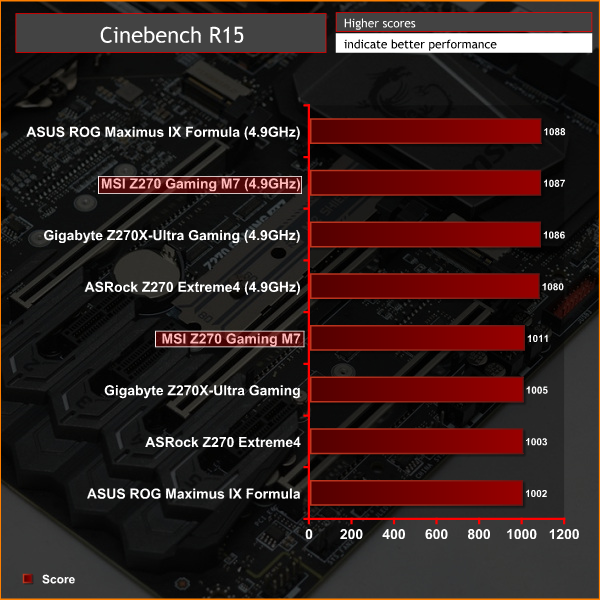
Power
We leave the system to idle on the Windows 10 desktop for 5 minutes before taking a reading. For CPU load results we run AIDA64 CPU, FPU, and Cache stress tests and take a reading. The power consumption of our entire test system (at the wall) is shown in the chart.
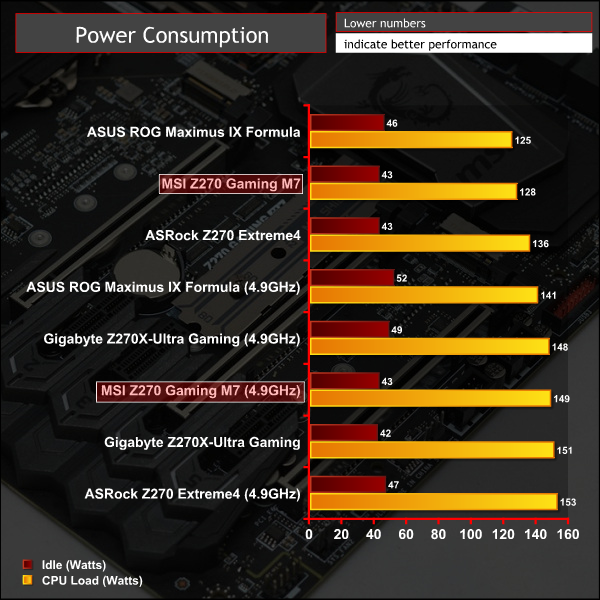
MSI's power consumption was typical of its clock speed and voltages, absolutely no surprises here.
ATTO Disk Benchmark
The ATTO disk benchmark is a Windows-based utility for testing storage performance of any storage drive or controller. We use the default benchmark setup.
M.2 PCIe Performance
For M.2 testing we use a Toshiba OCZ RD400 256GB M.2 PCIe NVMe SSD.
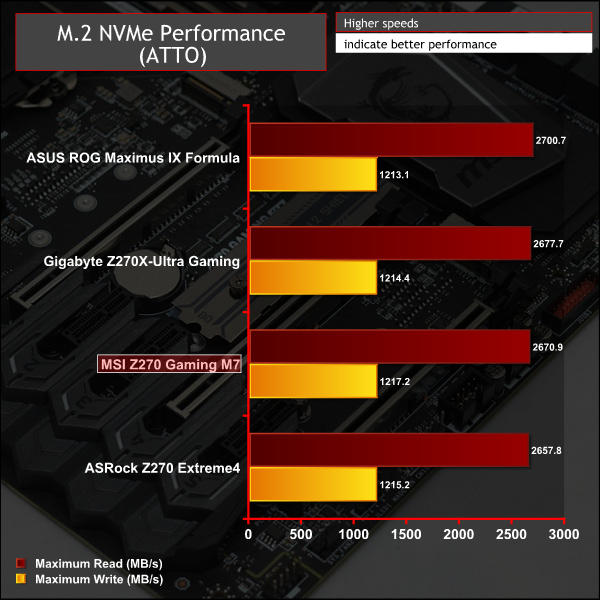
MSI's M.2 Shield is supposed to reduce thermal throttling of drives. We still observed throttling during our ATTO benchmark but throttling took longer to occur into our benchmark compared to a completely bare drive. MSI still need to work on the M.2 Shield because it is not 100% effective and we found that the M.2 drive actually took longer to come out of the throttle state in the M.2 shield, suggesting residual heat is a problem.
With better case airflow it should be possible for the M.2 Shield to drop heat faster than it accumulates it though MSI's decision to position it under the graphics card means it receives a lot of heat from the graphics card when that is under load. The jury is still out on whether the M.2 Shield is effective or a good idea, but it's nice to see MSI trying to do something about an issue other motherboard vendors have mostly ignored.
USB Performance
We test USB 3.0 and 3.1 performance using a pair of Transcend SSD370S 512GB SSDs in RAID 0 connected to an Icy Box RD2253-U31 2-bay USB 3.1 enclosure powered by an ASMedia ASM1352R controller.
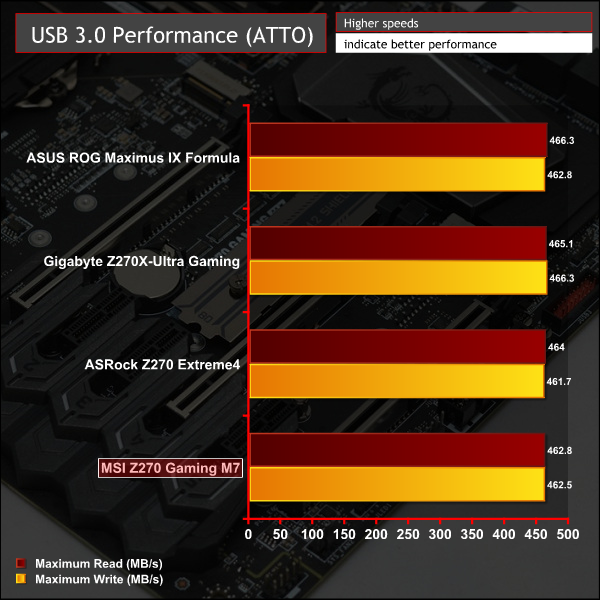

USB performance is par for the course for the controllers used.
SATA 6Gbps Performance
For SATA 6Gbps testing we use an OCZ Trion 150 480GB SSD.
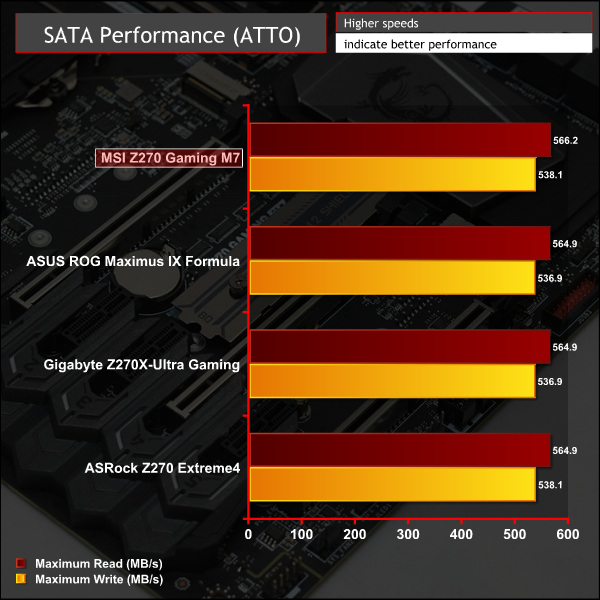
SATA performance brings no surprises.
Audio
Rightmark Audio Analyser is a freeware benchmarking utility designed to objectively test the performance characteristics of audio solutions. We setup a line-in line-out loop and execute the record/playback test before generating the results report you see below. A sampling mode of 24-bit, 192 kHz was tested.

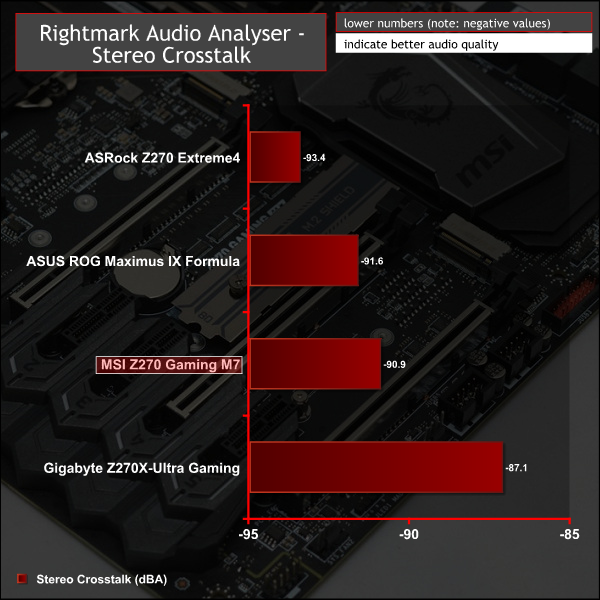
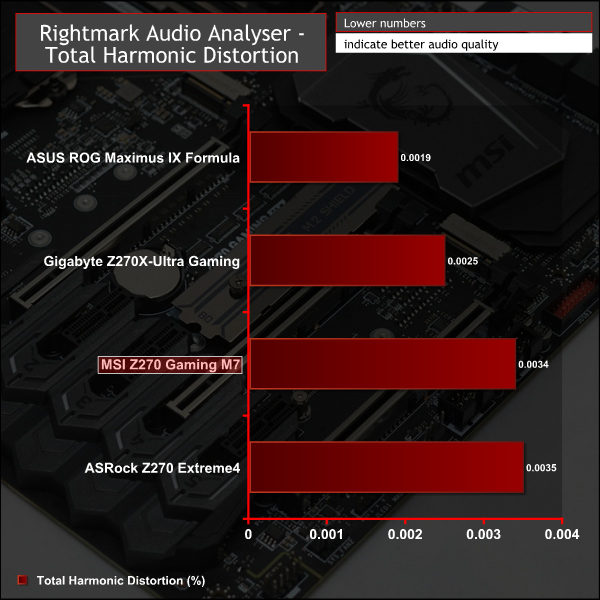
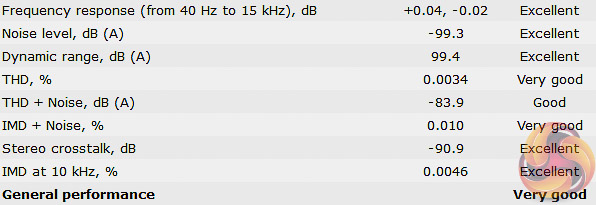
MSI's Z270 Gaming M7, despite having two ALC1220 codecs, delivers the same benchmark results as we'd expect from a single ALC1220, if maybe a little shy of the results we've seen from other motherboards.
The results make total sense since you are only using one codec for this test as the dual codecs supply the rear audio and front panel audio independently, rather than working together to supply one output. In any case, the audio quality is very good and we have no complaints. Users will notice more value from the Nahimic software than they would from minor variations in synthetic benchmark performance.
The MSI Z270 Gaming M7 strikes us as being a well-rounded and competent motherboard for the high-end of the market with a number of interesting and innovative features. These include dual independent audio processors to supply the rear and front panel audio independently (and concurrently) and a front panel header for a USB 3.1 Type-C port. There's an M.2 Shield designed to reduce throttling of M.2 drives (though this is available on other models like the M5) and a suite of onboard overclocking features and buttons.
Thrifty consumers will most certainly assess the Gaming M7 as not doing enough to justify its additional cost of around £50 over the Gaming M5 and there is a certain degree of truth to that sentiment. MSI hasn't done a great deal of shouting about what makes the M7 the better purchase. Though the type of consumer likely to purchase the M7 over the M5 will have done the research into the subtle variations between the two and decided on whether or not the extra features bring value to their intended uses.

Those variations do indeed have muted impacts on the user experience as both motherboards are competent performers in their own right. The Gaming M7 is certainly the better bet for high-end overclocking, multi-GPU configurations and consumers with large SSD storage arrays, particularly M.2 NVMe SSDs or USB Type-C devices.
There are, however, some more general drawbacks to the MSI Z270 Gaming M7 that need consideration. Primarily, the RGB LED options are just not up to scratch against even cheaper motherboards, like the MSI Z270 Gaming Pro Carbon. MSI provides just 7 colours and 5 lighting effects and even parades this on the box as if it were a selling point. Full RGB would give the user customisation options in the way of at least hundreds of different colours, if not millions – 16.8 million to be specific.
The RGB issue is compounded by the fact the motherboard is awash with red lights – around the power button, on the rear I/O, near the memory lanes and the CPU socket. This in effect means you always have red, even if you pick blue or one of the other 6 colours. For the price point MSI should have done better.
We'd also consider the results of the M.2 Shield a mixed bag. On the one hand thermal throttling took longer to occur but on the other when it did occur it happened for a longer period. Perhaps airflow is to blame but the key consideration is that your mileage may vary, the M.2 Shield isn't a universal success for all different M.2 SSDs and operating environments.
The Z270 Gaming M7 does do enough to be worth purchasing, particularly where users aren't overly fussed about RGB functionality. Connectivity is well balanced and makes a lot of sense, the aesthetic of the board is clean and the slot shielding & overall build quality is reassuring. Performance across the full suite of benchmarks is strong and the building experience proved to be very trouble-free thanks to onboard power and reset buttons, debug LEDs and a debug code reader.
The CPU VRMs get a nice upgrade over the M5 and we found overclocking capability to be strong and voltage delivery to be stable and potent. MSI gives a plentiful amount of UEFI granularity with regards to choosing CPU voltage operation and Load Line Calibration.
Many of the positives discussed with the M7 still apply to the M5 so undoubtedly it's a tough call. Relative to the direct competition the M7 is priced somewhat awkwardly, at £240 | $240 | €280, which is towards the higher end of the market but it sits between many of its key rivals. It's more expensive than the ASUS ROG Maximus IX Hero and Gigabyte AORUS Z270X-Gaming 7 but cheaper than the ASUS ROG Maximus IX Apex and ASRock Fatal1ty Z270 Gaming i7.
On it's own merits the MSI Z270 Gaming M7 has enough going for it that most consumers would be satisfied with their purchase which performs well in the face of strong competition. If the budget is tighter then the MSI Z270 Gaming M5 definitely makes more sense but the Gaming M7 is worth the extra spend if you are able to make use of its additional features.
The MSI Z270 Gaming M7 is available at Overclockers UK for £247.99. MSI’s standard warranty duration for this product is 3 years.
Discuss on our Facebook page, over HERE.
Pros:
- Ample storage options for SSD fans
- Shielded PCIe and DDR4 slots
- Onboard power buttons
- OC-friendly tools and features
- Well-rounded I/O
- Independent front and rear audio processors
- Front Panel USB Type-C header
Cons:
- Non-configurable red LEDs that interrupt the aesthetic
- Lighting colour and pattern options are too restricted
- M.2 Shield results mixed
- Pricing could be more competitive
KitGuru says: A competent and well-rounded performer that is loaded with a number of interesting features, the MSI Z270 Gaming M7 is a worthy option in its price segment.
 KitGuru KitGuru.net – Tech News | Hardware News | Hardware Reviews | IOS | Mobile | Gaming | Graphics Cards
KitGuru KitGuru.net – Tech News | Hardware News | Hardware Reviews | IOS | Mobile | Gaming | Graphics Cards














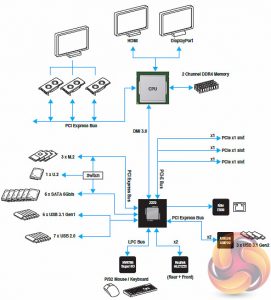




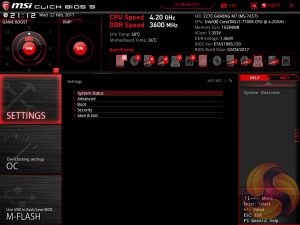









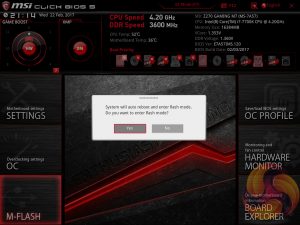
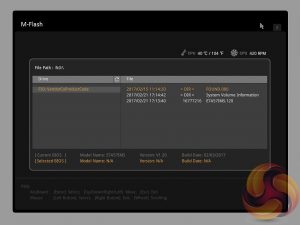


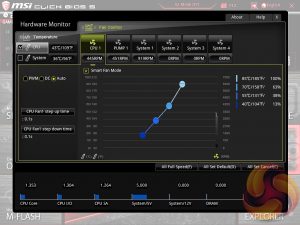



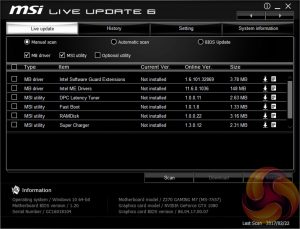
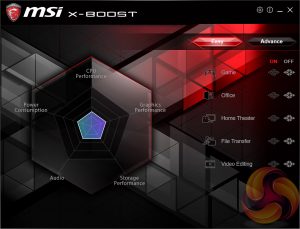

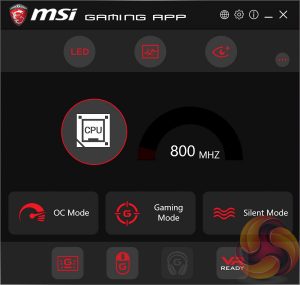

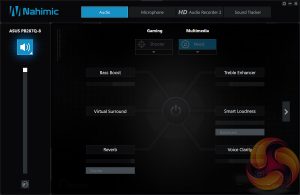
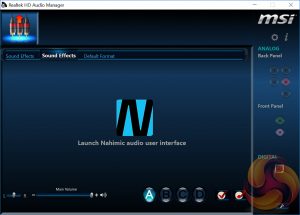


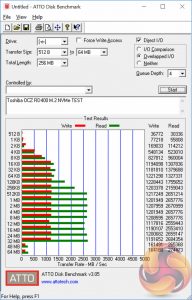
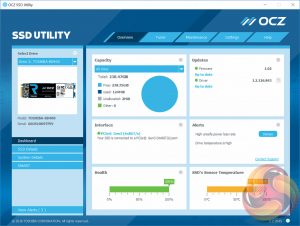
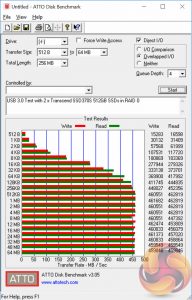
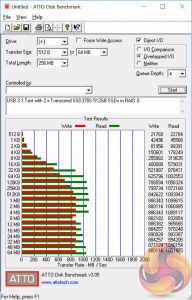
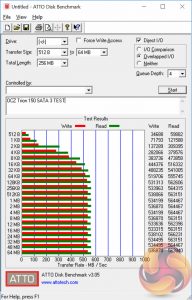



The first motherboard to have two audio codecs? We take a look at MSI’s intriguing Z270 Gaming M7
Bah you got me, that was verging on clickbait ; ) I was expecting a separate page filled with amazing audio info but I had to hunt through for titbits and I’m still non the wiser.
My theory is all of the single codec Z170 motherboards are only Amplified to one of the channels, in my case with the Maximus Gene to the front panel, this motherboard appears to be amplified to the front and rear channels, maybe for speakers/headphones or headphones/headphones i’m thinking VR without having to reach around and swap headsets all the time. Just a thought.
I have this motherboard and it is absolutely awesome. The double audio codecs is great, but I use a soundblaster card anyway which is still better. I am just very much impressed overall with this board, its looks, and it features. It feels like a solid high quality product. Sure the M.2 Thermal Shield is a gimmick, but shouldn’t really be considered a negative. I just took it off and used that slot for a Samsung 950 Pro. With good case air flow you won’t have any throttling issues anyway. I never have.
Apologies, not my intention! Yes the only amplified channel is usually the headphone out port (green when colour codec) since only headsets usually need the amplification (or significantly benefit from it). This is indeed amplified for the front and back headset ports since the ALC1220 codec has built in amplifiers meaning there are two on this, one per codec.
No apologies needed I was just joking. Yeah that was my theory, maybe they are crazy enough to think people want two sets of headphones at once. Like the person playing VR and the person watching on a monitor or maybe for the gamer with a short headphone cable and VR who doesn’t want to swap his headset back to front all the time. I’m really clutching at straws here.