MSI, like other motherboard vendors, presents a lengthy list of optional utilities and software for users to download on the product page. Most of these utilities are general across MSI's range, both Intel Mainstream and HEDT, but we've picked out a bunch of the most interesting and frequently updated programs.
MSI Command Center is the centrepiece which allows you to overclock the CPU and DRAM and also has an automated overclocking utility in Game Boost (OC Genie under another name). The fan controls that are found within the UEFI can also be adjusted from inside this software.
Live Update 6 is arguably the second-most useful utility after Command Center and definitely worth an install if you’re looking to keep your drivers and MSI-supported applications up to date. However, if you're not a fan of motherboard software, you'll probably be better off just using Intel's driver update utility since the network, chipset, turbo boost and management engine drivers would all be covered by that.
MSI Gaming LAN manager is MSI’s packet prioritisation software for the onboard Intel LAN controllers, it appears to be based on cFos software. Every motherboard vendors seems to have one of these applications but the jury is still out as to whether or not it actually makes a difference in PC Gaming.
USB Speed Up is there to help with either UASP or BOT modes to speed up USB device transfer rates. In practice most USB devices and hardware controllers seem to perform this function, in Windows 10 at least, without the need for any third party software above and beyond the correct drivers.
MSI RAMDISK is software that is most relevant for MSI's X99 motherboards since this consumer platform can support the most RAM, up to 128GB. The MSI software creates a virtual disk drive which uses system RAM as a super-fast volatile storage drive. You would need to load and unload the RAM upon startup and shutdown, respectively, to ensure that the integrity of the data is preserved but MSI's software will do this for you once instructed.
The Gaming app hosts the RGB controls for the 4 pin RGB LED lighting port, though this doesn’t work until a strip is actually connected and none are included by default. You’ll also find some OC presets and other miscellaneous software functions in the Gaming App.
 KitGuru KitGuru.net – Tech News | Hardware News | Hardware Reviews | IOS | Mobile | Gaming | Graphics Cards
KitGuru KitGuru.net – Tech News | Hardware News | Hardware Reviews | IOS | Mobile | Gaming | Graphics Cards



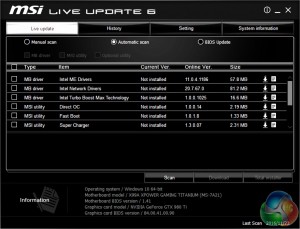
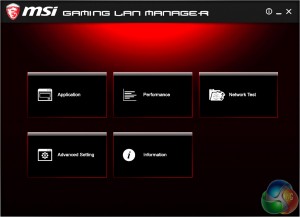
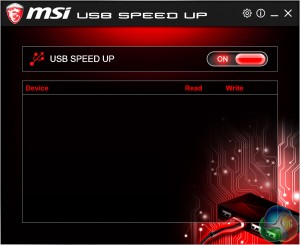
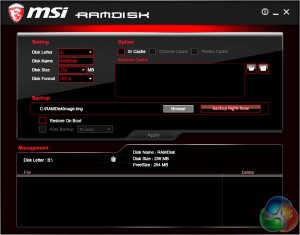
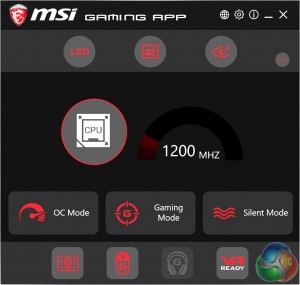

Why that 6800K stuck at 4.2 ???
Using MSI’s command center and turning off hyperthreading, I’m able to hit a stable & usable 4.6ghz on the X99A Titanium with a 5930k & 32Gb of Corsair RAM @ 2400Mhz. Extended gaming or video encoding with a Corsair H110i GT, the cpu never gets warmer than 58C. This is some very nice gear. I’m quite satisfied with how it all works together, and it looks stunning inside the Enthoo Luxe chassis.
My X99A gaming pro carbon was able to clock the 6800k to 4.2 GHz at 1.251 volts, and 4.1 GHz at 1.194 volts, but 4.3 GHz at 1.3 volts, Windows would crash after booting up. I haven’t tried 1.315 or 1.32 volts yet.
What voltage are you using for the CPU @4.6ghz?