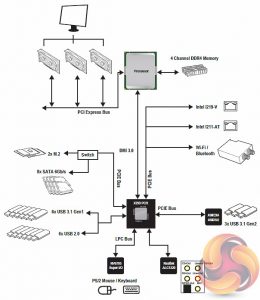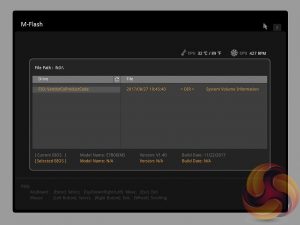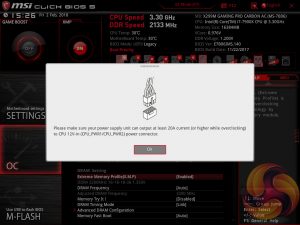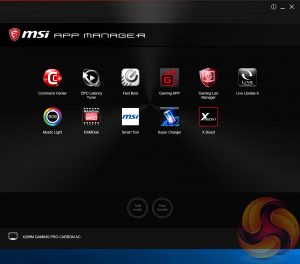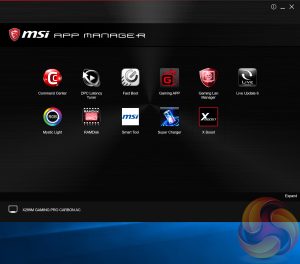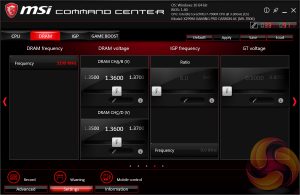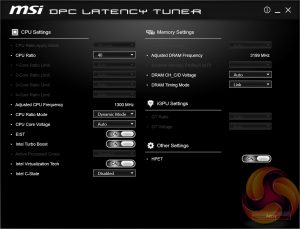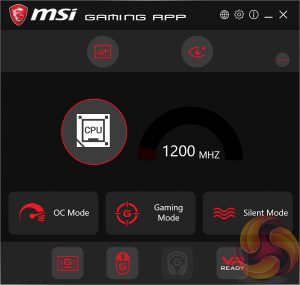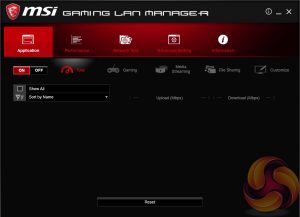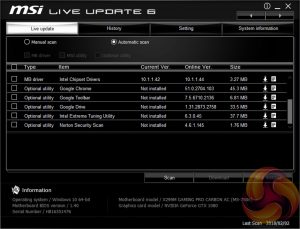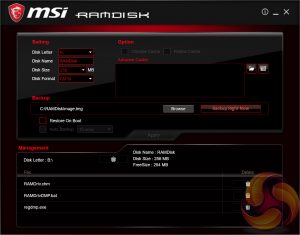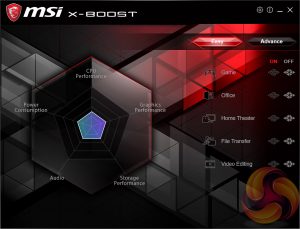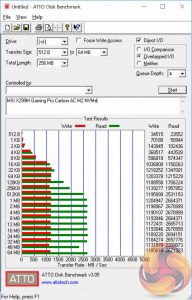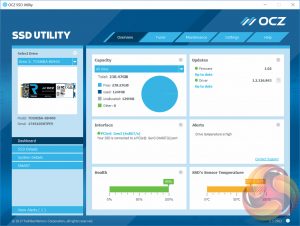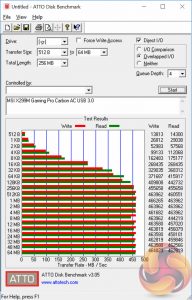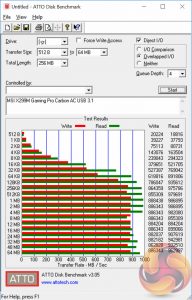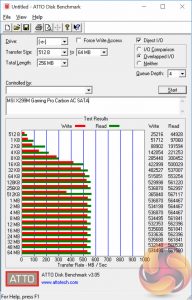Just one mini-ITX motherboard currently exists for Intel X299 and with constraints like SO-DIMM only memory and steep pricing, system builders willing to put up with a larger footprint would be wise to consider micro-ATX as an alternative. Today we review one of only three micro-ATX motherboards for X299 – the MSI X299M Gaming Pro Carbon AC.

Micro-ATX options on X299 are few and far between, only mini-ITX is more limited. The trio of currently available micro-ATX motherboards for X299 includes this MSI X299M Gaming Pro Carbon AC, the MSI X299M-A Pro and the EVGA X299 MICRO.
MSI's X299M Gaming Pro Carbon goes head to head with EVGA's option but surprisingly MSI faces no competition in this segment from the rest of the “big four” motherboard vendors – ASRock, ASUS and Gigabyte – as small form factor solutions for Intel's HEDT have been mostly overlooked.
With ASRock owning the mini-ITX space and MSI almost owning the micro-ATX space for Intel X299, consumers would be forgiven for expecting inferior products. However, if our testing of the ASRock X299E-ITX/ac is anything to go by a near-monopolistic position needn't result in an inferior product.
A limited footprint means the MSI X299M Gaming Pro Carbon AC is not as loaded as ATX counterparts but there's still a wide range of connectivity like quad channel memory with full-sized DIMMs, dual M.2, plentiful USB, dual-Gigabit and 802.11ac WiFi.
Features are well furnished onto the X299M Gaming Pro Carbon too including RGB lighting, an M.2 shield, a 10-phase VRM, a dual-BIOS with DIP switch and a customisable rear I/O cover.
| MSI X299M Gaming Pro Carbon AC |
|
| Form Factor | micro-ATX, 24.38cm x 24.38cm |
| CPU Socket | LGA 2066 (8+1+1 phase) |
| Chipset | Intel X299 |
| Memory | DDR4, 4 DIMMs, up to 64GB, up to 4200MHz+ with OC, Two 2-phase VRMs |
| Onboard Graphics | None |
| Discrete Graphics | Up to Nvidia 2-way/Quad SLI, AMD 2-Way/Quad CrossFire |
| Expansion Slots | 3 x PCIe 3.0 16X slots (16/16/8 with 44-lane CPU, 16/8/4 with 28-lane CPU) |
| Storage | 8 x SATA III (via X299 chipset) 2 x M.2 (supports PCIe 3.0 x4 and SATA III)* *SATA III mode shares bandwidth with two SATA ports |
| USB | 3 x USB 3.1 (2 Rear [Type-A and C], 1 Front [Type-C], all via ASM3142) 6 x USB 3.0 (4 Rear, Front, all via X299 chipset) 6 x USB 2.0 (2 Rear, 4 Front, all via X299 chipset) |
| Networking | 1 x Intel I219V Gigabit 1 x Intel I211AT Gigabit Intel Wireless-AC 8265 802.11ac dual band WiFi with Bluetooth 4.2 |
| Audio | Realtek ALC1220 7.1 channel HD audio |
| Fan Headers | 5 (1 x CPU, 1 x W_PUMP, 3 x SYS), all support 3/4 pin fans |
| Rear I/O | Clear CMOS Button BIOS Flashback Button 1 x PS/2 mouse/keyboard combo 2 x USB 2.0 Intel Wi-Fi & Bluetooth 2 x Intel Gigabit LAN RJ45 4 x USB 3.0 2 x USB 3.1 Type-A & C 5 x Gold-Plated Audio Jacks Optical S/PDIF-Out |
| UEFI | UEFI AMI dual BIOS with DIP switch |
Packaging reflects the compactness of the X299M Gaming Pro Carbon AC and the box homes in on standout features like dual LAN, M.2 Shield and RGB lighting.
The accessory bundle is reasonable – an RGB splitter, four SATA cables, various mounting screws, the WiFi antennae, case badge, rear I/O shield, two alternate I/O covers, cable labels, a driver & utility DVD and an assortment of documentation.
MSI's “Carbon” motherboards are neutral with generous use of colours such as black, grey and silver. Gone are the gaudy blues, reds and yellows of previous generation products with MSI leaving the colour choices up to the users through the RGB Mystic Light functionality. The MSI X299M Gaming Pro Carbon AC is by all accounts a well presented and stylish addition to any system.
There are four RGB lighting zones:
- rear I/O shield (MB IO Cover)
- audio PCB (split into RT_LED1, RT_LED2, RT_LED3, RT_LED4, individually customisable)
- 24-pin edge (split into LT_LED1 and LT_LED2, individually customisable)
- Optional RGB header (MB Extend LED)
The onboard LEDs are abundantly customisable and splitting each section up into discrete LED zones gives the end-user more creative freedom. There is an additional non-RGB lighting zone near the VRM heatsink dubbed “MB Function LED” but it's a red light that can do little more than flash.
The limited size footprint of micro-ATX means no surprises with connectivity or complex bandwidth negotiations. The only bandwidth sharing to contend with is when using M.2 slots in SATA mode, this disables two corresponding SATA ports. Other than that it's full steam ahead and 28-lane CPUs only suffer to the extent that PCIe bandwidth is 16X/8X/4X with all slots populated, 44-lane CPUs are able to achieve 16X/16X/8X.
MSI provides a front panel USB 3.1 header in addition to USB 2.0 and 3.0 for ample USB options. Debug and overclocking tools are provided in the form of debug LEDs, a code reader, dual BIOS switch and power and reset buttons.
One of two M.2 slots is located here alongside the right side memory lanes (up to 80mm), the second M.2 slot sits beneath the M.2 shield between the two PCIe lanes (up to 110mm).
Fan connectivity is generously provisioned with two system fan headers at the end of the board and three fan headers at the top of the board around the CPU socket.
Audio is located on an isolated PCB. Realtek's ALC1220 codec, Chemicon Gold Series audio capacitors and a Texas Instruments OP1652 operational amplifier provide the audio processing capabilities.
Rear I/O connectivity is provided as follows:
- Clear CMOS Button
- BIOS Flashback Button
- 1 x PS/2 mouse/keyboard combo
- 2 x USB 2.0
- Intel Wi-Fi & Bluetooth
- 2 x Intel Gigabit LAN RJ45
- 4 x USB 3.0
- 2 x USB 3.1 Type-A & C
- 5 x Gold-Plated Audio Jacks
- Optical S/PDIF-Out
The CPU socket draws power from a single 8 pin EPS connector tied to MSI's claimed 10 phase power delivery solution. The heatsink responsible for cooling said power delivery components makes contact on the top and underside of the motherboard but is still relatively compact.
We witnessed VRM temperatures in the low 80 degrees Celsius region (room temperature 21 degrees Celsius) when monitoring MSI's own dedicated “MOS” temperature sensor readout during a 10 minute overclocked loading session (4.6GHz @ 1.2 volts vCore). This is toasty but still under control though good airflow in any case is a must as it should be noted we test on an open-air test bench for motherboard reviews.
It is likely that higher core count CPUs like the 18-core i9-7980XE would place additional strain upon this VRM solution and may need more significant cooling capabilities.
MSI's VRM is powered by an International Rectifier IR35201 digital PWM controller with Nikos PK632BA and Nikos PK616BA MOSFETs. There are 9 pairs of these MOSFETs on the top each with its own Choke. Underneath is another 8 pairs of PK616BA and PK632BA MOSFETs as well as four IR3598 dual MOSFET drivers.
The CPU VRM configuration appears to be the IR35201 in a 4+1 configuration with four phases doubled to eight using the IR3598 doublers for the CPU VCore/Input Voltage, plus one more phase for the VCCSA. Near the PCIe lanes another PWM controller, IR35204, is present which probably drives the VCCIO for the total of ten phases marketed by MSI (8+1+1).
Memory is driven by two Primarion PV4210 digital PWM controllers each controlling two phases for a total of four memory phases tied to four Nikos PK632BA and four Texas Instruments NexFET 87350D MOSFETs.
MSI uses cross-head screws throughout for easy maintenance and watercooling configuration. As already mentioned there's a thermal plate underneath to provide more cooling to the underside VRMs that form part of the overall CPU VRM package.
MSI’s UEFI has remained relatively consistent across its range of high-end motherboards for Intel platforms for the last few years. The MSI X299M Gaming Pro Carbon AC sports version 5 of MSI’s Click BIOS which launches into an EZ Mode splash screen with an option to head into the advanced mode with the press of F7.
The EZ mode is designed for a quick and high-level overview of key choices like memory XMP, basic system diagnostic data and boot order.
The Game Boost “overclocking button/dial” settings can be toggled from within the UEFI environment. The user simply has to change the Game Boost Function Control to By BIOS Options and the options can be edited in the top left section of the UEFI. In effect this makes the physical Game Boost dial found on higher-end boards is an unnecessary luxury so consumers considering MSI motherboards without Game Boost dials, such as this one, shouldn’t feel short-changed in any way.
Settings has a number of useful settings for booting and integrated peripherals. The Advanced entry has the most sub menus and options to play with including the ability to toggle various different compatibility modes for storage and USB devices.
The real substance of the BIOS for most users is found in the OC tab where frequency and voltage settings related to the CPU, DRAM and other System components are found. It is advisable to toggle the “OC Explore Mode” into Expert straight away since the Normal mode hides some useful options.
The most important of those is the ability to pick how CPU voltage is applied, by enabling Expert mode you can pick from a number of voltage modes including Adaptive, Override, Offset, Adaptive + Offset or Override + Offset.
The range of LLC options is extensive with Mode 1 (most aggressive) to Mode 8 (least aggressive) as well as an option for No overvolting, which is even less aggressive on the voltage than Mode 8. From our testing mode 2 will ensure an almost perfect voltage stability under load, mirroring the voltage specified in BIOS, while mode 3 isn’t far off either. The visual diagram MSI provides within the BIOS is useful in ascertaining the general behaviour of each LLC mode.
Within the rest of the OC section are a further range of specific configuration options for clock generation, DRAM and a whole plethora of voltages, offsets and other miscellaneous settings.
M-Flash forces you to reboot to enter the flashing process is somewhat tedious though in practice all motherboard vendors will eventually reboot multiple times during the flashing process to apply the updates. However, you can’t view any of the M-Flash options or interface without conducting a reboot, whereas most vendors will at least allow you to navigate around in the interface, see what options are available to you and even start the flash, before a reboot is eventually required.
Unlike some rival solutions you can’t see local drives in M-Flash to source the update file or update directly over the internet, MSI would benefit from bolstering the functionality of it’s M-Flash utility. The BIOS flashback port on the rear I/O is a bonus at least.
The last two tiles of the MSI UEFI refer to visual tools. Board Explorer is a visual interface for seeing what is connected to the various sections of the motherboard and some information about those connected entities. Hardware Monitor has more practical use in that it’s the primary method of changing fan profiles within the UEFI environment for each of the six fan headers.
The fan controls are adequate for this motherboard allowing you to change the temperature source for each temperature-guided fan profile and the “step-up” time between each of the adjustment thresholds (hysteresis).
The only concern is that there isn’t an easily accessible set of fan profiles – there’s a default (auto-type) option or full speed and the ability to pick between DC or PWM. However, some more traditional pre-calculated fan profiles like Quiet, Normal, Turbo and Full-Speed would be well founded and make fan tuning an easier task.
The OC Profile section hasn’t changed a great deal in successive generations, it still allows you to save OC profiles to blank slots, load in OC profiles from a USB stick or export them to a USB stick. It’s a useful capability that should facilitate sharing of decent OC profiles on forums and across the internet more generally.
One of the newest features of MSI’s latest BIOS version for X299 is a reminder, when overclocking, that a PSU with at least 20 Amps of spare capacity for the 12v rail is needed. Note that any power requirement for the graphics card should be subtracted from the PSUs rated maximum +12 volt amperage to figure out what is left for the CPU.
MSI has made a wise move for its software portfolio by introducing the MSI “App Manager”. It is a sensible idea to have a single application that pulls together MSI’s wide range of optional motherboard utilities. Gigabyte has long done something similar with its “APP Center” software and now that MSI has joined in on the action – we’d be surprised if ASRock and ASUS didn’t follow suit.
Command Center is the Windows performance tuning software for the MSI X299M Gaming Pro Carbon AC housing on-the-fly overclocking tools for the CPU, DRAM and fan controls. The virtual Game Boost button can also be toggled from within here but we find for the effort required users are better off doing some quick research to overclock their CPU since MSI has to overestimate the voltage to account for variations across all CPUs which usually results in considerably more voltage than is necessary being applied.
By clicking on the “Advanced” button at the bottom of Command Center the user can toggle a variety of advanced settings for Voltages, Fans, DRAM and sensors. This opens up a series of new windows which contain slightly more detail than in the Command Center overview windows.
DPC Latency Tuner feels redundant since the majority, if not all, of the functionality is already embedded within Command Center. Any options or functionality that are unique to DPC Latency tuner should be embedded within the Command Center App to cut down on clutter. This is one of the software utilities to avoid.
The MSI Gaming App confuses things even more since it also has power & performance profiles in the form of OC Mode, Gaming Mode and Silent Mode. Gaming App used to make sense when it held the RGB lighting controls but now that’s in Mystic Light the Gaming App seems totally unnecessary for MSI motherboards, it’s still quite useful for MSI’s graphics cards.
MSI’s Gaming LAN Manager, as far as we can tell, is a repackaged cFos product that lets you enable packet prioritisation rules for software on the host system. It has a number of baked-in profiles for different usage scenarios including streaming, gaming and file sharing. Unlike the Killer DoubleShot Pro solutions there’s no way of combining the LAN and WiFi on this motherboard.
Live Update 6 will keep itself, other MSI software and core motherboard drivers up to date on the user’s behalf. It can be programmed to check for updates on schedule or only when asked by the user. It’s a fairly powerful tool for those who don’t have the time to manually check for updates themselves.
MSI might benefit from baking the functionality of Live Update 6 into App Manager to further reduce unnecessary software clutter and we’re also not particularly fond of the frequent “app notifications” Live Update 6 pushes out.
RAMDisk could well be a useful utility but this X299 motherboard is limited to 64GB of RAM like Z370, rather than the 128GB possible on other X299 motherboards. We have previously tested the speed offered by MSI’s RAMDisk software in another MSI Z370 review here.
X-Boost seems to be a new MSI utility which functions similarly to something like the ASUS EPU/TPU power & performance profiles. MSI offers five different profile presets (Game, Office, Home Theater, File Transfer, Video Editing) which adjust the priority given to one of five key areas (CPU Performance, Graphics Performance, Storage Performance, Audio or Power Consumption).
MSI Mystic Light is the main LED controlling functionality for this motherboard and the user is able to access a wealth of additional lighting modes and colours by expanding out to the secondary window by selecting the “Setting” option under the Device Setting on the launch page.
There are a number of main zones to choose from, each with individually configurable sub-zones (in brackets):
- rear I/O shield (MB IO Cover)
- audio PCB (split into RT_LED1, RT_LED2, RT_LED3, RT_LED4, individually customisable)
- 24-pin edge (split into LT_LED1 and LT_LED2, individually customisable)
- Optional RGB header (MB Extend LED)
The Mystic Light application will only open the motherboard device setting page when the “MB” icon under “Sync Devices” is white which can be frustrating and counter-intuitive. This means even if you have MB selected in the “Device Setting” box and click the “Setting” button it will not work without that white MB Icon under Sync Devices. A less-than-ideal user interface aside the core functionality and controls are all there for MSI’s software to effectively control the onboard LEDs.
We will be outlining the MSI X299M Gaming Pro Carbon AC motherboard's performance with the Intel Core i9 7900X CPU, 32GB of G.Skill Trident Z DDR4 memory and a Gigabyte GTX 1080 G1 Gaming.
X299 Motherboard Test System:
- Processor: Intel Core i9 7900X (4.0GHz All-Core Turbo).
- Memory: 32GB (4x8GB) G.Skill Trident Z XMP (3200MHz 16-18-18-38 @ 1.35V).
- Graphics Card: Gigabyte GeForce GTX 1080 G1 Gaming.
- System Drive: Samsung 850 EVO 500GB SSD
- CPU Cooler: Corsair H100i V2 with Two ML120 Pro Fans.
- Power Supply: Seasonic Platinum 760W SS-760XP.
- Operating System: Windows 10 Pro 64-bit
Comparison X299 Motherboards:
- ASRock X299 Taichi XE
- ASRock X299E-ITX/ac
- Gigabyte X299 Aorus Gaming 7
- MSI X299 Gaming M7 ACK
- MSI X299 SLI Plus
- MSI X299M Gaming Pro Carbon AC
Drivers and UEFI:
- Intel Chipset 10.1.1.42
- Nvidia GeForce 385.41 drivers
- MSI UEFI 1.4 (E7B06IMS.140) dated 22/11/2017
Tests:
- Cinebench R15 – All-core CPU benchmark (CPU)
- SiSoft Sandra 2017– Processor Arithmetic Test (CPU) and Memory Bandwidth Test (Memory)
- 7-Zip 16.04 x64 – Built-in 7-Zip benchmark test (CPU)
- AIDA64 Engineer 5.92 – System cache & memory benchmark and stress test (Memory and Power Consumption)
- 3DMark Time Spy v1.0 – Time Spy (1440p) test (Gaming)
- Ashes of the Singularity: Escalation – Built-in benchmark tool CPU-Focused test, 1920 x 1080, Extreme quality preset, DX12 mode (Gaming)
- Deus Ex: Mankind Divided – Built-in benchmark tool, 1920 x 1080, Ultra quality preset, DX12 mode (Gaming)
- ATTO 3.05 – M.2, USB 3.0, USB 3.1, and SATA 6Gbps transfer rates (Motherboard)
- RightMark Audio Analyzer 6.4.1 – Record and playback test using a line-in to line-out loopback with a 3.5mm audio cable (Motherboard)
7-Zip
7-Zip is an open source Windows utility for manipulating archives. We measure the Total Rating performance using the built-in benchmark tool. The test stresses all CPU cores to 100% and shows an affinity for memory bandwidth.
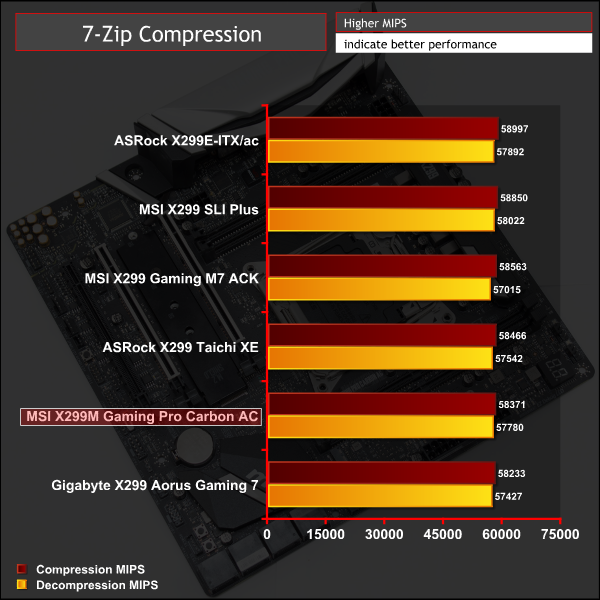
Cinebench R15
Cinebench is an application which renders a photorealistic 3D scene to benchmark a computer’s rendering performance, on one CPU core, all CPU cores or using the GPU. We run the test using the all core CPU mode.
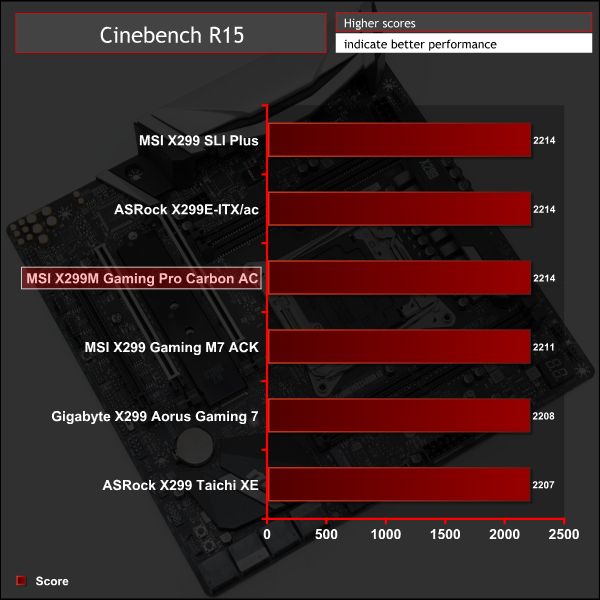
Sandra Processor Arithmetic
SiSoft Sandra 2017 is a multi-function utility program that supports remote analysis, benchmarking and diagnostic features for PCs, servers, mobile devices and networks. We run the application’s processor arithmetic test to gauge the CPU performance on each tested motherboard.
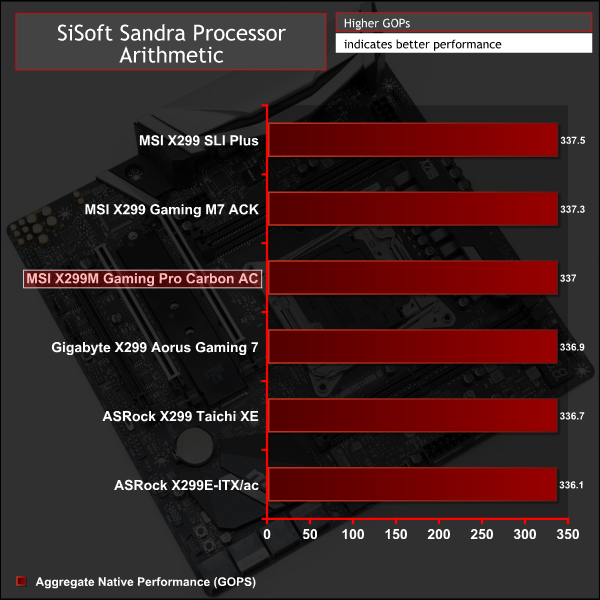
CPU performance is in-line with expectations.
AIDA64 Engineer
AIDA64 Engineer is a multi-featured software suite for diagnostics, stress testing, benchmarking, software auditing and various other measurement parameters. We use AIDA64 Engineer to benchmark memory throughput and latency.
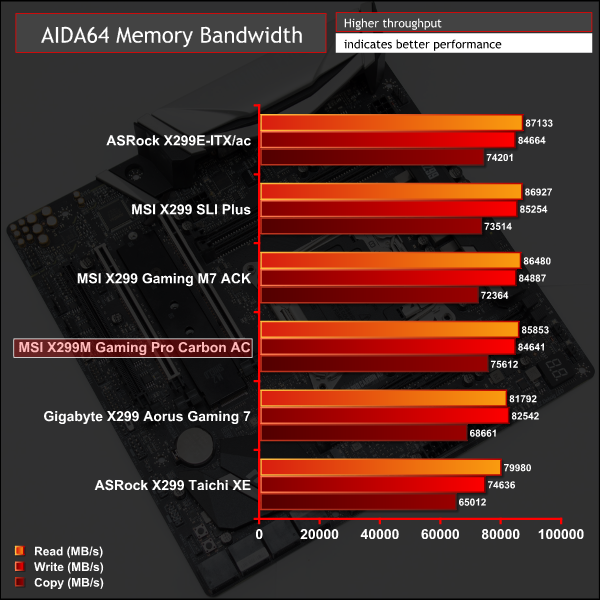
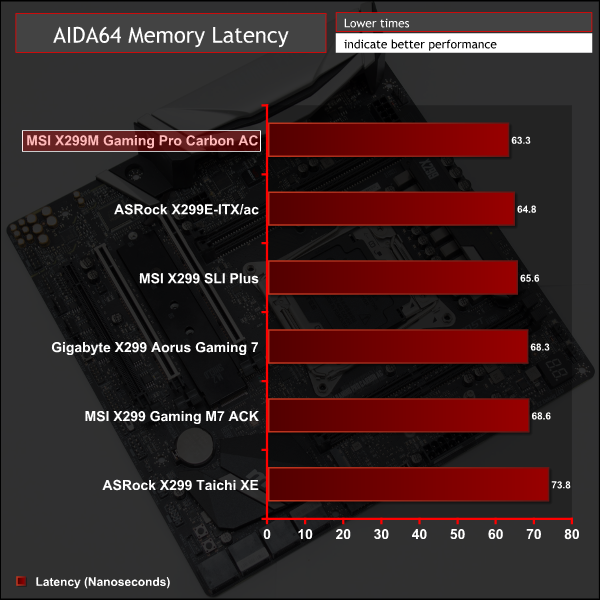
Sandra Memory Bandwidth
SiSoft Sandra 2017 is a multi-function utility program that supports remote analysis, benchmarking and diagnostic features for PCs, servers, mobile devices and networks. We use the SiSoft Sandra memory bandwidth test to provide a set of memory bandwidth results.
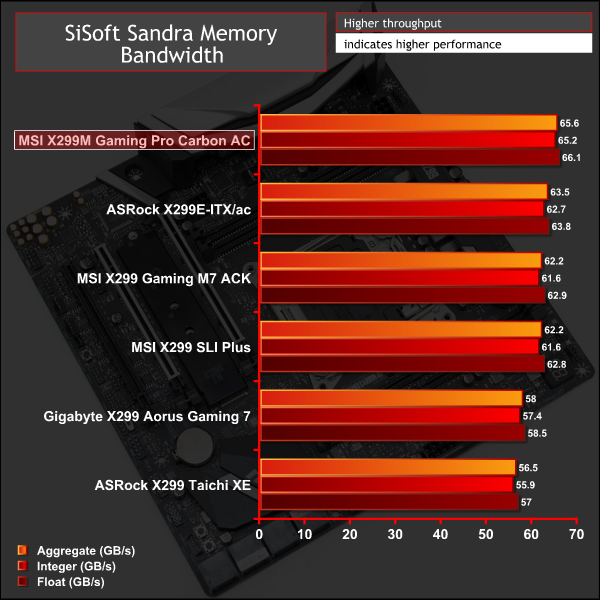
Memory performance was strong across all areas and a little bit higher than usual, though within margin-of-error levels.
3DMark
3DMark is a multi-platform hardware benchmark designed to test varying resolutions and detail levels of 3D gaming performance. We run the Windows platform test and in particular the Time Spy benchmark, which is indicative of high-end 1440p PC Gaming.
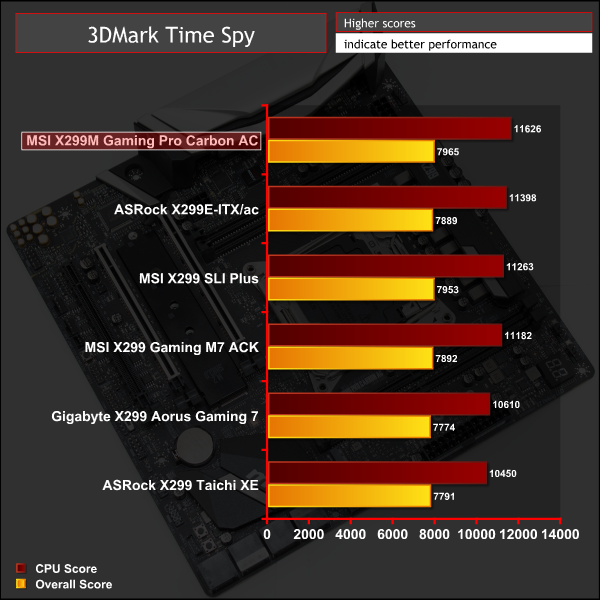
Ashes of the Singularity: Escalation
Ashes of the Singularity: Escalation is a Sci-Fi real-time strategy game built for the PC platform. The game includes a built-in benchmark tool and was one of the first available DirectX 12 benchmarks. We run the CPU-focused benchmark using DirectX 12, a 1080p resolution and the Extreme quality preset.
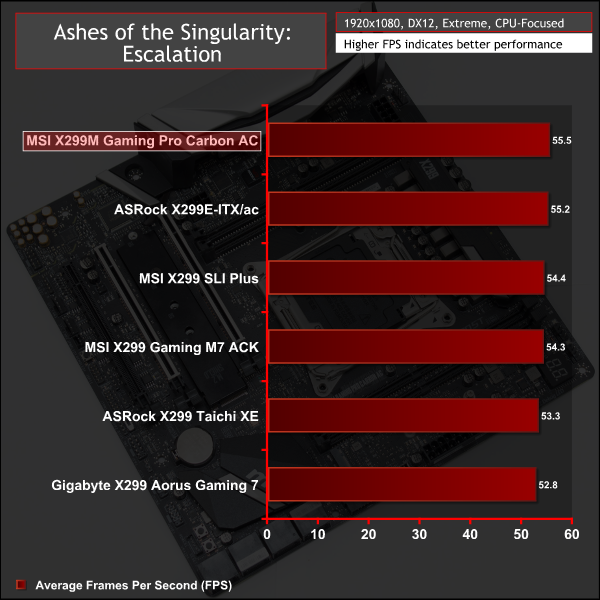
Deus Ex: Mankind Divided
Deus Ex: Mankind Divided is an action role-playing stealth video game released in August 2016. A built-in benchmark utility is included and we test using the Ultra quality preset and the DirectX 12 API at a 1080p resolution.
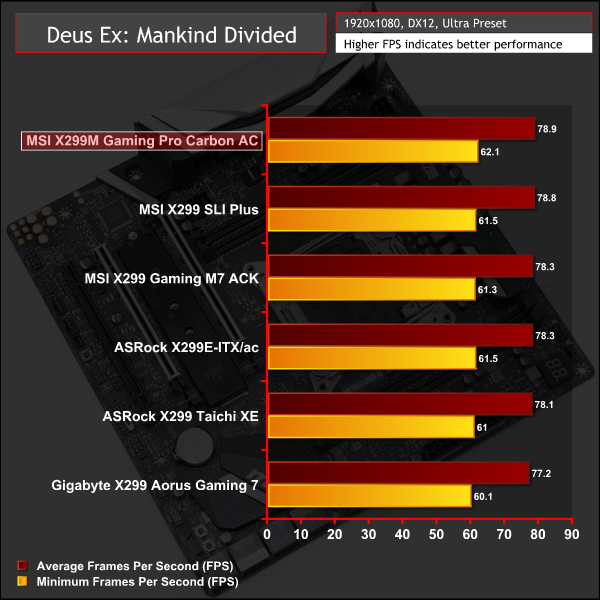
Gaming performance lined up with competing motherboards – no performance gremlins here.
ATTO Disk Benchmark
The ATTO disk benchmark is a Windows-based utility for testing storage performance of any storage drive or controller. We use the default benchmark setup.
M.2 PCIe Performance
For M.2 testing we use a Toshiba OCZ RD400 256GB M.2 PCIe NVMe SSD.
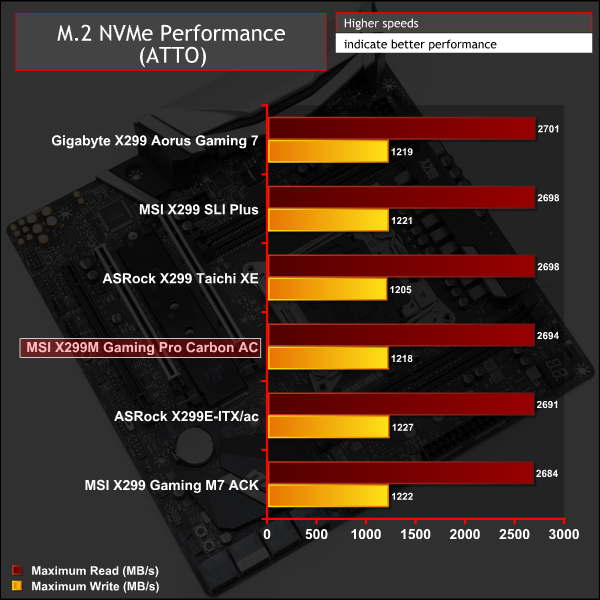
M.2 performance was unrestricted while the M.2 shield did its job in preventing thermal throttling under extended heavy loading. That entailed running the ATTO benchmark three times (almost ten minutes) without a break and then recording the maximum temperature at the end.
USB Performance
We test USB 3.0 and 3.1 performance using a pair of Transcend SSD370S 512GB SSDs in RAID 0 connected to an Icy Box RD2253-U31 2-bay USB 3.1 enclosure powered by an ASMedia ASM1352R controller.
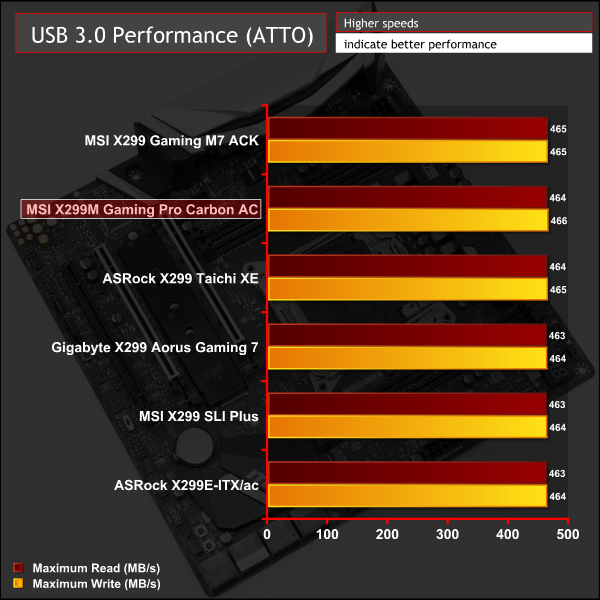
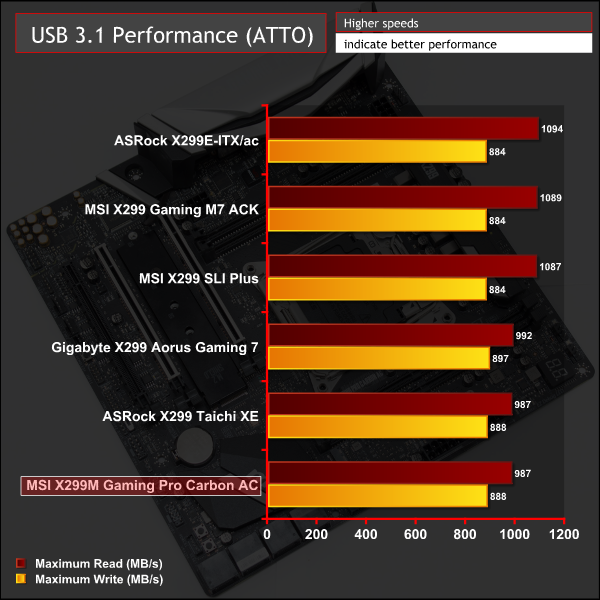
USB 3.0 performance was as expected, USB 3.1 fell 100MB/s in peak read below expectations but this seems to be a reoccurring bug with some X299 motherboards and Windows that affects different motherboards with no clear pattern.
SATA 6Gbps Performance
For SATA 6Gbps testing we use an OCZ Trion 150 480GB SSD.
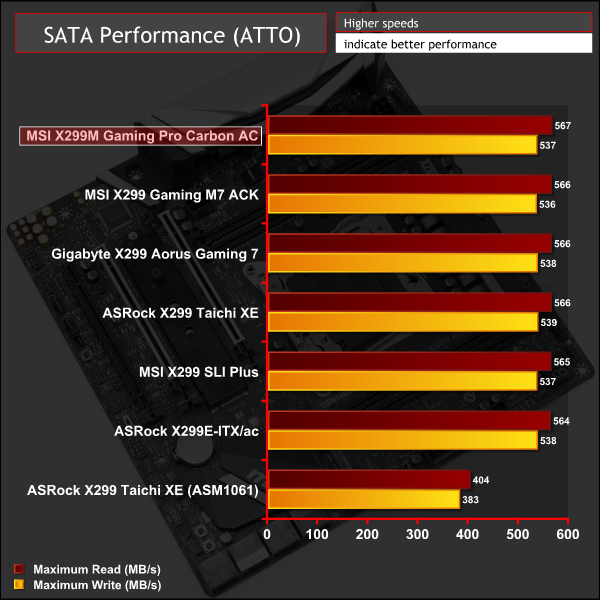
SATA performance is par for the course for X299.
Audio
Rightmark Audio Analyser is a freeware benchmarking utility designed to objectively test the performance characteristics of audio solutions. We setup a line-in line-out loop and execute the record/playback test before generating the results report you see below. A sampling mode of 24-bit, 192 kHz is tested where available. If unavailable the closest alternative operating mode available is used and clearly marked.
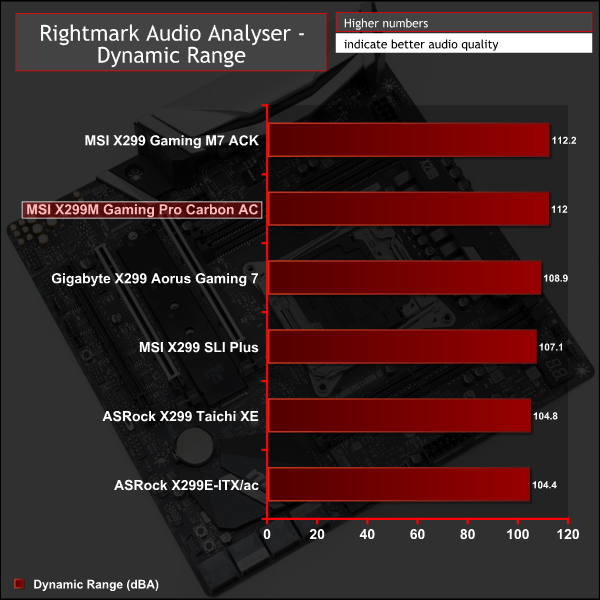
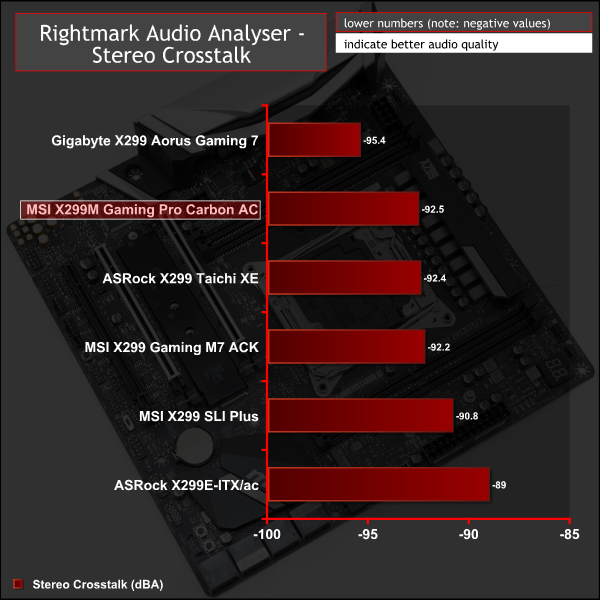
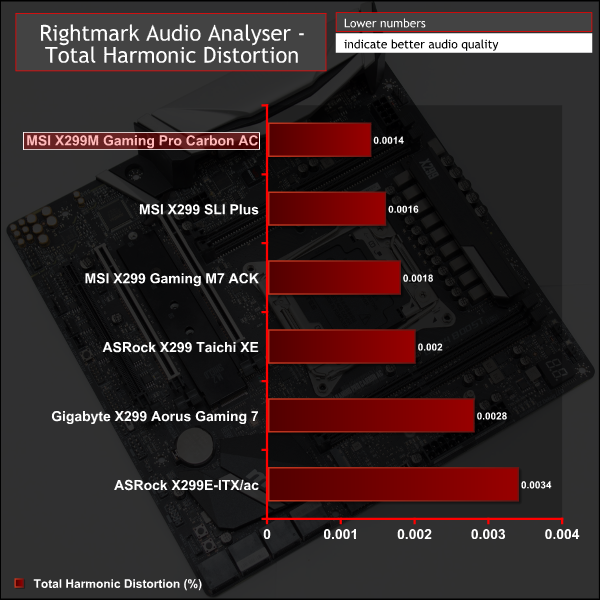
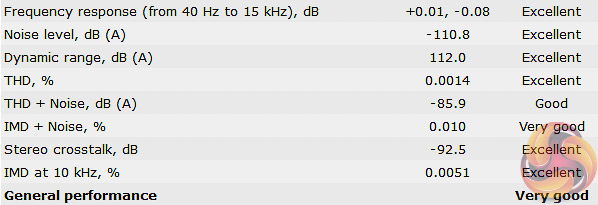
Audio performance was very good, finishing in second for every test out of all motherboards that were benchmarked. 6 Excellent, 1 Very Good and 1 Good rating is standard for the Realtek ALC1220 codec used and the use of a Texas Instruments operational amplifier and high quality audio capacitors brings out the best of that codec.
Manual CPU Overclocking:
To test the MSI X299M Gaming Pro Carbon AC motherboard’s CPU overclocking potential, we set the CPU VCore as close to 1.20V as possible. We maintain the DRAM frequency at 3200MHz to take memory stability out of the overclocking equation.
Overclocking was simple and we were able to easily achieve 4.6GHz using 1.2 volts. Any more frequency gains required pushing voltage further and that lead to unacceptable temperatures, read more about our i9 7900X overclocking experiences here.
MSI’s X299M Gaming Pro Carbon AC overclocks very similarly to the X299 Gaming M7 ACK and MSI X299 SLI PLUS. We opted for the Override + Offset voltage delivery mode choosing 0.9 volts as the override and +0.3v as the offset for a total of 1.2 volts. The LLC was set to Mode 2 which maintains a constant voltage as the system is loaded. These settings combined delivered a good blend of potent voltage delivery when under load and sensible voltage reduction under idle and low loads to keep power consumption down.
Overclocked Performance
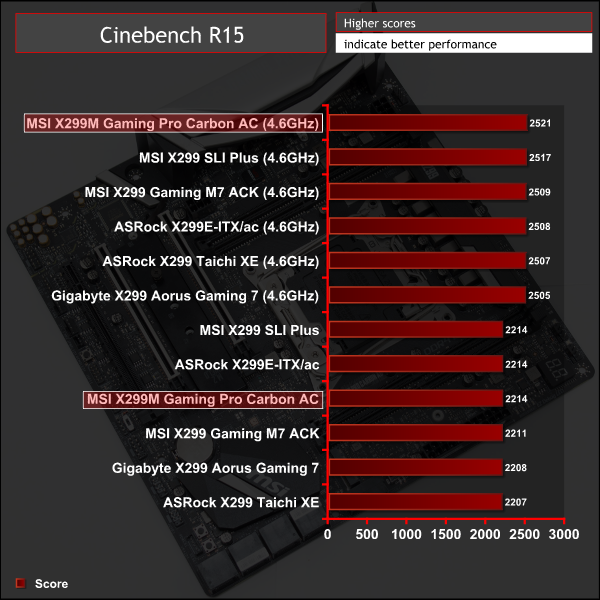
Power
We leave the system to idle on the Windows 10 desktop for 5 minutes before taking a reading. For CPU load results we run AIDA64 CPU, FPU, Cache and Memory stress tests and take a reading after 5 minutes. The power consumption of our entire test system (at the wall) is shown in the chart.
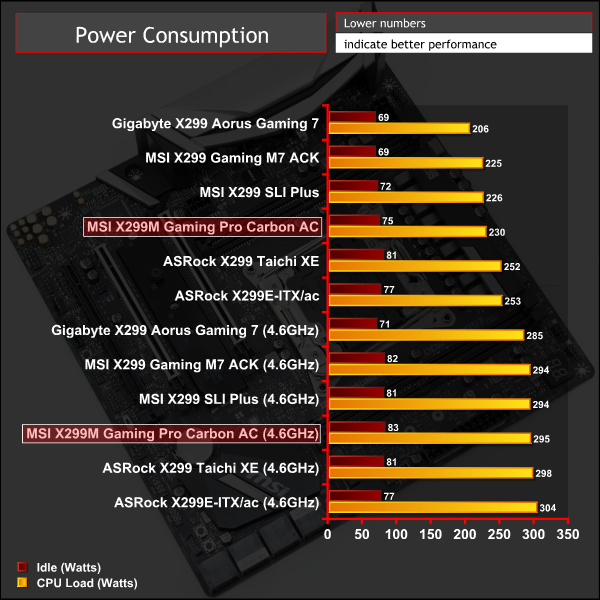
Power consumption and performance were as expected for the voltage threshold and frequency achieved during overclocking.
The story to the MSI X299M Gaming Pro Carbon AC is somewhat similar to that of ASRock's X299E-ITX/ac. Both motherboard companies have made bold decisions for the respective form factors and stepped up to offer something where rivals had no interest for a variety of reasons.
MSI's motherboard is less innovative and pioneering than ASRock's, since micro-ATX doesn't impose the same space constraints, but that still doesn't detract from the achievement of MSI releasing a motherboard that ASRock, ASUS and Gigabyte all decided to opt out of on X299.
Perhaps the micro-ATX variation on X299 has been deemed too niche since Intel's HEDT platform lends itself to larger motherboards that support abundant memory, PCIe and storage devices – one of the unique selling points of the platform as a whole.

Market antics aside MSI's X299M Gaming Pro Carbon AC is a very well-finished motherboard that delivers in all key areas for a high-end product. The design is pleasing, neutral and open to customisation while the feature set is in keeping with wider market trends and expectations.
Connectivity is inevitably abundant given the nature of the platform and the space afforded by micro-ATX means full quad channel memory support was easily achievable. Overclocking is catered for with various buttons, a dual BIOS, abundant fan headers, a well-equipped UEFI and diagnostic tools meanwhile the CPU VRM solution is more than strong enough for most Skylake-X CPUs if not being pushed to extremes.
The caveat to the VRM is that it can get toasty on a ten core i9-7900X CPU when overclocking so users opting for more than 10 cores and heavy overclocking would be wise to consider supplementary VRM cooling from watercooling or other viable means.
Given the relatively steep pricing for ASRock's X299 mini-ITX motherboard the MSI X299M Gaming Pro Carbon AC looks relatively affordable in comparison for a small form factor X299 build. UK Pricing for MSI's X299M Gaming Pro Carbon AC has been touted at around £260 but availability is scarce and we've yet to see a reputable retailer hold stock. Over in the USA consumers can pick this motherboard up for around $290 from Amazon. The standard warranty period for this motherboard is usually 3 years but some retailers may vary.
Pros:
- Abundant connectivity
- Overclocking buttons and diagnostics
- Neutral and easily customisable design
- M.2 Shield is effective
- Dual Gigabit, Bluetooth and WiFi
- High-performance audio implementation
- More affordable and practical than mini-ITX
Cons:
- CPU VRM heatsink is small
- Limited availability
KitGuru says: A sensible compromise between mini-ITX and ATX form factors, the MSI X299M Gaming Pro Carbon AC is an ideal foundation for a small form factor system running Intel X299.
 KitGuru KitGuru.net – Tech News | Hardware News | Hardware Reviews | IOS | Mobile | Gaming | Graphics Cards
KitGuru KitGuru.net – Tech News | Hardware News | Hardware Reviews | IOS | Mobile | Gaming | Graphics Cards