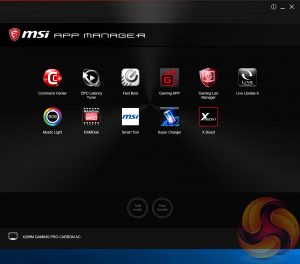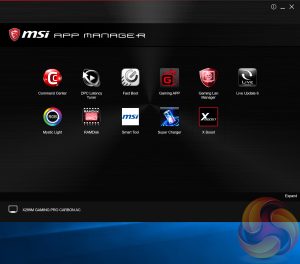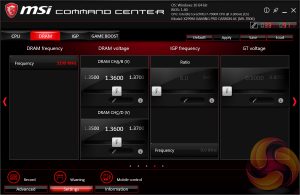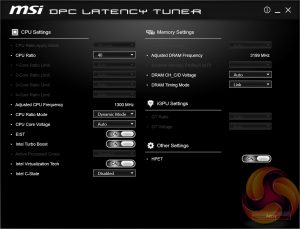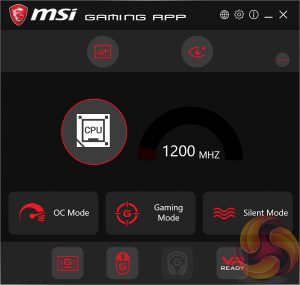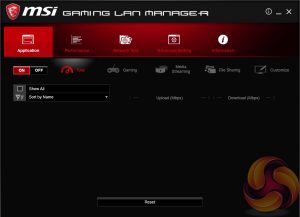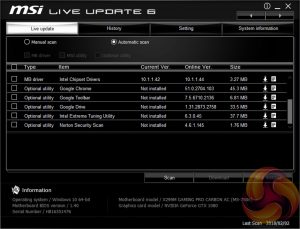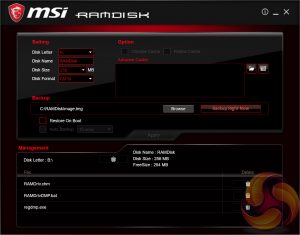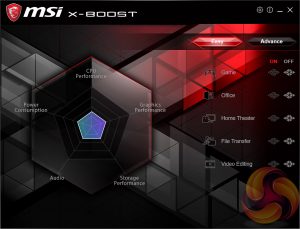MSI has made a wise move for its software portfolio by introducing the MSI “App Manager”. It is a sensible idea to have a single application that pulls together MSI’s wide range of optional motherboard utilities. Gigabyte has long done something similar with its “APP Center” software and now that MSI has joined in on the action – we’d be surprised if ASRock and ASUS didn’t follow suit.
Command Center is the Windows performance tuning software for the MSI X299M Gaming Pro Carbon AC housing on-the-fly overclocking tools for the CPU, DRAM and fan controls. The virtual Game Boost button can also be toggled from within here but we find for the effort required users are better off doing some quick research to overclock their CPU since MSI has to overestimate the voltage to account for variations across all CPUs which usually results in considerably more voltage than is necessary being applied.
By clicking on the “Advanced” button at the bottom of Command Center the user can toggle a variety of advanced settings for Voltages, Fans, DRAM and sensors. This opens up a series of new windows which contain slightly more detail than in the Command Center overview windows.
DPC Latency Tuner feels redundant since the majority, if not all, of the functionality is already embedded within Command Center. Any options or functionality that are unique to DPC Latency tuner should be embedded within the Command Center App to cut down on clutter. This is one of the software utilities to avoid.
The MSI Gaming App confuses things even more since it also has power & performance profiles in the form of OC Mode, Gaming Mode and Silent Mode. Gaming App used to make sense when it held the RGB lighting controls but now that’s in Mystic Light the Gaming App seems totally unnecessary for MSI motherboards, it’s still quite useful for MSI’s graphics cards.
MSI’s Gaming LAN Manager, as far as we can tell, is a repackaged cFos product that lets you enable packet prioritisation rules for software on the host system. It has a number of baked-in profiles for different usage scenarios including streaming, gaming and file sharing. Unlike the Killer DoubleShot Pro solutions there’s no way of combining the LAN and WiFi on this motherboard.
Live Update 6 will keep itself, other MSI software and core motherboard drivers up to date on the user’s behalf. It can be programmed to check for updates on schedule or only when asked by the user. It’s a fairly powerful tool for those who don’t have the time to manually check for updates themselves.
MSI might benefit from baking the functionality of Live Update 6 into App Manager to further reduce unnecessary software clutter and we’re also not particularly fond of the frequent “app notifications” Live Update 6 pushes out.
RAMDisk could well be a useful utility but this X299 motherboard is limited to 64GB of RAM like Z370, rather than the 128GB possible on other X299 motherboards. We have previously tested the speed offered by MSI’s RAMDisk software in another MSI Z370 review here.
X-Boost seems to be a new MSI utility which functions similarly to something like the ASUS EPU/TPU power & performance profiles. MSI offers five different profile presets (Game, Office, Home Theater, File Transfer, Video Editing) which adjust the priority given to one of five key areas (CPU Performance, Graphics Performance, Storage Performance, Audio or Power Consumption).
MSI Mystic Light is the main LED controlling functionality for this motherboard and the user is able to access a wealth of additional lighting modes and colours by expanding out to the secondary window by selecting the “Setting” option under the Device Setting on the launch page.
There are a number of main zones to choose from, each with individually configurable sub-zones (in brackets):
- rear I/O shield (MB IO Cover)
- audio PCB (split into RT_LED1, RT_LED2, RT_LED3, RT_LED4, individually customisable)
- 24-pin edge (split into LT_LED1 and LT_LED2, individually customisable)
- Optional RGB header (MB Extend LED)
The Mystic Light application will only open the motherboard device setting page when the “MB” icon under “Sync Devices” is white which can be frustrating and counter-intuitive. This means even if you have MB selected in the “Device Setting” box and click the “Setting” button it will not work without that white MB Icon under Sync Devices. A less-than-ideal user interface aside the core functionality and controls are all there for MSI’s software to effectively control the onboard LEDs.
 KitGuru KitGuru.net – Tech News | Hardware News | Hardware Reviews | IOS | Mobile | Gaming | Graphics Cards
KitGuru KitGuru.net – Tech News | Hardware News | Hardware Reviews | IOS | Mobile | Gaming | Graphics Cards