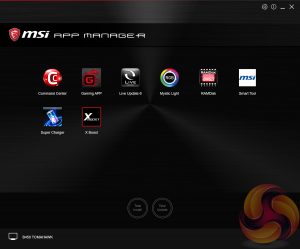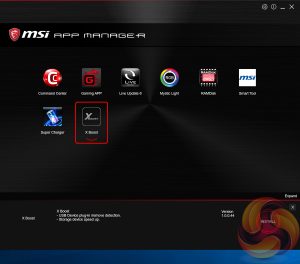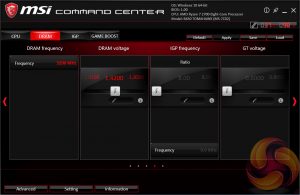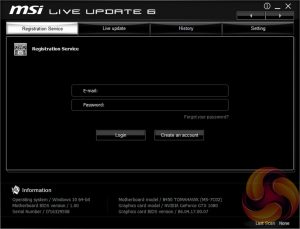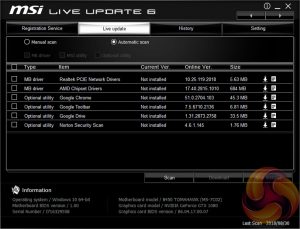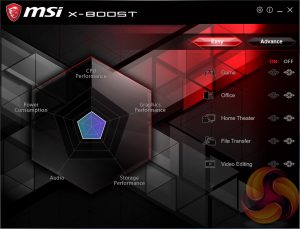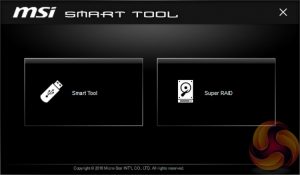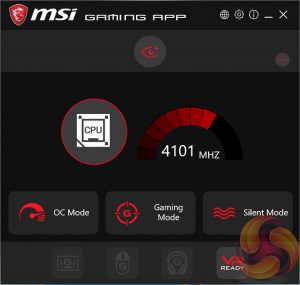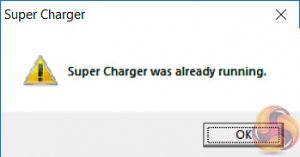MSI's “App Manager” is the only software that the user needs to download to manage all of MSI's software utilities. Gigabyte has long done something similar with its “APP Center” software and now that MSI has joined in on the action we’d be surprised if ASRock and ASUS didn’t follow suit.
MSI App Manager will detect all installed and available MSI applications and display them in a tiled dashboard-style interface. All the icons are displayed by default but are “greyed out” and are “coloured in” as each utility is installed. Applications must be double clicked to launch and you can install or uninstall by right clicking on each icon.
Command Center is the Windows performance tuning software for the MSI B450 Tomahawk with on-the-fly overclocking tools for the CPU, DRAM and iGPU, as well as fan controls. The virtual Game Boost button can also be toggled from within here but we find for the effort required users are better off doing some quick research to overclock their CPU since MSI has to overestimate the voltage to account for variations across all CPUs which usually results in considerably more voltage than is necessary being applied.
Under the Advanced sensor settings there is a nice visualisation provided of temperatures across the motherboard, such as the MOS sensor or the chipset sensor, there’s also more detailed recording and monitoring functionality available including system alerts under the Setting and Information sections.
Live Update 6 will keep itself, other MSI software and core motherboard drivers up to date on your behalf. It can be programmed to check for updates on schedule or only when asked by the user. It’s a fairly useful tool for those who don’t have the time or inclination to manually check for updates themselves. MSI might benefit from integrating the functionality of Live Update 6 into its App Manager to further reduce unnecessary software clutter.
X-Boost is a fairly new MSI utility which functions similarly to something like the ASUS EPU/TPU power & performance profiles. MSI offers five different profile presets (Game, Office, Home Theater, File Transfer, Video Editing) which adjust the priority given to one of five key areas (CPU Performance, Graphics Performance, Storage Performance, Audio or Power Consumption).
RAMDisk is probably more useful on Intel X299 or AMD X399 where up to 128GB of RAM is supportable making RAM Disks of genuinely useful capacities possible. However, we tested this with a 4GB RAM Disk in a previous review and achieved read and write speeds in the realm of 14GB/s, for reference the fastest M.2 NVMe drives will do around 3.5GB/s (for now, at least).
MSI Smart Tool is used to create a Windows 7 installation on a USB flash drive or configure a software RAID that doesn’t include the system disk.
The MSI Gaming App muddies the water since it has power & performance profiles too, like X-Boost, in the form of OC Mode, Gaming Mode and Silent Mode. Gaming App used to make sense when it held the RGB lighting controls but now that is done by Mystic Light, the Gaming App seems unnecessary for MSI motherboards.
It can be useful for MSI’s graphics cards, though MSI’s Afterburner is still better for that, but perhaps it is still useful if you want to access the software-based macro systems for the mouse and keyboard called Mouse Master and Gaming Hotkey, respectively.
Super Charger has no visible interface to display since it just speeds up USB charging for Apple devices by increasing the available power output of rear USB ports.
MSI has recently overhauled the layout and design of its Mystic Light software. The new design is a significant step forward – it's more intuitive and looks considerably more modern and accessible than its predecessor, which we criticised for its clunky user interface.
The main portion of the screen lists the available RGB lighting zones, in the case of the B450 Tomahawk the single onboard lighting zone and both RGB headers are synchronised by default and cannot be controlled independently. The left portion of the window shows all the different lighting modes available and an RGB selector in the bottom left allows the colour to be selected via clicking or typing in an RGB combination.
 KitGuru KitGuru.net – Tech News | Hardware News | Hardware Reviews | IOS | Mobile | Gaming | Graphics Cards
KitGuru KitGuru.net – Tech News | Hardware News | Hardware Reviews | IOS | Mobile | Gaming | Graphics Cards