Gigabyte has again altered the look and feel of its UEFI environment with the Z270X-Ultra Gaming, take a look at how the UEFI was on the Gigabyte Z170 Gaming K3 for comparison. The tabbed structure follows the same left to right order but the arrangement of parameters and nested sub-menus has changed a fair bit.
M.I.T, Motherboard Intelligent Tweaker, is the section of the Gigabyte UEFI where the performance tuning parameters are found. In here you will find power, voltage, turbo and frequency settings for the CPU, DRAM and chipset.
The new setup is functionally fine but the fact the user has to keep tabbing back and forth between the various menus of the M.I.T makes the tweaking process a little tiresome. Gigabyte should consider a more user-friendly layout that involves less menu management. This could be done by simply presenting more options on each main tab with less nested sub-menus.
The fact you have to manually expand the help window on the right, that explains the user options for each parameter, takes some getting used to because it is convention that this permanently displays in all UEFI environments from major vendors.
System tab contains only BIOS version information, language, time and date settings.
The BIOS tab delivers the main boot options and should probably be renamed to Boot, or something similar.
Peripherals and Chipset tabs contain all options pertaining to other hardware on the motherboard that isn't the CPU or DRAM. USB, NVMe, LAN, Audio, LED, PCIe bandwidth sharing, SATA and a number of miscellaneous troubleshooting and compatibility settings are found in these two tabs.
The Power tab has some obscure power settings that might be better integrated into one of the other sections. Save and Exit contains boot override settings, which should probably be integrated into the BIOS tab, and the load and save function for BIOS settings.
Gigabyte's Smart Fan 5 utility is a visual GUI that can be brought up through the M.I.T tab. From within here you can set predefined fan speed profiles or create your own, set the temperature hysteresis between fan speed changes and pick a temperature input for the fan curve to follow. We found all the pre-defined fan profiles were noisy, the silent one included, since the maximum fan speed starts kicking in at 65 degrees Celsius. This wasn't helped, either, by Gigabyte's UEFI applying too much auto voltage to the CPU in its 4.5GHz all-core turbo state.
We observed between 1.3 and 1.4 volts where the ASUS Maximus IX Formula hardly applied more than 1.25 volts. There's no logical explanation why Gigabyte apply such an aggressive voltage as it simply serves to drive up temperatures, thus causing the noisy fans, and higher power consumption. You can easily get around this issue by applying a -0.1 volt offset to the core voltage.
As we will demonstrate later on we were able to reduce power consumption and temperatures, while overclocking the CPU to achieve better performance compared to the auto voltage behaviour.
 KitGuru KitGuru.net – Tech News | Hardware News | Hardware Reviews | IOS | Mobile | Gaming | Graphics Cards
KitGuru KitGuru.net – Tech News | Hardware News | Hardware Reviews | IOS | Mobile | Gaming | Graphics Cards


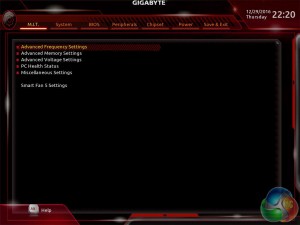
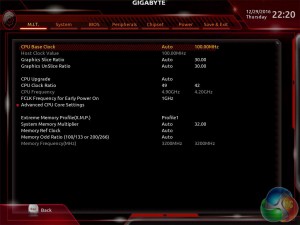
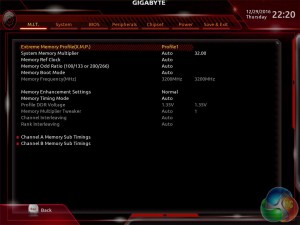

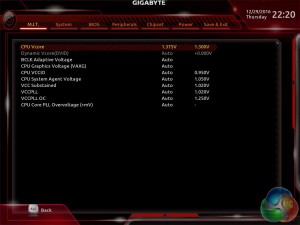
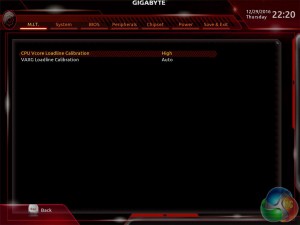
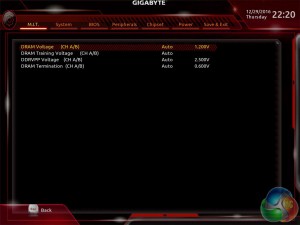

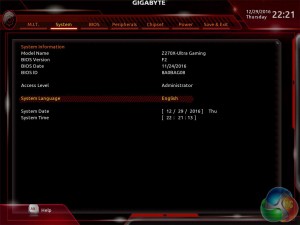

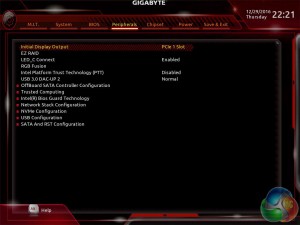
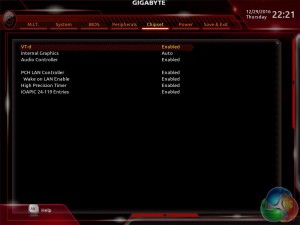
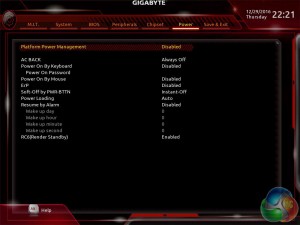
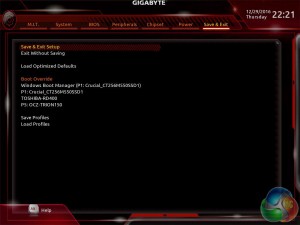
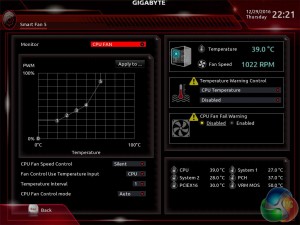
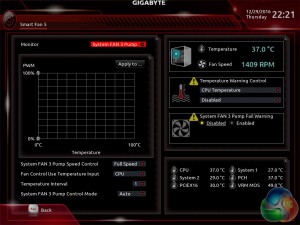

I think I’m over with all these hardwares. The customer service is rubbish left, right, up and down, vendors and manufacture alike, MSI, Samsung the list goes on… I lost a M.2 screw, and MSI’s support could care less.
Hello Ryan
I’ve just bought this board for my new build. Do you think there’s a way to make the auto voltage function less aggressive?
Thanks 🙂
Hey, you could apply a core voltage offset. I discussed it at the bottom of the UEFI page. I found that -0.1 was enough to keep power down and was still perfectly stable. You may be able to get a lower voltage yourself (-0.1 to -0.2) depending on your CPUs capability. You could also choose a lower LLC setting instead of the Auto LLC setting. The core voltage offset is under MIT-CPU Core Voltage Control, if you leave the core voltage as auto then do the dynamic vcore option (use + and – on the keyboard to get down to -0.1, it’s a bit fiddly). MIT-Advanced Power Options has the LLC setting. Medium or lower should keep the voltage a bit less aggressive but the offset will be the most effective way.
Gigabyte may well alter the voltage behaviour with BIOS updates too so keep an eye out! Also be sure to have the “balanced” windows power profile to get adequate clocking/voltage down for less intensive tasks.
Alright, thanks for the tips!
I’ll make sure to look out for future updates.
The correct screw size is 2.0 x 3mm (CM2x3-3.3)
should be available at hardware / electronics stores.
Thanks for the suggestion, I’ve gone to two electronics stores specialising in screws, nuts and bolts, none of them has anything remotely as small as the M.2 screws. Hope, some manufacturers in computers parts will make them for sale in the future.
Isn’t that audio test pretty seriously flawed? If you do loop back the results are only as good as the line in ADC is and doesn’t really tell anything about the line out DAC quality. Judging by Realtek ALC1220 specs it has much worse line in than line out quality.
Can i run my I7 6700K on this Board?
yes
I see the F4 Bios has ‘V-Core Voltage Adjust’ has anyone used this and did it correct the high auto voltage issue?
Really? This board gets a 8 / 10 when by the picture it looks like it has a craptacular 7 phases? Combine that with the UEFI layout issues, bad auto voltages and thats plenty to bring it down to a 7 / 10.
Stop kissing Gigabytes arse and rate things accordingly.
eu preciso aprender a configurar a memoria g.skil 3200mhz nessa placa. alguem pode me ajudar?
does this motherboard support NVME?
its about what’s said in the reviews, not about the ratings themselves.
the Written Reviews tell you a lot more then just some arbitrary subjective-rating.
an 8/10, 7/10 and even a 6/10 could have a lot different meanings and interpretations base on the person. Some people may not view a 8/10 not that highly while a 6/10 might be seen as a ‘good’ score, to some.
It’s all based on the person perception of the numbers. You can’t objectively score a product like a video-game for example.
That’s why its important to read the ACTUAL review, rather then just look at the Rating/awards given to it. To see what is actually said about the product and make an informed decision based on that, rather then trying to make a decision based off an arbitrary rating.
Fallout New Vegas for example got a 84 on metacritic, though in my opinion its one of best games of that year, even now in my opinion it still holds up quite well as a great game. That said, it got an 84 out of 100 for a score. Does Scoring really matter? It’s meant to give a generic-overall view of the game in simple terms. like “Great Game” or “Great Product”.
7/10, 10/10, 1/10, etc doesn’t matter. What matters is the content of the review, what they say about the product itself, how it runs, it feels, how it looks, features, how it compares to other products in its industry, etc. Don’t take the 8/10 to heart, too much just because you feel the score should be different. Numbers mean different things to different people, so an 8 is not always the “8” the way you may be perceiving it.
Yes, but will depend on how many PCIE lanes you are using and your CPU.
If i enter a value of 1-1.299 it will work and when i put 1.35 for example it switches the mode to AUTO and locks at 1.3
On page 10 of the first guide he specifies how he has a profile with 1.35 voltage and on the second link there are screenshots of him at 1.375
https://view.joomag.com/gigabyte-z270-overclocking-guide-gigabyte-200-series-overclocking-guide/0767815001483933769
http://www.kitguru.net/components/motherboard/ryan-martin/gigabyte-z270x-ultra-gaming-motherboard-review/4/
Is it because I am on version f6 of the BIOS or is my mobo simply locked @ 1.3?
In the first guide he also mentioned how he set his CPU Vcore Loadline Calibration to TURBO and I don’t have this setting available
Z270P-D3 + i7-7700k BIOS version f6