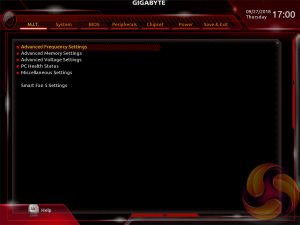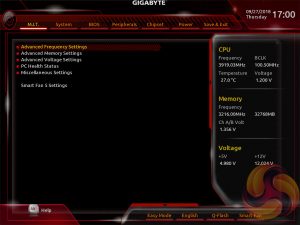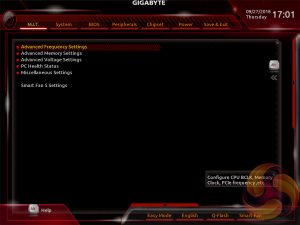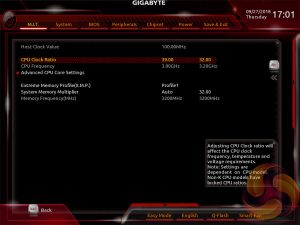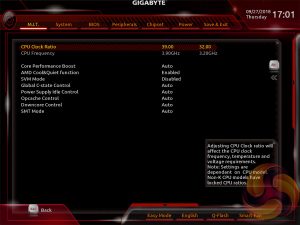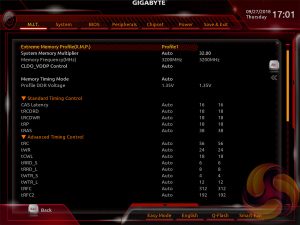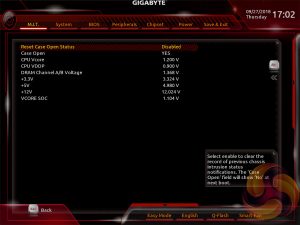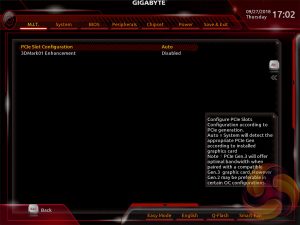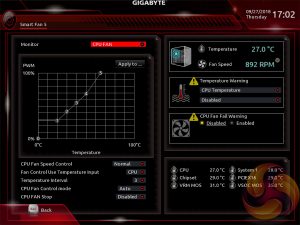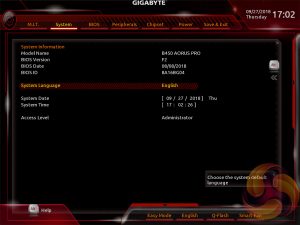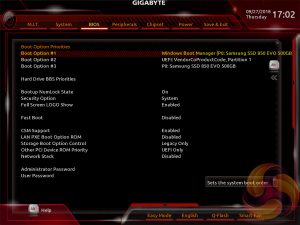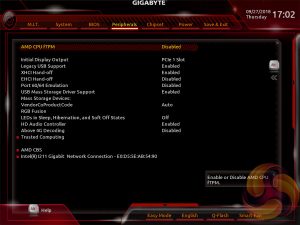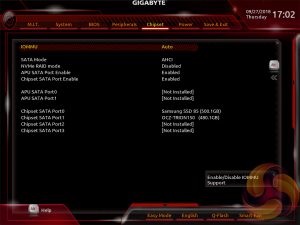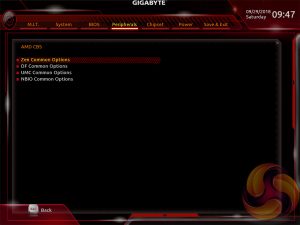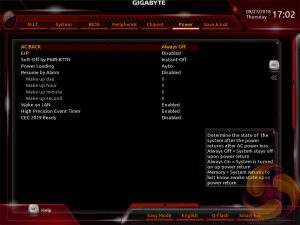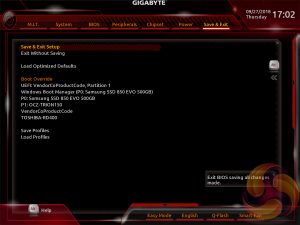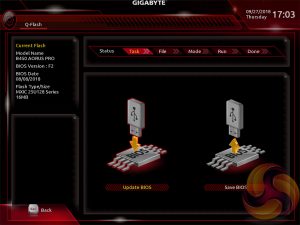Gigabyte’s UEFI for the Intel-300 and AMD 400-series matches the same style used on its Intel 200-Series and AMD 300-Series products. It represented quite a significant change over previous generations of Gigabyte motherboards (Z170, X99, for example) when it was introduced but has now settled to become the new norm for the company.
There is a typical Easy Mode page to start which gives frequently accessed options like XMP, Boot Order and various monitoring statistics. Entering into the classic mode (F2) changes the layout to give a wider array of options arranged via a horizontal tabbed structure with nested tabs within each section.
There are additional windows to the right and bottom that can be expanded by hovering near or clicking on the appropriate arrows. By pressing “Alt” a descriptive text summary for each parameter will be displayed as you navigate around the UEFI environment.
M.I.T, Motherboard Intelligent Tweaker, is the section of the Gigabyte UEFI where the performance tuning parameters are found. In here you will find power, voltage, turbo and frequency settings for the CPU, DRAM and chipset.
The fact the user has to keep tabbing back and forth between the various menus of the M.I.T makes the tweaking process a little tiresome. Gigabyte could still consider a more user-friendly layout that involves less menu management by simply presenting more options on each page with less nested sub-menus.
The overclocking capability within the UEFI for this particular motherboard is surprisingly constrained – there is no Load Line Calibration (LLC) or different voltage operation modes. In fact all that is available is a CPU VCore offset, up to +0.204v, and an SOC offset up to +0.300v. In testing this meant a voltage limit of 1.21v on the CPU VCore for the Ryzen 7 2700 which means a roughly overclocking limit of 3.7~3.9GHz, whereas most CPUs should be cable of 4~4.2GHz with more voltage, such as 1.375v. The overclocking capabilities are disappointing.
UPDATE 05/10/2018 – Gigabyte issued an updated UEFI version F3B which supports up to 1.3v vCore with the Ryzen 7 2700, by increasing the maximum offset from +0.204v to +0.300v. See more details on the page “Overclocking & Power Consumption”.
Gigabyte’s Smart Fan 5 utility is a visual GUI that can be brought up through the M.I.T tab. From within here you can set predefined fan speed profiles or create your own, set the temperature hysteresis between fan speed changes and pick a temperature input for the fan curve to follow.
System tab contains only BIOS version information, language, time and date settings.
The BIOS tab delivers the main boot options and should probably be renamed to Boot, or something similar.
Peripherals and Chipset tabs contain all options pertaining to other hardware on the motherboard that isn’t the CPU or DRAM. USB, NVMe, LAN, Audio, SATA and a number of miscellaneous troubleshooting and compatibility settings are found in these two tabs.
For AMD platforms, such as this B450 motherboard, the AMD CBS section can be found within peripherals.
Within the AMD CBS section are four separate sub-menus of options specific to the Ryzen CPU and its functionality.
The Power tab has some obscure power settings that might be better integrated into one of the other sections. Save and Exit contains boot override settings, which should probably be integrated into the BIOS tab, and the load and save function for BIOS settings.
We also noticed there seemed to be no summary of changes made in the session upon exit, which can make it confusing to remember exactly what has been changed and whether those changes require saving or discarding.
The Gigabyte Q-Flash BIOS update utility sits in its own interface separate from the main UEFI, and is a rather tidy implementation that works well.
 KitGuru KitGuru.net – Tech News | Hardware News | Hardware Reviews | IOS | Mobile | Gaming | Graphics Cards
KitGuru KitGuru.net – Tech News | Hardware News | Hardware Reviews | IOS | Mobile | Gaming | Graphics Cards