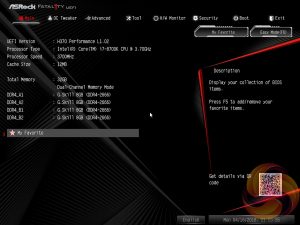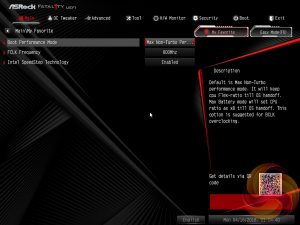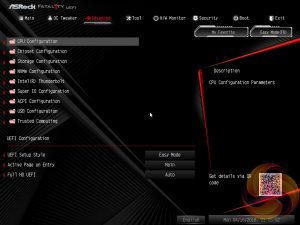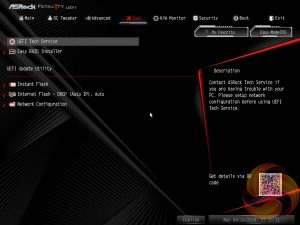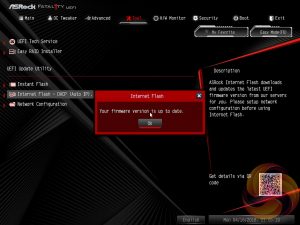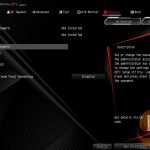Like all motherboard vendors the ASRock UEFI offers an “EZ MODE” option intended to provide a quick summary of commonly accessed UEFI options like the boot order and fan speeds as well as system monitoring information. This splash screen, for some reason, is not Fata1lty-skinned like the rest of the UEFI environment.
Pressing F6 takes you into the Advanced mode which starts with the Main page that overviews the UEFI version, installed processor and DRAM information. The My Favorite tab contains all recently accessed UEFI settings.
If you are unable to display some of the images on these pages, disable your ad blocker as it interferes with our gallery code.
OC Tweaker is the primary section of the UEFI environment for altering settings relating to the CPU, DRAM and Voltage. However, there is no overclocking on H370 so perhaps ASRock needs to drop the term “OC” from the title. Or perhaps the fact you could overclock a DDR4-2400 memory kit to DDR4-2666 is why it still keeps its OC title? A dubious linkage at best.
The Optimised Defaults, from pressing F9, will enable Intel's stock Turbo behaviour which is the best CPU performance that can be achieved on H370.
The remit of the advanced section is to give users the “everything else” of compatibility and functional UEFI options for on-board hardware that aren’t found in OC Tweaker. An inclusion at the bottom of the Advanced section is the ability to toggle the UEFI into a full HD mode which is disabled by default, at least it was on our test system monitor.
The Tool tab holds the Instant Flash utility which is beautifully simple; attach a USB device, pick the update file and update, or update automatically from the internet. ASRock has removed the in-UEFI RGB controls for this motherboard from the tools section so all controls are done in the software environment, which we'll cover later.
If you are unable to display some of the images on these pages, disable your ad blocker as it interferes with our gallery code.
The Monitor section includes a number of voltage, temperature and fan speed read-outs as well as all the CPU and System fan controls. Further fan tuning can be done by first running the “Fan Tuning” wizard to calculate the full fan speed range of each attached fan (minimum and maximum speeds in RPM). Then from within the FAN-Tastic tuning window customised profiles can be set using the fan speed graph and the mouse to drag-and-drop the graph's line.
Security, Boot and Exit tabs round off the rest of the ASRock UEFI environment. No summary of UEFI changes made in the session is presented to the user before they save and exit.
 KitGuru KitGuru.net – Tech News | Hardware News | Hardware Reviews | IOS | Mobile | Gaming | Graphics Cards
KitGuru KitGuru.net – Tech News | Hardware News | Hardware Reviews | IOS | Mobile | Gaming | Graphics Cards