UEFI
Firstly, we are pleased to report that our generic wireless mouse worked to its usual standard in the MSI Z170 UEFI. We’ve found the wireless mouse to be troubling with UEFI support in the past, so when it functions correctly in the interface, that is usually a good sign for overall mouse support.
Note: MSI's UEFI is almost identical across its range of Z170 Gaming motherboards. As such, we have reused many of the screenshots from previous MSI Z170 motherboard reviews.
Entry for MSI's new Click BIOS 5 interface is the task of a new page that features the system's core information.
This is an approach that Asus has successfully used with its UEFI and it is something that I like as it feeds core information to less-experienced users without flooding them with confusing and in-depth system parameters.
Scrolling down the entry page highlights the settings applied to a Core i7-6700K or Core i5-6600K using the single OC Genie option. I would have preferred to set at least another overclocking preset made available, with one catering for a modest frequency boost and one targeting a more stretching speed increase.
MSI also gives quick access to the fan information.
Pressing F7 takes users into the UEFI's advanced section where the core values relating to voltages, clock speeds, and other features can be controlled.
MSI provides a good range of adjustable settings for overclocking users, albeit with some of the settings found on higher-end boards being omitted. There is a selector that allows a normal or expert mode to be applied, based upon your overclocking preferences.
Plenty of options are provided for the CPU VCore operation. MSI includes two load-line calibration options and does well to display a graph that explains their operation. While I would have liked to see additional load-line calibration options made available, our testing proves that the pair serves its purpose.



Plenty of adjustments can be made to system memory. MSI includes a divider up to 31x which allows for a frequency of 4133MHz using a 100MHz BCLK. The granularity of the memory dividers will appeal to overclockers wanting to fine tune their system precisely.
Memory profiles presets are also supplied by MSI, with a number of configurations provided for use with Hynix, Samsung, and Micron DDR4.

Up to six settings profiles can be named and saved as well as transferred via a USB drive.

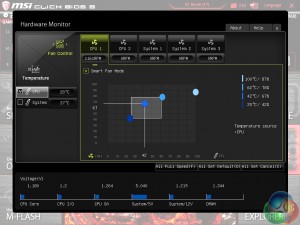
MSI's fan control method uses a 4-point fan speed percentage against temperature curve to control the CPU and system fans. There is also the option to disable manual fan speed control with such refinement.
While MSI's manual control method is good and undoubtedly superior to some of the competing solutions, there are no ‘silent‘ and ‘standard‘ fan speed presets that we see from the likes of Asus and ASRock.


MSI's Board Explorer is a useful tool that I like seeing provided. It is particularly helpful when troubleshooting – for example a faulty stick of RAM can be identified as missing through the tool and one can check that all storage drives are connected to the most appropriate SATA ports without removing the chassis side panel.
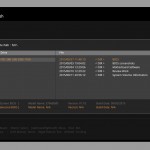
I am glad to report that MSI's M-Flash utility has the ability to search through a drive's directories and folders. The tool works without issue.
UEFI Comments
MSI has made a number of notable improvements for its Click BIOS 5 implementation found on Z170 motherboards. The addition of a simplified UEFI entry screen is a positive and the ease at which navigation can be conducted is good. M-Flash now works in the way that competing vendors' solutions also do. MSI's strong, if not market-leading, fan control methods have also been retained.
While I still think that Asus has the most complete UEFI implementation on the market, MSI has conjured up a solution that competes with the market-leading competitor in many aspects and actually beats it in some (Board Explorer). The UEFI's strengths are widespread and its areas for improvement are relatively minor.
 KitGuru KitGuru.net – Tech News | Hardware News | Hardware Reviews | IOS | Mobile | Gaming | Graphics Cards
KitGuru KitGuru.net – Tech News | Hardware News | Hardware Reviews | IOS | Mobile | Gaming | Graphics Cards







