Software
The software used for MSI's X370 motherboard is almost identical to that available for the Z270 offerings. As such, we have re-used the bulk of our analysis from those reviews and updated the text where there are subtle differences.
Command Center is the bread-and-butter of MSI’s OS-based software tools. Primary functionality of the system can be controlled here, including adjustment of multiplier ratios, clocks and voltages, and MSI’s Game Boost overclocking preset.
Break-out tabs display information and adjustment options for voltages, ratios, and fan speeds. DRAM timings also get their own break-out page.
Fan tuning options in Command Center are good. There is an auto fan tuning mode which allows the system to adjust the fan speed curve to its perceived optimal design. User adjustment of the fan speed curves is also possible using a 4-point graph.
MSI’s temperature sensor page is good although the number of reading points is limited to just two – the CPU and system. This page also shows which fans are connected and a temperature illustration can be set to give visual interpretation of system behaviour.
There still seems to be a bug-or-two present in this aspect as our CPU was not operating at 128°C and the system was not running at sub-ambient temperatures.
Gaming App is used to control several different operating modes for the system. Three pre-set modes are available – Gaming, OC, and Silent. The OC mode applies Game Boost, as it is called in the UEFI.
There’s an OSD to display system information but it is far less in-depth than RivaTuner that is supplied with MSI Afterburner. A monitor’s colour profile can be adjusted to reduce eye-strain or blue light. There’s also an option for remote control of the system settings.
The RGB section of MSI’s Gaming App is where most users are likely to be spending their time. Individual control is given to the lighting section of the motherboard and the 4-pin RGB header.
Different lighting modes can be activated, including breathing, flashing, and random behaviour. The lights can also be set to behave in a manner that is associated with different styles of music – for example, the rap mode flashed as if it was following the repetitive backing tune of a rap song.
There is also an option to completely switch off all LED lighting.
MSI’s lighting options in the OS software are decent. They aren’t as good as Gigabyte’s alternatives which offer intelligent operation modes for the LED colours to react to system behaviour such as LAN speed and CPU loading. We suspect that the X370 Gaming Pro Carbon will have a stronger RGB LED system on offer as fancy lighting is not one of the primary goals for the X370 XPower Gaming Titanium. With that said, the market of 2016 and 2017 has dictated the RGB lighting is important.
Gaming LAN Manager is essentially MSI’s in-house software that allows the vendor to use an Intel NIC while also retaining some of the control features typically associated with Killer-based offerings. The main benefit is enhanced information delivery so that a user can understand how their system’s network-interacting software is behaving. There’s also an ability to prioritise applications such as games.
MSI’s RAMdisk does what the title says. The RAM disk size can be set up to a high percentage of system memory. The tool also includes options to restore the RAM disk upon boot, back it up to a non-volatile storage device, and set advanced cache for certain options.
X-Boost features several system operation modes that use tweaked settings. There are presets for operations such as gaming and video editing. The game mode sets all performance metrics to a high importance while the video editing mode emphasises parameters important to such a task.
There is also the ability to speed up USB and storage devices. We tested X-Boost and found it to offer little benefit to storage devices other than those based on USB 3.1 Gen 2. Using our USB 3.1 Gen 2 test device with RAID 0 SSDs, X-Boost helped to deliver higher and more consistent transfer rates in our ATTO test.
OS Software Summary:
It would be a significant understatement to say that MSI includes a sizeable number of in-depth software tools. The separate software pages are vast and options are plentiful. I particularly like X-Boost and the extremely in-depth Command Center.
MSI’s RGB lighting control tool is decent. However, it could be better given that Gigabyte offers intelligent operation modes that can adjust colour based on CPU usage and LAN speed, for example. I would have also liked to see a software manager app like App Center by Gigabyte and AI Suite by ASUS. A lot of software means a lot of shortcuts or location to manage – one umbrella utility would aid ease of navigation to different software offerings.
Overall, MSI’s variety and quality of OS-based software apps is very good.
 KitGuru KitGuru.net – Tech News | Hardware News | Hardware Reviews | IOS | Mobile | Gaming | Graphics Cards
KitGuru KitGuru.net – Tech News | Hardware News | Hardware Reviews | IOS | Mobile | Gaming | Graphics Cards




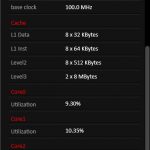
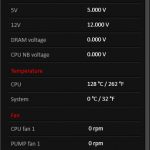
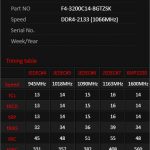
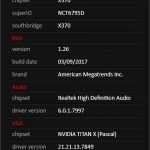


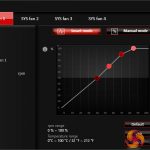


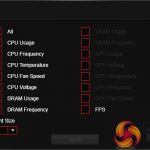
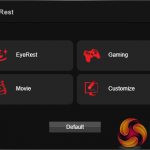









You should test usb lag for mouse input. I hear fps gamers saying Ryzen is smoother because the usb is on cpu, vs Intel where it has to bounce between chips across the board. It’s more relevant at high refresh rates.
I would still go for the Taichi X370, has better power…
Hi I’m thinking of getting this motherboard but want to replace the m.2 shield with this (https://www.scan.co.uk/products/ekwb-ek-m2-nvme-heatsink-black-ribbed-aluminium-design-provides-passive-cooling-to-m2-2280-pcie-sata) DO you think I would have clearance issues with a gpu installed(I have the aorus 1080)?