
Power optimisations and enhanced on-chip capabilities have made AMD's new AM4 platform a tempting proposition for users who prefer the size benefits of micro-ATX. MSI offers up the £90 B350M Mortar to cater for those users with a 4+2 phase power delivery system and onboard red LED lighting.
The B350M Mortar shares many similarities with comparably priced motherboards in MSI's B350 Arsenal range. Overall styling is very similar to the ATX-sized B350 Tomahawk and the inclusion of four SATA 6Gbps ports, a single M.2 connector, and USB Type-C add to the list of similarities.
PCIe bifurcation is not supported on the B350 chipset so MSI is clearly tailoring the B350M Mortar to single-card micro-ATX users who want a cost-effective way of overclocking their Ryzen system.
With many of the core features boxes ticked, can the MSI B350M Mortar prove itself as a smart choice for an overclockable micro-ATX AM4 motherboard?
| MSI B350M Mortar | |
| Form Factor | Micro-ATX, 24.3 x 24.3 cm |
| CPU Socket | AMD AM4, 4+2 phase VRM |
| Chipset | AMD B350 |
| Memory | DDR4 Dual channel, 4 DIMMs, up to 64GB, up to 3200MHz+ with OC (with a Ryzen CPU) |
| Onboard Graphics |
DisplayPort, DVI-D, and HDMI ports for use with AM4 APUs |
| Expansion Slots | 1 x PCIe 3.0 x16 (x16 for Ryzen, wired to the CPU) 1x PCIe 2.0 x16 (x4 mode, wired to the chipset) 2x PCIe 2.0 x1 (wired to the chipset) |
| Storage | 4 x SATA 6Gbps (via B350 chipset) 1 x M.2 SATA (6Gbps) or NVMe PCIe 3.0 x4 (with Ryzen CPUs) or PCIe 3.0 x2 (with AM4 APUs) |
| USB | 6 x USB 2.0 (4 Internal, 2 Rear via B350) 7x USB 3.0 (4 Internal via B350, 3 Rear via CPU) 1x USB 3.0 Type-C (1 Rear via CPU) |
| Networking | 1 x Realtek 8111H Gigabit LAN |
| Audio | Realtek ALC892-based 7.1 channel HD audio |
| Fan Headers | 4, all support 3/4pin fans and DC/PWM mode |
| RGB Headers | 1, 4-pin RGB |
| Rear I/O | 1 x PS/2 mouse & keyboard combo port 2 x USB 2.0 ports 1 x DisplayPort 1 x HDMI 1.4 1 x DVI-D 3x USB 3.0 Type-A port 1x USB 3.0 Type-C port 1 x LAN (RJ45) port 5x OFC audio jacks 1x Optical SPDIF |
| UEFI BIOS |
MSI Click BIOS 5 UEFI |
Shiny packaging houses the B350M Mortar. An annotated image and clear specifications are highlighted on the rear of the box.
Two SATA cables and the labelled rear IO shield form a very meagre bundle. Even at the price point of £90, an RGB header extension or a couple more SATA cables would not have been too much to ask for.
The usual set of documents is provided. Our sample did not come with a case sticker, which looks to be the norm for MSI's lower-end offerings.
The MSI B350M Mortar uses black and grey styling that is practically identical to that observed with the B350 Tomahawk. A dark black PCB is good to see on a low-cost motherboard as the ugly brown alternative option can quickly ruin the appearance of a build.
MSI only chose to use one heatsink for the power delivery system. The SOC VRM phases are left un-cooled. Thankfully, the single heatsink covering the CPU-driving MOSFETs uses a screw-in mounting solution rather than the weak push-pin alternative.
If you prefer a white motherboard with white LED lighting, MSI's B350M Mortar Arctic is available. We did an unboxing and initial overview of the B350M Mortar Arctic HERE.
The two distinct colour options use the exact same physical hardware and will perform identically. They are simply varied colour options for the same motherboard.
Lighting for the B350M Mortar is the same situation as for the B350 Tomahawk. Onboard LEDs are minimal and coloured in red only, while one 4-pin RGB header allows an LED strip to be connected and lit in seven colours due to MSI's software limitations. Our analysis from the B350 Tomahawk is also relevant for the B350M Mortar:
Onboard lighting for the motherboard is intentionally coloured red. This colour cannot be changed in the software but it can be set to operate in a different mode or turned off completely. The Arctic model uses a white LED system, rather than red, in order to fit with its wider styling approach.
MSI supports 4-pin RGB strips but it is somewhat misleading for the company to claim ‘RGB’ capability. A connected 4-pin LED strip can only be set to operate using one of MSI’s seven pre-determined colour options. There’s no real RGB control that allows a user to customise the LED colour with granular control over the 16.7 million colour options.
You basically get an LED strip connector that can be set to one of seven colours rather than true, customisable RGB mode.
While the limited lighting potential on the B350 Tomahawk was highly disappointing, it represents more of an issue for the micro-ATX Mortar. An ATX build gives additional space to add accessories such as external RGB lighting controllers (NZXT's Hue+ springs to mind). In the more space-constrained micro-ATX environment, added space for such accessories is at a premium so emphasis is shifted further towards features native to the motherboard.
Four single-latch DIMM slots support up to 64GB of DDR4 memory. MSI quotes support for 3200MHz memory kits but this will depend on the individual memory dies used and the stability of the motherboard BIOS. Interestingly, MSI's product page lists support for ECC UDIMM memory albeit in non-ECC mode.
A slight negative of the DIMM slots is the single colour. Some novice users may not understand which slots should be used with a two-module kit for dual-channel operation. While MSI tried to make this clear with text on the motherboard PCB, competing vendors' solutions of using two different colours are better approaches.
Power delivery for the B350M Mortar is identical to the system used for the B350 Tomahawk. This is our analysis of the power delivery system, as taken from the B350 Tomahawk review:
MSI uses a 4+2 phase power delivery system to feed the AM4 CPU and its accompanying components such as the SOC voltage rail and (probably) iGPU for upcoming APUs.
A Richtek RT8894A PWM controls the system. Four CPU phases use four NIKOS PK616BA and eight NIKOS PK632BA MOSFETs, in addition to a component marked ‘4P=3H V38’ that I could not find information for but is likely a MOSFET driver. The 2-phase SOC power is handled by four NIKOS PK616BA and four NIKOS PK632BA MOSFETs, in addition to a pair of the aforementioned ‘4P=3H V38’ components likely to be MOSFET drivers.
This is a decent enough power delivery solution for a cost-effective, overclockable AM4 motherboard. The primary MOSFETs are the same type used on MSI’s £300 flagship X370 XPower Gaming Titanium motherboard. That point can be interpreted as a good thing for the B350 options or a bad thing for the £300 XPower.
One area of differentiation is the cooling applied to the power delivery system. MSI decided that the two SOC phases do not require a heatsink. This is probably fine, even for long-term usage, but lower operating temperature can generally aid component longevity so we would have preferred to see even a small block of aluminium put on top of the electronics. A small heatsink is not difficult to fit into the budget on a roughly £90 motherboard.
MSI deploys four SATA 6Gbps ports on the B350M Mortar, rather than the six that we generally find on competing solutions. While four ports is likely to be enough for most users, it is certainly more limiting than its needs to be. Two additional ports could have easily been split from the M.2 PCIe/SATA 6Gbps connection switch on the AM4 CPUs. This is more of an issue on a Micro-ATX motherboard where PCIe expansion is at a greater premium than on ATX.
Two 5Gbps internal USB 3.0 headers are provided, one of which sits on the edge of the board in a right-angled mount. This is an ideal solution by MSI as the right-angled port can ease management of the thick USB 3.0 cable, while space-constrained cases can use the outwards-facing alternative if there are interference issues.
M.2 32Gbps PCIe 3.0 x4 NVMe SSDs as well as SATA 6Gbps-based alternatives are supported on the single M.2 connector. MSI does not include its M.2 Shield cover with this motherboard. Positioning the M.2 slot below the primary graphics card means that it will receive incidental airflow from an open air heatsink found on many board partner graphics cards. It also means that an ugly green PCB on an M.2 SSD will be hidden.
No U.2 is not an issue on a motherboard of this calibre and the same can be said for the practically dead SATA-Express connection.
All sixteen of a Ryzen CPU's PCIe 3.0 lanes are delivered to the steel-reinforced full-length expansion slot. This is the only slot that you should install a graphics card in as the other full-length slot is limited to PCIe 2.0 x4 bandwidth through the B350 chipset.
MSI's slot positioning is likely to be ideal for most users. A graphics card in the top slot will cover the PCIe 2.0 x1 below it. That's not a problem as the upper PCIe 2.0 x1 slot is disabled when the lower one is in use. Even with a 2.5- or 3-slot graphics card, the PCIe 2.0 x4 expansion slot and the M.2 connector are still usable simultaneously, without bandwidth restrictions.
As a note, we had no problems installing the large Noctua NH-D15 CPU cooler next to a GTX 1080 Ti Founders Edition graphics card in the top slot. Clearance between the two was in the region of millimetres and the graphics card backplate certainly gave peace of mind against electrical shorting from the CPU cooler's metal fan clips touching against the video card PCB. The pair worked without issues throughout our testing.
As is common for many sub-£100 B350 motherboards, Realtek's ageing ALC892 codec is used as heart of the audio system. A sizeable quantity of Nippon audio capacitors aid the solution. The same can be said for segregated PCB traces which aim to minimise signal interference.
Rear IO for the B350M Mortar is largely identical to the ATX B350 Tomahawk. A total of five USB Type-A ports is found on the rear IO, alongside one Type-C port provided by the ASMedia ASM1543 logic controller. Two of the ports are USB 2.0 and should serve for peripheral duties alongside the PS/2 connector. The remaining four USB ports (three Type-A and one Type-C) all run at 5Gbps USB 3.0 bandwidth.
A couple more USB Type-A ports would have boosted connectivity options but having five in total is reasonable enough. Despite being common for this price point, the lack of 10Gbps USB 3.1 Gen 2 is disappointing. ASRock and ASUS are in the same boat with no 10Gbps USB 3.1 Gen 2 connectivity, but Gigabyte's competitors offer the fast connection by leveraging the full B350 feature set.
DVI-D, HDMI 1.4, and DisplayPort form the rear IO video outputs. Resolutions up to 1920×1200 at 60Hz are supported on the single-link DVI-D port, while HDMI offers 4K at a low refresh rate or lower resolutions (such as 1080P) at 60Hz. 4K60 capability is provided by the DisplayPort connector and MSI deserves credit for including this highly-capable port. These ports are only useable with an AM4-based APU, not a Ryzen processor.
Gigabit Ethernet is provided by the Realtek 8111H chipset that is a cheaper alternative to Intel and Killer NICs found on more expensive motherboards. MSI provides ample 3.5mm audio jacks, rather than the cut-down selection seen on many competing offerings. Optical SPDIF is also provided, which is ideal for surround sound gamers.
Four 4-pin fan headers are distributed around the motherboard, three of which are within reach of the CPU socket. All of the headers feature DC and PWM fan control capability, which is ideal for users trying to fine-tune their system cooling characteristics. Nuvoton's NCT6795D-M chipset is tasked with monitoring and control duties.
The single 4-pin RGB header is located in the board’s bottom-left. Given the small dimensions of micro-ATX cases, this location is less likely to cause significant routing issues with an LED strip than on larger ATX counterparts. With that said, it would have still been useful for MSI to include an RGB extension cable with the accessory bundle.
MSI B350 UEFI
The UEFI used by MSI is almost identical across its current product range. As such, we have re-used the bulk of our analysis from previous MSI reviews and updated the text where there are subtle differences.
Firstly, we are pleased to report that our generic wireless mouse worked correctly in the UEFI. Some mice can be troubling with UEFI support, so when a generic wireless unit functions correctly in the interface, that is usually a good sign for overall mouse support.
Entry into MSI’s Click BIOS 5 UEFI is started on the EZ Mode page.
MSI’s version of EZ Mode is the best of all motherboard vendors as it features the most options but does not overcrowd the screen and remove the ease-of-use aspect. Buttons for simple A-XMP and Game Boost overclocking activation are smart moves.
Game Boost is MSI’s pre-determined overclocking mode which offers frequency adjustments for Ryzen CPUs. These are far less fine-tuned than manual overclocking, though, as they are designed to work with a variety of chips rather than your own specific silicon.
Hitting F7 takes a user into the Advanced section. The general layout is well-described and easy to follow. Six tabs house all of the adjustable settings, with information and boot device adjustment being held at the top of the page.
The OC section is, as expected full of settings relating to overclocking. MSI smartly includes a Normal or Expert selection mode that is useful for those trying to learn about overclocking who do not want to risk adjusting irrelevant settings.
There is an adequate number of options relating to voltage, frequency, and settings adjustments and all are generally easy to find. However, if you want great flexibility for granular settings control, an X370 motherboard is the better option as the B350 models are more limited in this department. Being critical, the layout could be a little more segregated to reduce the amount of information on the single primary page.
Unlike the X370 alternatives, MSI’s load-line calibration (LLC) settings for B350 are unclear. Nine different options can be selected but MSI chooses not to deploy its simple graph to show how the voltage changes based on load. The graph would have aided the simplicity of our overclocking attempts but instead we had to resort to a trial and error approach.
Options are also allocated for memory. Dividers up to 32x for 3200MHz can be selected, which is ideal for aiding flexibility to overclockers who are pushing their system with high-speed RAM. A-XMP is basically MSI’s way of loading up an XMP configuration on its AMD motherboards. This was a hassle-free, stable process using our 3200MHz G.SKILL Flare X memory modules.
Up to six individual settings profiles can be saved to the board and more can be transferred using storage mediums. Pressing F8 and F9 on a main page of the UEFI draws down an overclocking profile tool which allows for saving and loading.
This tool is a superb graphical method of displaying how the system will change compared to its current state. It would be great to see MSI also roll this out to the more mundane OC Profile section. Either way, the graphical display is certainly a positive for MSI’s UEFI over its competitors’.
Hardware Monitor is where the primary fan control actions take place. PWM and DC control modes are selectable. MSI keeps in-built fan speed presets to a bare minimum and instead relies on its good graphical control method.
A 4-point curve can be used to adjust the fan speed profile based on temperature readings from the CPU or system. Fan speed adjustments take place in real time which is ideal for tuning the system noise output more efficiently.
The ability to run fans at 0% up to a user-defined temperature level is a strength for MSI and speed hysteresis control is good to have. However, the fact that only CPU and System temperature sensor data can be read is slightly disappointing albeit understandable in this price range. Higher-end offerings from competing vendors provide the ability to drive a fan curve based on data from multiple temperature sensors, not just the CPU or System.
I like the written information that MSI displays alongside the graph, such as exact fan speed percentages and temperatures for each marker.
Board Explorer is a visual interpretation of the motherboard and its connected devices. This is a valuable tool to use for troubleshooting or ensuring that components are connected to the correct port at the correct speed. This is like ASRock’s System Browser tool.
M-Flash has an ability to select BIOS profiles in USB drive folders, which is good. The tool works without hassle.
Secure Erase is a relatively new addition to MSI’s UEFI. The tool can be used to securely wipe (not just format) an SSD with great ease which can be good if selling it on or aiming to restore performance from a ‘dirty’ drive. I used this tool successfully with a SanDisk SSD on one of MSI’s Z270 motherboards.
UEFI Summary:
MSI’s Click BIOS 5 UEFI is a great offering without any glaring weaknesses. The EZ Mode page is market-leading, ease of navigation is high despite the crowded OC page, and tools such as Secure Erase and Board Explorer sweeten the deal. I found mouse support to be strong but the visual interpretation of the LLC settings found on MSI's higher-end SKUs is missed.
Manual fan control is good but the lack of preset profiles and fewer temperature sensors prevents MSI from being a clear winner against its competitors in this department. Save slots for six system profiles is sufficient and the alternative mode by which these profiles can be selected is extremely intuitive.
The lack of RGB LED control options through the UEFI is disappointing. UEFI settings for LEDs can be retained in the event of an OS crash or reinstall. Despite this, MSI’s UEFI is a strong offering that should serve the clear majority of users well.
Software
The software used for MSI's motherboards is almost identical across its product range. As such, we have re-used the bulk of our analysis from previous reviews and updated the text where there are subtle differences.
Command Center is the bread-and-butter of MSI’s OS-based software tools. Primary functionality of the system can be controlled here, including adjustment of multiplier ratios, clocks and voltages, and MSI’s Game Boost overclocking preset.
Break-out tabs display information and adjustment options for voltages, ratios, and fan speeds. DRAM timings also get their own break-out page.
Fan tuning options in Command Center are good. There is an auto fan tuning mode which allows the system to adjust the fan speed curve to its perceived optimal design. User adjustment of the fan speed curves is also possible using a 4-point graph.
MSI’s temperature sensor page is good although the number of reading points is limited. This page also shows which fans are connected and a temperature illustration can be set to give visual interpretation of system behaviour.
Gaming App is used to control several different operating modes for the system. Three pre-set modes are available – Gaming, OC, and Silent. The OC mode applies Game Boost, as it is called in the UEFI.
There’s an OSD to display system information but it is far less in-depth than RivaTuner that is supplied with MSI Afterburner. A monitor’s colour profile can be adjusted to reduce eye-strain or blue light. There’s also an option for remote control of the system settings.
The LED section of MSI’s Gaming App is where most users are likely to be spending their time. Individual control is given to the lighting section of the motherboard and the 4-pin RGB header. There is also an option to completely switch off all LED lighting.
Different lighting modes can be activated, including breathing, flashing, and random behaviour. The lights can also be set to behave in a manner that is associated with different styles of music – for example, the rap mode flashed as if it was following the repetitive backing tune of a rap song.
MSI’s lighting options in the OS software are very weak terrible compared to ‘Carbon' branded SKUs from MSI as well as competing options from the likes of Gigabyte and ASRock. MSI does not even include a method for truly controlling the RGB colour of an attached strip, instead forcing a user to choose between seven pre-determined colours with no mixing or customisation opportunities available.
Of course, there is the option for a consumer to step up to one of MSI's more expensive ‘Carbon' models if RGB customisation is deemed important. That's a poor decision from MSI that really doesn't make sense when comparably-priced ‘Gaming' branded solutions offer stellar RGB customisation to users. ASRock's similarly-priced Fatal1ty AB350 Gaming K4, for example, offers proper RGB control for an RGB strip in its software. Gigabyte's RGB Fusion solution on the similarly-priced AB350-Gaming 3 is vastly superior to MSI's offering.
The solution for MSI is likely to be a simple adjustment to the OS-based software with negligible cost implication. Unfortunately, the plausible simplicity of such a solution is possibly the reason why the RGB LED feature looks to have been intentionally disabled by MSI.
Poor show, MSI.
Gaming LAN Manager is essentially MSI’s in-house software that allows the vendor to use a non-Killer NIC whilst retaining some of the control features typically associated with Killer-based offerings. The main benefit is enhanced information delivery so that a user can understand how their system’s network-interacting software is behaving. There’s also an ability to prioritise applications such as games.
MSI’s RAMdisk does what the title says. The RAM disk size can be set up to a high percentage of system memory. The tool also includes options to restore the RAM disk upon boot, back it up to a non-volatile storage device, and set advanced cache for certain options.
X-Boost features several system operation modes that use tweaked settings. There are presets for operations such as gaming and video editing. The game mode sets all performance metrics to a high importance while the video editing mode emphasises parameters important to such a task.
There is also the ability to speed up USB and storage devices. We have previously tested X-Boost with other motherboards and found it to offer little benefit to storage devices other than those based on USB 3.1 Gen 2.
OS Software Summary:
It would be a significant understatement to say that MSI includes a sizeable number of in-depth software tools. The separate software pages are vast and options are plentiful. I particularly like the extremely in-depth Command Center.
MSI’s RGB lighting control tool is sub-par as MSI is clearly trying to push RGB aficionados towards ‘Carbon' branded models with proper RGB lighting support. I would have also liked to see a software manager app like App Center by Gigabyte and AI Suite by ASUS. A lot of software means a lot of shortcuts or location to manage – one umbrella utility would aid ease of navigation to different software offerings.
Overall, MSI’s variety and quality of OS-based software apps is good but the RGB control is severely limiting.
We will be outlining the MSI B350M Mortar motherboard’s performance with the Ryzen 7 1800X CPU and 16GB of 3200MHz G.Skill Flare X DDR4 memory.
Stock voltage hovered around 1.280V under Cinebench load. This was using the latest 1.40 BIOS.
AM4 Motherboard Test System:
- Processor: AMD Ryzen 7 1800X (3.6-4.0GHz + 4.1GHz XFR).
- Memory: 16GB (2x8GB) G.Skill Flare X 3200MHz 14-14-14-34 DDR4 @ 1.35V.
- Graphics Card: Nvidia GTX 1080 Ti Founder's Edition (custom fan curve to eliminate thermal throttling).
- System Drive: 525GB Crucial MX300 SATA 6Gbps SSD.
- Games Drive: 960GB SK Hynix SE3010 SATA 6Gbps SSD.
- CPU Cooler: Noctua NH-D15.
- Power Supply: Seasonic Platinum 760W.
- Operating System: Windows 10 Pro 64-bit (Creators' Edition).
Comparison AM4 Motherboards:
- ASRock Fatal1ty AB350-Gaming K4.
- Gigabyte AB350-Gaming 3.
- MSI B350 Tomahawk.
Software:
- MSI B350M Mortar BIOS 1.40 (latest).
- GeForce 381.89 VGA drivers.
Tests:
- Cinebench R15 – All-core CPU benchmark (CPU)
- HandBrake 1.0.7 – Convert 6.27GB 4K video recording using the Normal Profile setting and MP4 container (CPU)
- SiSoft Sandra 2017 – Processor Arithmetic Test (CPU).
- AIDA64 Engineer 5.90 – Memory read, write, copy, and latency tests (Memory)
- 7-Zip 16.04 – Built-in 7-Zip benchmark test (CPU & Memory)
- 3DMark Time Spy – CPU score (Gaming)
- Ashes of the Singularity Escalation – Built-in benchmark tool CPU-Focused test, 1920 x 1080, Extreme quality preset, DX12 version (Gaming)
- Metro: Last Light Redux – Built-in benchmark tool, 1920 x 1080, Very High quality, SSAA, AF 16X, Tessellation: High (Gaming)
- ATTO – M.2, USB 3.0, USB 3.1, and SATA 6Gbps transfer rates (Motherboard)
- RightMark Audio Analyzer – Record and playback test using a line-in to line-out loopback with a 3.5mm audio cable (Motherboard)
Cinebench R15
Cinebench is an application which renders a photorealistic 3D scene to benchmark a computer’s rendering performance, on one CPU core, all CPU cores or using the GPU. We run the test using the all core CPU mode.
Handbrake Conversion
Handbrake is a free and open-source video transcoding tool that can be used to convert video files between different codecs, formats and resolutions. We measured the average frame rate achieved for a task of converting a 6.27GB 4K video using the Normal Profile setting and MP4 container. The test stresses all CPU cores to 100% and shows an affinity for memory bandwidth.
SiSoft Sandra Processor Arithmetic
SiSoft Sandra is a multi-function utility program that supports remote analysis, benchmarking and diagnostic features for PCs, servers, mobile devices and networks. We run the application’s processor arithmetic test to gauge the CPU performance on each tested motherboard.
CPU-focused performance from MSI's micro-ATX offering is where it should be.
AIDA64 Memory Throughput
AIDA64 is a multi-featured software suite for diagnostics, stress testing, benchmarking, software auditing and various other measurement parameters. We use AIDA64 Engineer to benchmark memory throughput and latency.
AIDA64 Memory Latency
AIDA64 is a multi-featured software suite for diagnostics, stress testing, benchmarking, software auditing and various other measurement parameters. We use AIDA64 Engineer to benchmark memory throughput and latency.
7-Zip
7-Zip is an open source Windows utility for manipulating archives. We measure the Total Rating performance using the built-in benchmark tool. The test stresses all CPU cores to 100% and shows an affinity for memory bandwidth.
No problems with performance metrics driven by memory operations.
3DMark
3DMark is a multi-platform hardware benchmark designed to test varying resolutions and detail levels of 3D gaming performance. We run the Time Spy benchmark, which is indicative of high-end 1440p PC Gaming with the DX12 API.
Ashes of the Singularity Escalation
Ashes of the Singularity is a Sci-Fi real-time strategy game built for the PC platform. The game includes a built-in benchmark tool and was one of the first available DirectX 12 benchmarks. We run the CPU-focused benchmark using DirectX 12, a 1080p resolution and the Extreme quality preset.
Metro: Last Light Redux
Despite its age, Metro: Last Light Redux remains a punishing title for modern computer hardware. We use the game's built-in benchmark with quality set to Very High, SSAA enabled, AF 16X, and High tessellation.
Gaming performance for the B350M Mortar is fine. A recent update to Ashes of the Singularity Escalation delivers flattering results for MSI (and Gigabyte) while Metro turns in a little slower than the competition but not by a worrying margin.
Automatic CPU Overclocking (UEFI-Based):
MSI's Game Boost overclocking preset applies a +400MHz overclock to the base frequency of a Ryzen chip, which was the 1800X in our testing.
To achieve this frequency increase, MSI's motherboard fed up to around 1.45V to the processor under load. That's a little too high for a relatively inexpensive motherboard that uses a basic VRM system and is likely to be partnered with basic cooling hardware.
Credit to MSI for including an aggressive overclocking preset. However, we would recommend caution and a strong cooling system if using the Game Boost setting with highly clocked Ryzen chips.
For lower-frequency CPUs such as the Ryzen 5 1600, the increase in voltage is likely to be less aggressive.
Manual CPU Overclocking:
To test the MSI B350M Mortar motherboard’s CPU overclocking potential, we aim to set the CPU voltage close to 1.40V. CPU VCore is set to 1.40V and we applied the Mode 4 LLC setting. NB voltage was not adjusted and there is no option to change SOC voltage in the MSI UEFI.
We maintained the DRAM frequency at 3200MHz to take its stability out of the overclocking equation.
We could not hit the 4.05GHz limit that our 1800X is capable of at 1.40V. This was irrespective of whether we used the Mode 3, 4, or 5 LLC setting.
Instead, we had to back the CPU frequency down to 4.0GHz to garner full stability with multiple runs of Cinebench. Load voltage was around 1.376V using the Mode 4 LLC setting and this resulted in stability.
We were slightly surprised to see the B350M Mortar put in a 50MHz lower frequency result than the B350 Tomahawk. Both MSI boards use the same power delivery configuration and one of the few differences seems to be an additional heatsink on the MOSFETs of the Tomahawk.
Either way, the B350M Mortar kept our 8-core 1800X stable at 4.0GHz, which is a solid result and consistent with B350 offerings from competing vendors such as ASRock and Gigabyte.
Overclocked Performance
As a performance comparison, we have included the results from three B350 motherboards. The maximum overclocked configuration achieved with each board was a 4000MHz (40.0x100MHz) or 4050MHz (40.5x100MHz) processor frequency whilst using 3200MHz CL14 memory.
The CPU overclock on the B350M Mortar delivered a strong gain in Cinebench performance. MSI's own Tomahawk still leads this chart thanks to its better overclocking result.
Power
We leave the system to idle on the Windows 10 desktop for 5 minutes before taking a reading. For CPU load results we run Cinebench multi-core and take a reading. The power consumption of our entire test system (at the wall) is shown in the chart.
Accurate and conservative voltages, coupled with less physical area taken up by the micro-ATX design, allowed the B350M Mortar to deliver very good power draw numbers.
In both the stock and overclocked configurations, MSI's micro-ATX Mortar used less load power than the competitors it is charted against.
ATTO Disk Benchmark
The ATTO disk benchmark is a Windows-based utility for testing storage performance of any storage drive or controller. We use the default benchmark setup.
M.2 PCIe Performance
For M.2 testing we use a Toshiba OCZ RD400 256GB M.2 PCIe NVMe SSD.
No major issues with the M.2 PCIe performance delivered by the CPU-fed slot. A lack of cooling means that thermal throttling may occur if you are using an M.2 SSD that runs particularly hot.
USB 3.0 5Gbps & USB 3.1 Gen 2 10Gbps Performance
We test USB 3.0 5Gbps and USB 3.1 Gen 2 10Gbps performance using a pair of Corsair Force LE 120GB SSDs in RAID 0 connected to an Icy Box RD2253-U31 2-bay USB 3.1 enclosure powered by an ASMedia ASM1352R controller.
USB 3.0 5Gbps transfer rates are limited to around 430MBps using the rear IO ports. This is the top speed for external transfers with the B350M Mortar as MSI chooses not to include 10Gbps USB 3.1 Gen 2 ports, as Gigabyte does on its competition.
For many users buying this calibre of motherboard, however, transfer speeds approaching the write performance limit of an external SSD are likely to be more than adequate.
SATA 6Gbps Performance
For SATA 6Gbps testing we use a SK Hynix SE3010 960GB SSD.
SATA performance is right where it should be. There are no additional SATA ports other than the four that are driven by the B350 chipset.
Audio
Rightmark Audio Analyser is a freeware benchmarking utility designed to objectively test the performance characteristics of audio solutions. We setup a line-in line-out loop and execute the record/playback test before generating the results report you see below. A sampling mode of 24-bit, 192 kHz was tested.
Audio performance for the B350M Mortar was ‘very good‘ according to RMAA. Test-to-test variations see the numbers differ from those shown by the B350 Tomahawk. This is a solid audio solution despite its ageing Realtek ALC892 codec.
The MSI B350M Mortar keeps many of the good features seen on the ATX Tomahawk but shrinks the package into a micro-ATX form factor.
Performance was solid across our range of tests. There were no glaring weaknesses for the B350M Mortar against B350 competition. That's with the exception of USB transfer rates where Gigabyte's competing options and their 10Gbps USB 3.1 Gen 2 ports decimate all rivals. Power consumption was a positive for the B350M Mortar thanks to reduced PCB area leading to less energy waste.
Overclocking performance was fine but, somewhat surprisingly, was not as strong as the ATX B350 Tomahawk. That's despite the power delivery solutions being practically identical, except for an additional heatsink for MSI's ATX part. Our chip would not hit its 4050MHz limit with the B350M Mortar, which is the same outcome we have seen from Gigabyte and ASRock B350 offerings at this price point.
Still, 4GHz on an 8-core Ryzen 7 is a decent result for a £90 micro-ATX motherboard. Game Boost also worked correctly, even if the applied voltage of around 1.45V is too high for comfort with prolonged heavy usage on a motherboard with this calibre of power delivery hardware.
USB Type-C, despite being limited to 5Gbps transfer speeds, is a good addition for this motherboard. The same can be said about a 4K60-capable DisplayPort output that may be a major point for AM4 APU users (depending on the APUs' capabilities, of course). Optical SPDIF and an adequate cohort of 3.5mm audio jacks are further positives. However, the lack of 10Gbps USB 3.1 Gen 2 is disappointing and limits this board's external transfer capabilities to less than 500MBps at most.
Fan control is generally a strength for the MSI B350M Mortar. Control options are good, even if the sensor inputs are limited and useful preset modes are non-existent. Four 4-pin headers is a good amount of connectivity for a budget micro-ATX motherboard.
Unfortunately, the same cannot be said about MSI's very poor ‘RGB' LED system. This was a major disappointment for the ATX B350 Tomahawk but it's even more frustrating on the B350M Mortar where its micro-ATX environment leaves less room for RGB LED accessory expansion outside of the motherboard. The same limited expansion point can be made regarding the four SATA ports as a cheap PCIe-to-SATA adapter eats up valuable slots that are far less prevalent on a micro-ATX motherboard.
The MSI B350M Mortar is available at Overclockers UK for £88.99. A three-year manufacturer warranty is provided.
MSI's B350M Mortar is a solid option for budget users who want a micro-ATX Ryzen system. There are plenty of good traits with the motherboard but there are also a number of compromises compared to competitors at the price point, primarily from Gigabyte. Lower cost offerings, such as the B350M Bazooka, also represent stiff competition due to their loss in features that may be perceived as minimal by some consumers.
Discuss on our Facebook page, over HERE.
Pros:
- Very good stability with 3200MHz RAM using A-XMP.
- PCIe 2.0 x4 slot is good for supplementary high-bandwidth expansion.
- Respectable number of fan headers with decent overall control.
- USB Type-C, even if it is limited to 5Gbps bandwidth.
- Easy-to-use UEFI.
- DisplayPort for 4K60 output with an AM4 APU.
- Five audio jacks as well as optical SPDIF will please surround sound users.
Cons:
- Poor RGB LED system that is not ‘true' 16.7 million colour RGB.
- Only four SATA ports and no 10Gbps USB 3.1 Gen 2.
- Cooling for all the power delivery solution would be preferred.
KitGuru says: A solid option with Type-C USB and a well-polished, stable UEFI.
 KitGuru KitGuru.net – Tech News | Hardware News | Hardware Reviews | IOS | Mobile | Gaming | Graphics Cards
KitGuru KitGuru.net – Tech News | Hardware News | Hardware Reviews | IOS | Mobile | Gaming | Graphics Cards





















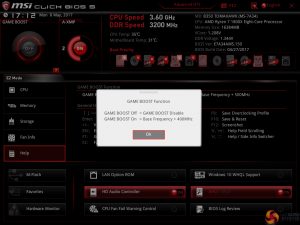











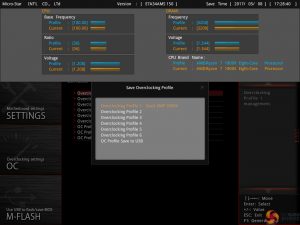


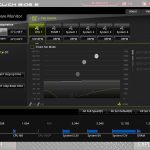



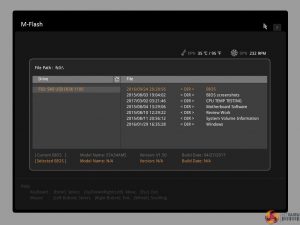
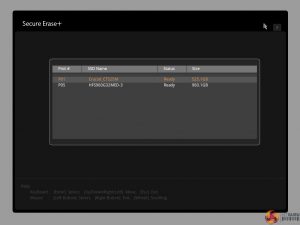


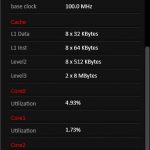
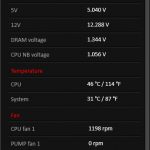
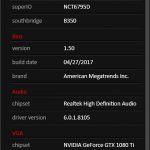
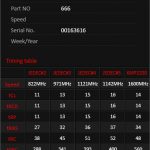


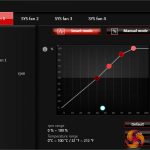


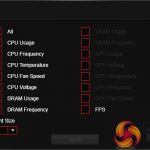
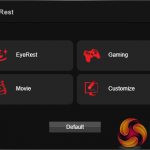








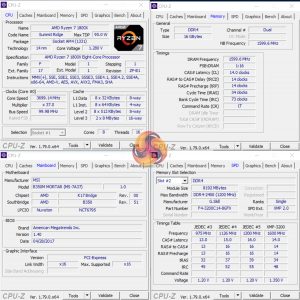
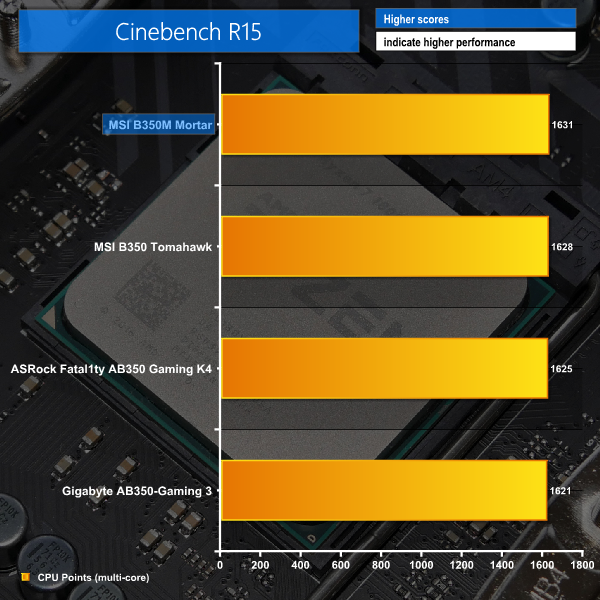
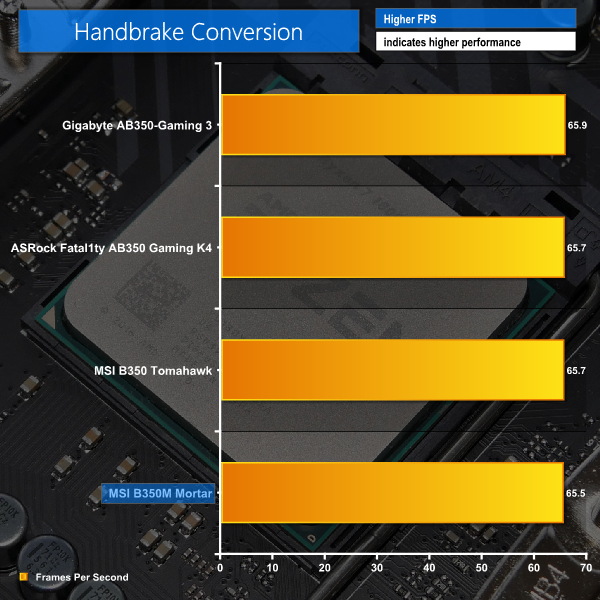
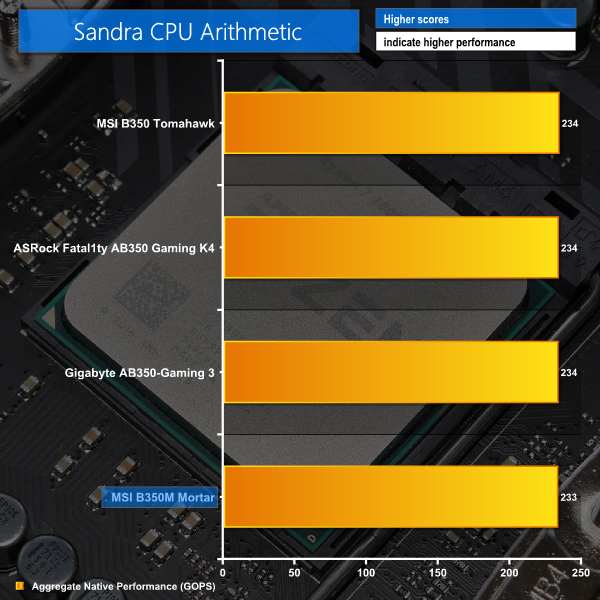
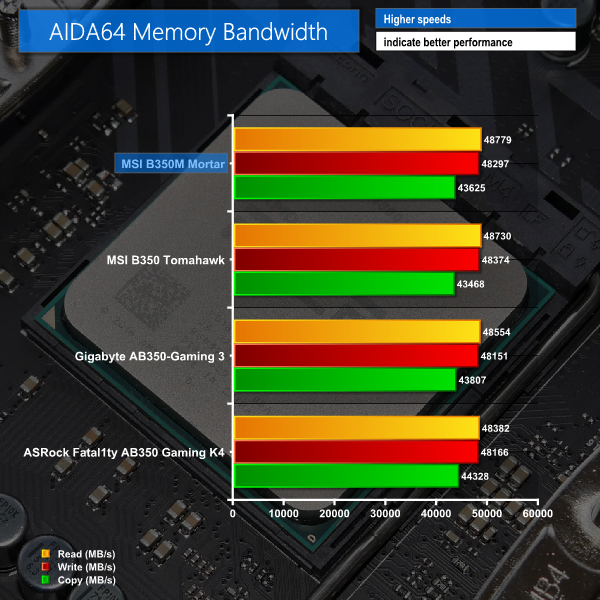
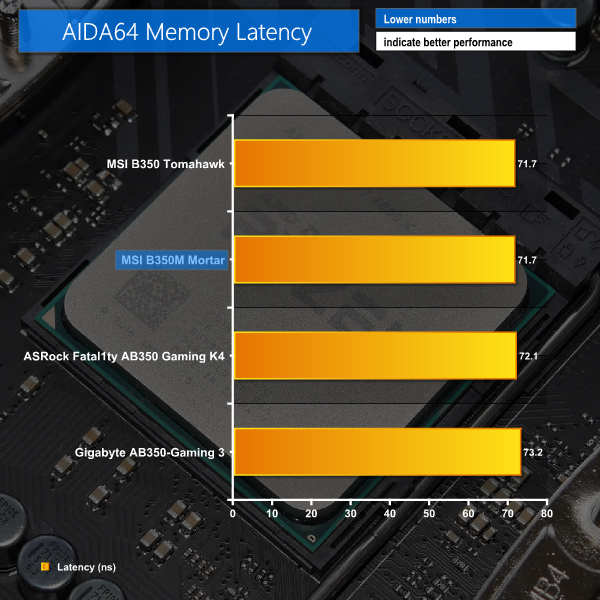
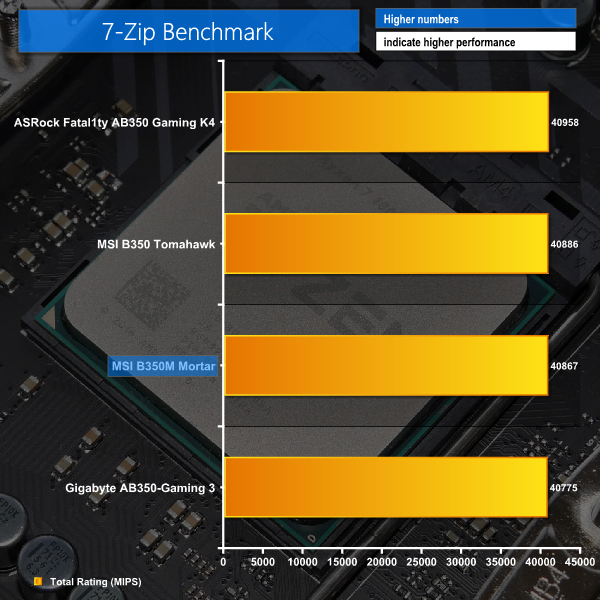
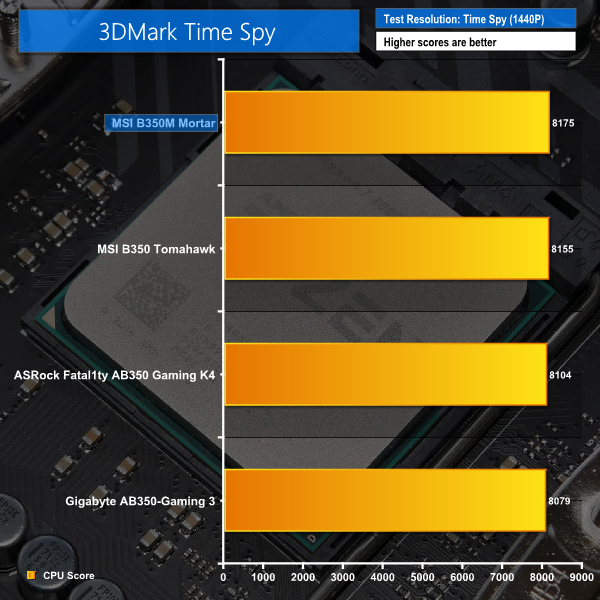
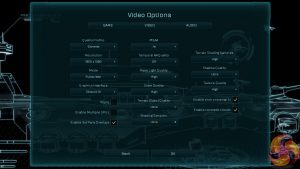
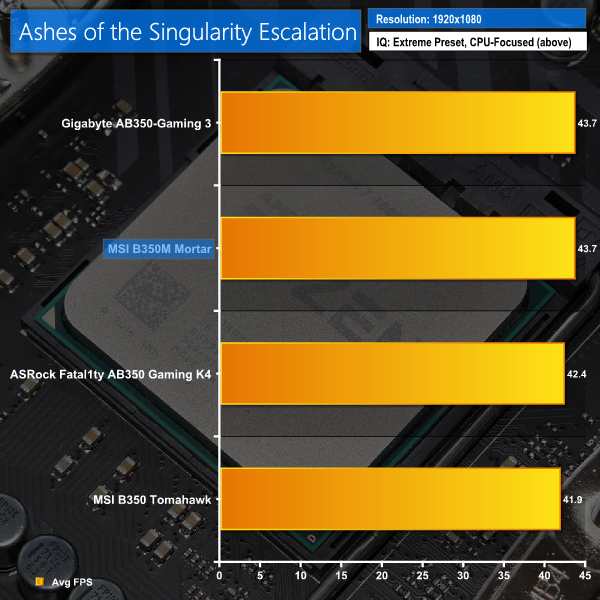
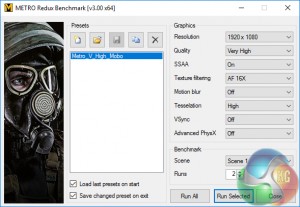
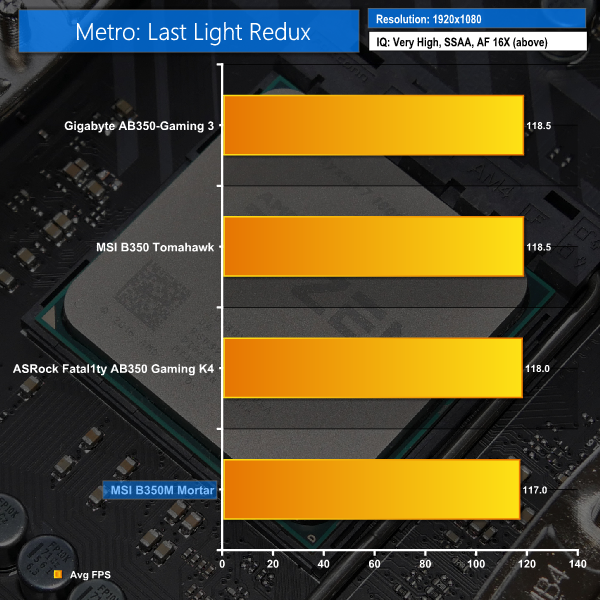
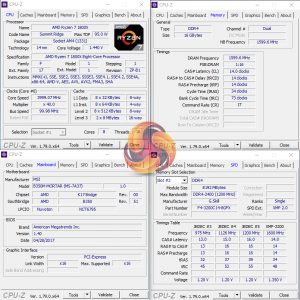
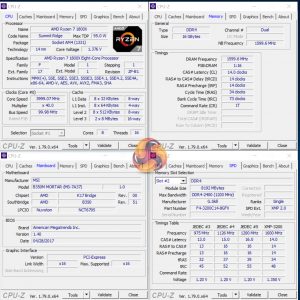
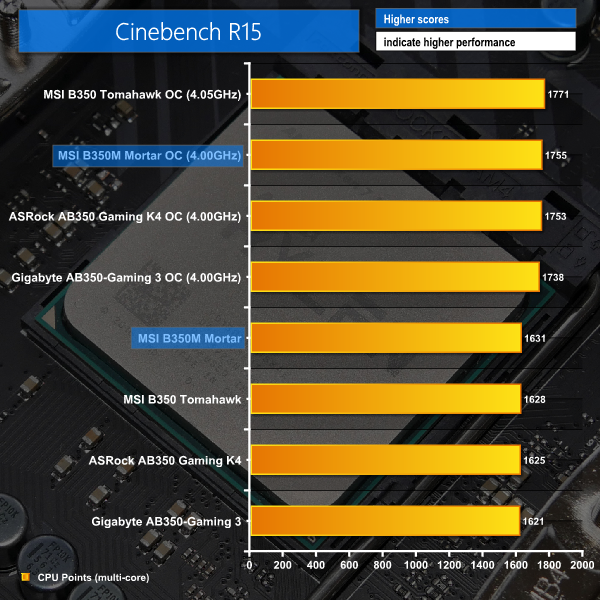
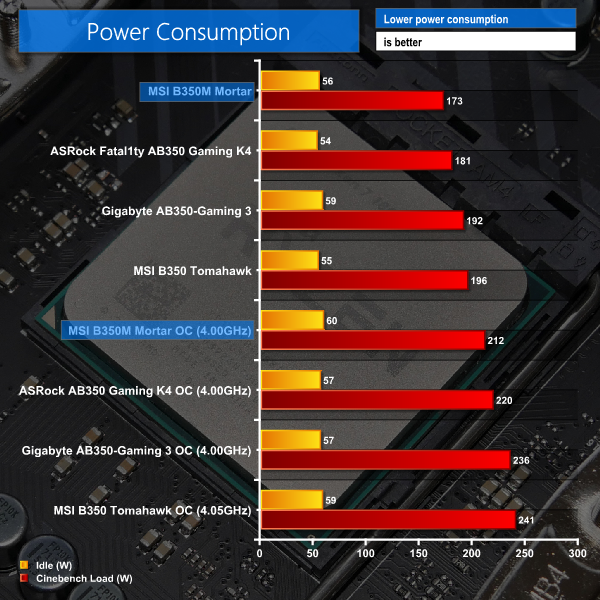
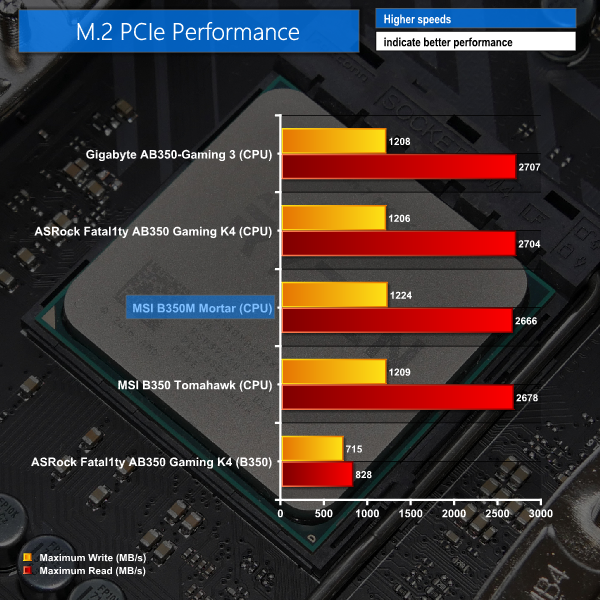
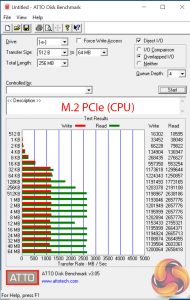
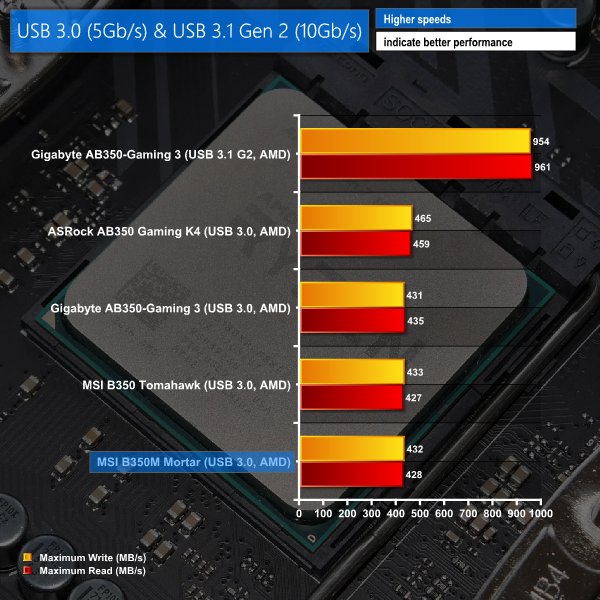
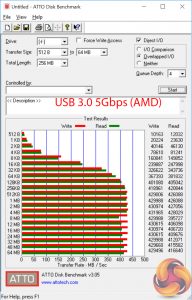
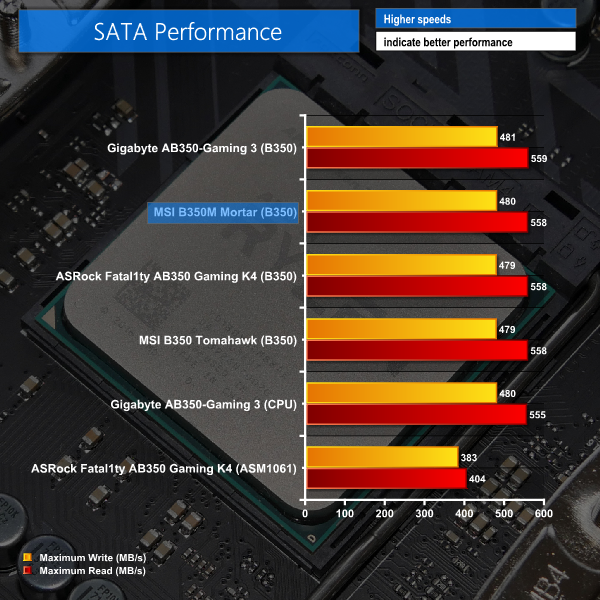
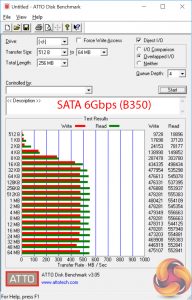



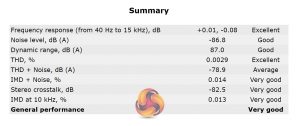



Hi can tomahawk and mortar memory oc to 3600mhz?
Hello can anyone tell me which ram is compatible with msi b350m mortar
Not sure with mortar but my tomahawk run 3200 easily with flare x
Hey Kitguru did you run into any issues with main board thermal sensor during your testing or rather do you know what the main board thermal sensor is actually measuring because I’m running the main board with a r5 1600 at 4ghz 1.4v and Main board sensor is reporting 98°C after 15min of prime95. Which seems stupidly hot given that I’ve got 4Nidec Servo GentleTyphoon 120 mm 2150 RPM fan’s in the case. I kinda just wanna know first of all if that thing is the VRM sensor or “chipset” because which ever one it is guess I’ll add to the custom loop. Because 98°C during stress test just doesn’t sit well with me…