Software
The software used for MSI's motherboards is almost identical across its product range. As such, we have re-used the bulk of our analysis from previous reviews and updated the text where there are subtle differences.
Command Center is the bread-and-butter of MSI’s OS-based software tools. Primary functionality of the system can be controlled here, including adjustment of multiplier ratios, clocks and voltages, and MSI’s Game Boost overclocking preset.
Break-out tabs display information and adjustment options for voltages, ratios, and fan speeds. DRAM timings also get their own break-out page.
Fan tuning options in Command Center are good. There is an auto fan tuning mode which allows the system to adjust the fan speed curve to its perceived optimal design. User adjustment of the fan speed curves is also possible using a 4-point graph.
MSI’s temperature sensor page is good although the number of reading points is limited. This page also shows which fans are connected and a temperature illustration can be set to give visual interpretation of system behaviour.
Gaming App is used to control several different operating modes for the system. Three pre-set modes are available – Gaming, OC, and Silent. The OC mode applies Game Boost, as it is called in the UEFI.
There’s an OSD to display system information but it is far less in-depth than RivaTuner that is supplied with MSI Afterburner. A monitor’s colour profile can be adjusted to reduce eye-strain or blue light. There’s also an option for remote control of the system settings.
The LED section of MSI’s Gaming App is where most users are likely to be spending their time. Individual control is given to the lighting section of the motherboard and the 4-pin RGB header. There is also an option to completely switch off all LED lighting.
Different lighting modes can be activated, including breathing, flashing, and random behaviour. The lights can also be set to behave in a manner that is associated with different styles of music – for example, the rap mode flashed as if it was following the repetitive backing tune of a rap song.
MSI’s lighting options in the OS software are very weak terrible compared to ‘Carbon' branded SKUs from MSI as well as competing options from the likes of Gigabyte and ASRock. MSI does not even include a method for truly controlling the RGB colour of an attached strip, instead forcing a user to choose between seven pre-determined colours with no mixing or customisation opportunities available.
Of course, there is the option for a consumer to step up to one of MSI's more expensive ‘Carbon' models if RGB customisation is deemed important. That's a poor decision from MSI that really doesn't make sense when comparably-priced ‘Gaming' branded solutions offer stellar RGB customisation to users. ASRock's similarly-priced Fatal1ty AB350 Gaming K4, for example, offers proper RGB control for an RGB strip in its software. Gigabyte's RGB Fusion solution on the similarly-priced AB350-Gaming 3 is vastly superior to MSI's offering.
The solution for MSI is likely to be a simple adjustment to the OS-based software with negligible cost implication. Unfortunately, the plausible simplicity of such a solution is possibly the reason why the RGB LED feature looks to have been intentionally disabled by MSI.
Poor show, MSI.
Gaming LAN Manager is essentially MSI’s in-house software that allows the vendor to use a non-Killer NIC whilst retaining some of the control features typically associated with Killer-based offerings. The main benefit is enhanced information delivery so that a user can understand how their system’s network-interacting software is behaving. There’s also an ability to prioritise applications such as games.
MSI’s RAMdisk does what the title says. The RAM disk size can be set up to a high percentage of system memory. The tool also includes options to restore the RAM disk upon boot, back it up to a non-volatile storage device, and set advanced cache for certain options.
X-Boost features several system operation modes that use tweaked settings. There are presets for operations such as gaming and video editing. The game mode sets all performance metrics to a high importance while the video editing mode emphasises parameters important to such a task.
There is also the ability to speed up USB and storage devices. We have previously tested X-Boost with other motherboards and found it to offer little benefit to storage devices other than those based on USB 3.1 Gen 2.
OS Software Summary:
It would be a significant understatement to say that MSI includes a sizeable number of in-depth software tools. The separate software pages are vast and options are plentiful. I particularly like the extremely in-depth Command Center.
MSI’s RGB lighting control tool is sub-par as MSI is clearly trying to push RGB aficionados towards ‘Carbon' branded models with proper RGB lighting support. I would have also liked to see a software manager app like App Center by Gigabyte and AI Suite by ASUS. A lot of software means a lot of shortcuts or location to manage – one umbrella utility would aid ease of navigation to different software offerings.
Overall, MSI’s variety and quality of OS-based software apps is good but the RGB control is severely limiting.
 KitGuru KitGuru.net – Tech News | Hardware News | Hardware Reviews | IOS | Mobile | Gaming | Graphics Cards
KitGuru KitGuru.net – Tech News | Hardware News | Hardware Reviews | IOS | Mobile | Gaming | Graphics Cards




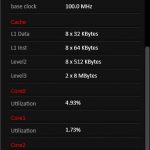
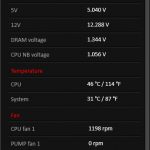
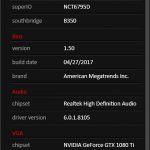
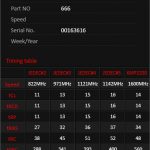


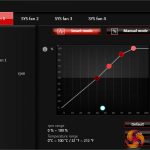


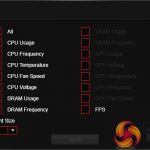
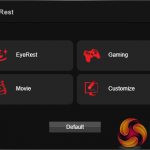









Hi can tomahawk and mortar memory oc to 3600mhz?
Hello can anyone tell me which ram is compatible with msi b350m mortar
Not sure with mortar but my tomahawk run 3200 easily with flare x
Hey Kitguru did you run into any issues with main board thermal sensor during your testing or rather do you know what the main board thermal sensor is actually measuring because I’m running the main board with a r5 1600 at 4ghz 1.4v and Main board sensor is reporting 98°C after 15min of prime95. Which seems stupidly hot given that I’ve got 4Nidec Servo GentleTyphoon 120 mm 2150 RPM fan’s in the case. I kinda just wanna know first of all if that thing is the VRM sensor or “chipset” because which ever one it is guess I’ll add to the custom loop. Because 98°C during stress test just doesn’t sit well with me…