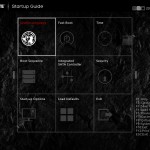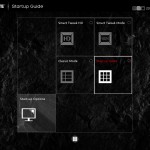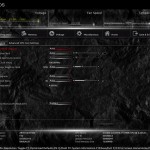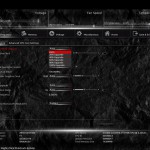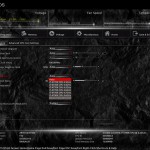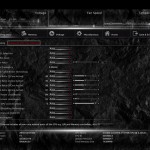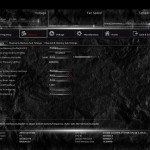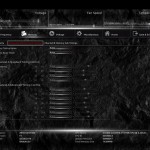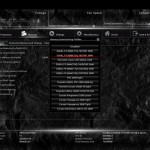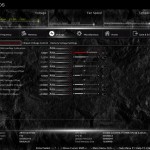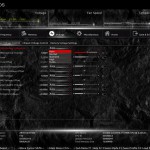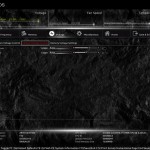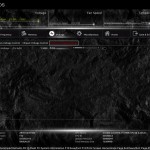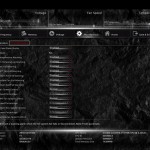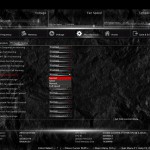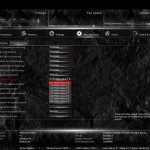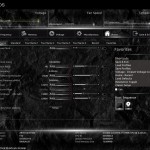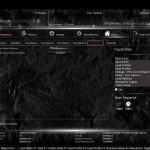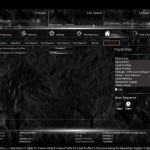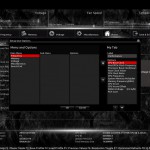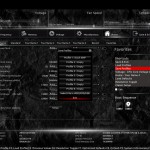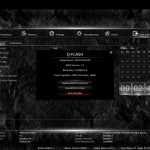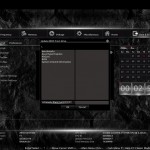We could not get our regularly-problematic NZXT Avatar S mouse to work correctly with the F7e version of Gigabyte's UEFI implementation for Z97X-UD3H-BK. The cursor would jump across the screen and then find itself locked into a certain area. There are clearly some programming issues, although we are using a beta BIOS (the newest full release BIOS is over six months old).
Gigabyte’s DualBIOS UEFI implementation used on the Z97X-UD3H-BK is almost identical to that used on the company’s other Z97 motherboards. As such, pictures from the previous reviews are used and our analysis and recommendations are largely identical, with the point of reference adapted to the individual motherboard.
Gigabyte greets users with an entry page that resembles the Windows Metro UI. Tiles provide users with quick access to certain features and settings.
A UI based around Gigabyte's old style of BIOS is present on the Z97 UEFI. Users with a vast bank of experience in the old interface may welcome the BIOS-style layout.
Upon entering the 1920×1080 (dependent upon your monitor's resolution) UEFI, Gigabyte opens the frequency page. The interface packs large amounts of information into a single screen by virtue of its 1920×1080 resolution. Voltages, frequencies and other monitoring parameters are consistently scattered around the outside of each page.
A number of speed parameters and performance boosts can be selected via the Frequency page and its subsections.
Frequency and timings configurations can be adjusted via the Memory section. Gigabyte includes pre-set profiles tailored for high-spec RAM kits by overclocking professionals such as HiCookie.
Power and voltage settings can be adjusted in the relevant subsection. Gigabyte previously gave some of the parameters, such as CPU VRIN Loadline Calibration, a graphical display to assist a user in making an appropriate choice. Unfortunately, this convenient graphical aid is not present on the Z97X-UD3H-BK's UEFI implementation.
If one does not like the slider approach of applying voltages, users are able to key in the relevant values.
Fan and warning settings can be accessed via the PC Health Status column of the Miscellaneous section. Fan speed controls can be set to a user's preference, albeit with a limited range of input.
Gigabyte uses a drop-down list to outline the relevant fan speed curves, which is a less user-friendly approach than the graphical interface used by competing motherboard vendors. ****That graphical approach is, however, available through OS-based software. *****
The Home section provides an area where users are given a degree of freedom as to the interface's layout. By default, key component parameters are displayed on the Home page, but this layout can be tweaked to a user's preference. And if you'd rather not tweak the interface, Gigabyte allows you to create four custom pages from scratch.
The Recent section displays recently used settings while the Favourites tab can provide quick access to frequently used parameters.
Up to eight OC profiles can be saved to the motherboard's internal memory, while many more and more can be exported or imported via USB.
Control adjustments for the UEFI and the Q-Flash BIOS updater can be accessed via the Save & Exit section. I would prefer Gigabyte to have given the many of the control parameters their own section titled ‘Settings' to make them easier to spot in the UEFI. Save & Exit typically implies saving and exiting, not adjusting control options and updating the BIOS.
Some useful additions to Gigabyte's UEFI are the ability to change the visual theme, start-up page, and resolution.
The Q-Flash updater is able to access folders in a USB flash drive, allowing users to manually seek a BIOS file.
UEFI Comments
Gigabyte has optimised the layout of its Z97 UEFI to make sifting through BIOS settings and sections a simpler task. It is indeed a pleasant experience working in the high-resolution Z97 UEFI, however we can see how less-experienced users will be overwhelmed by the sheer quantity of sections and options.
The use of a Full HD, 1920×1080 resolution is excellent. Additional information relating to operational recordings can be displayed on the sides of a page without interfering with the parameters that users intend to tweak. And there's also the old style of BIOS for people who have extensive experience with Gigabyte's motherboards from previous generations.
There are still a few issues relating to overlapping content. Many parameters for frequency and voltage are repeated multiple times causing the UEFI to seem more crammed than it actually is. Fan speed control is also a negative aspect; a list outlining arbitrary (to many people) values and units is less user-friendly than a graphical interface displaying the fan speed curves.
Overall, the high-resolution interface, constantly displayed system readings, and plethora of options are positives, but Gigabyte could further tweak the layout to make it more user-friendly.
 KitGuru KitGuru.net – Tech News | Hardware News | Hardware Reviews | IOS | Mobile | Gaming | Graphics Cards
KitGuru KitGuru.net – Tech News | Hardware News | Hardware Reviews | IOS | Mobile | Gaming | Graphics Cards