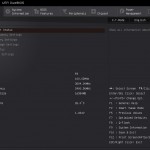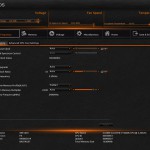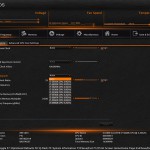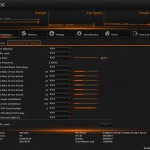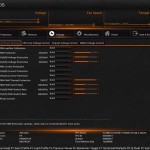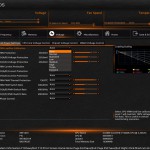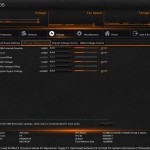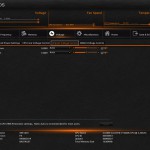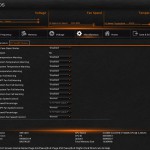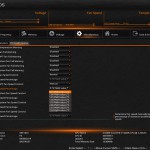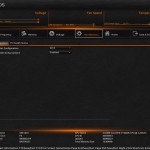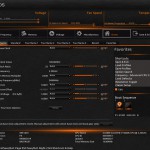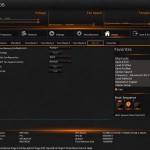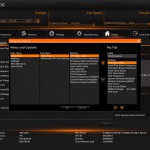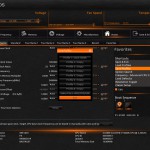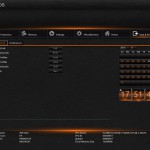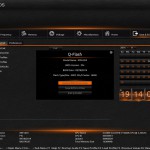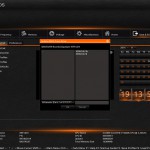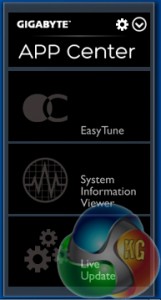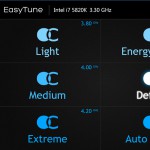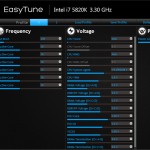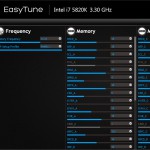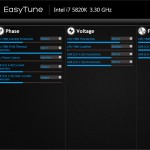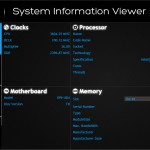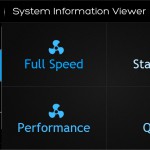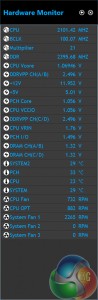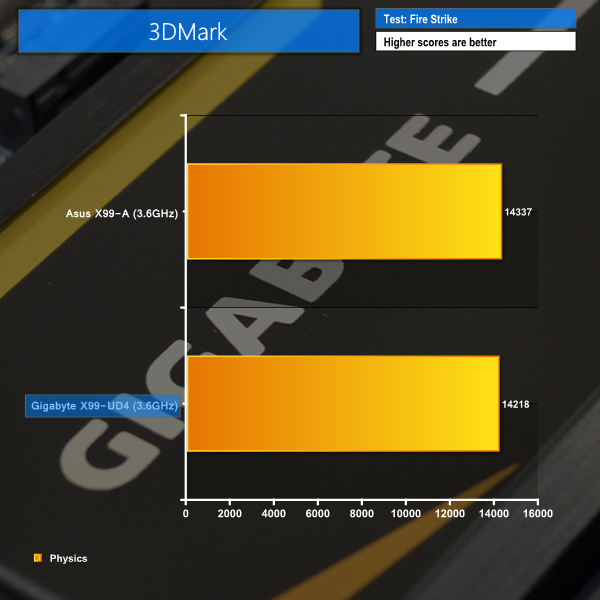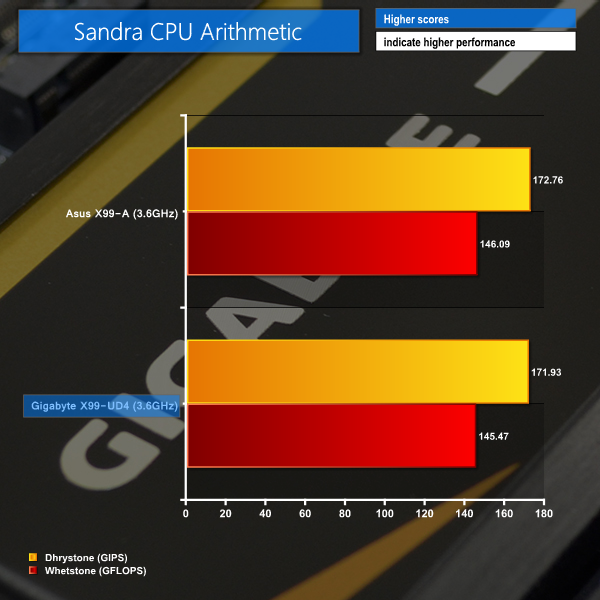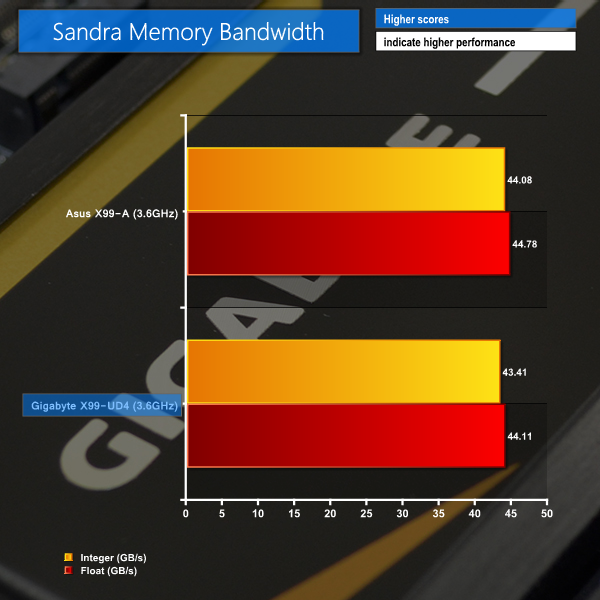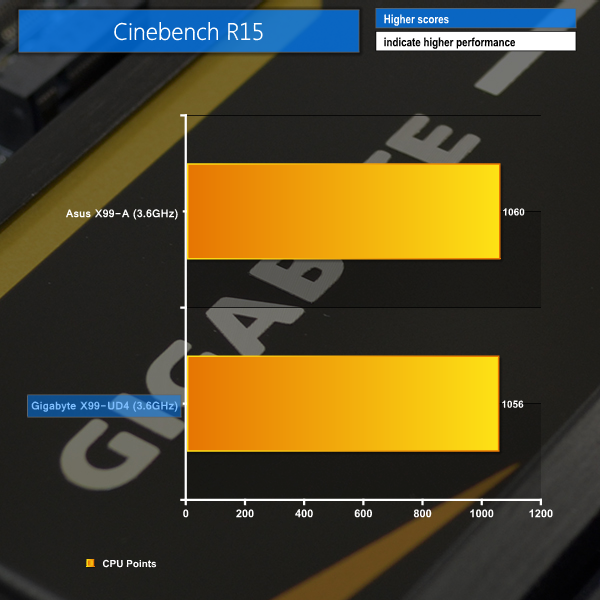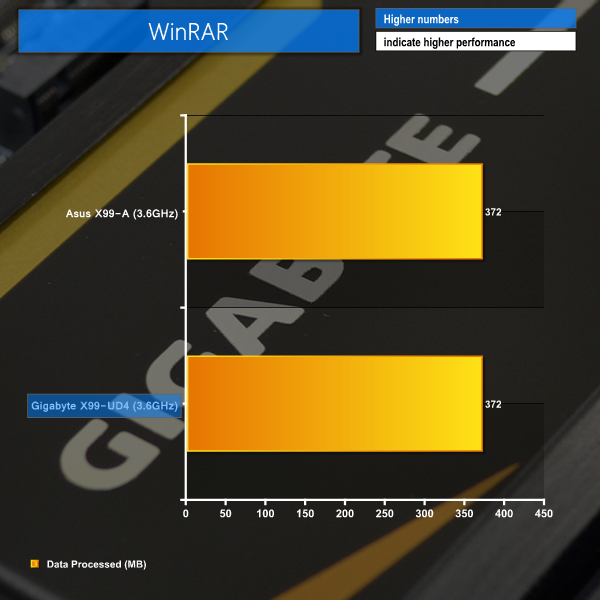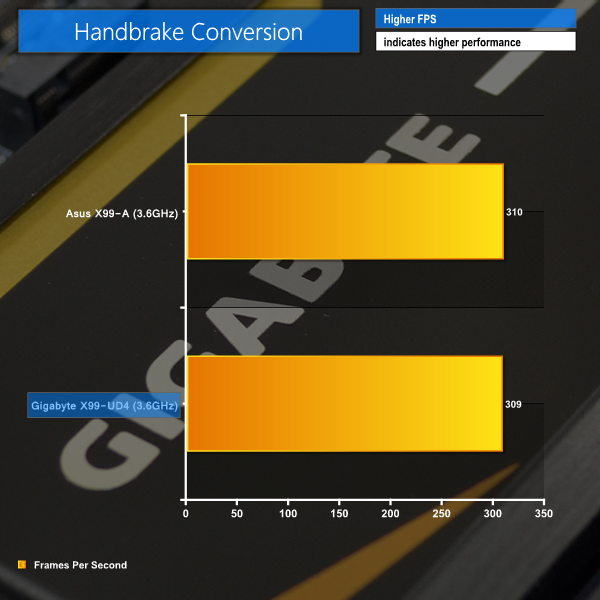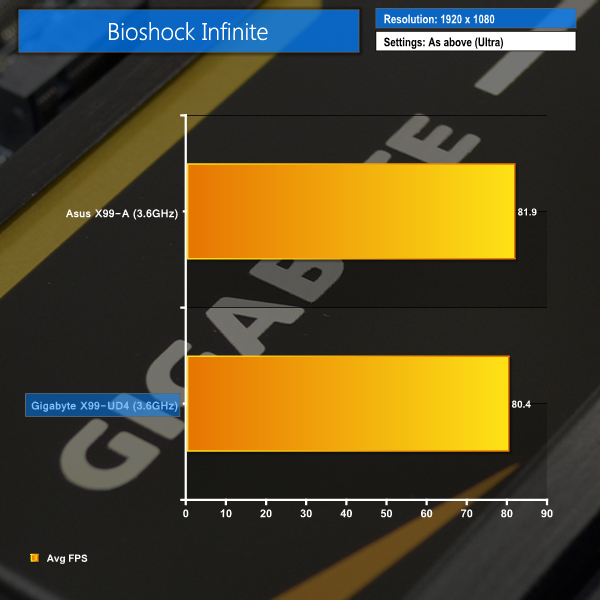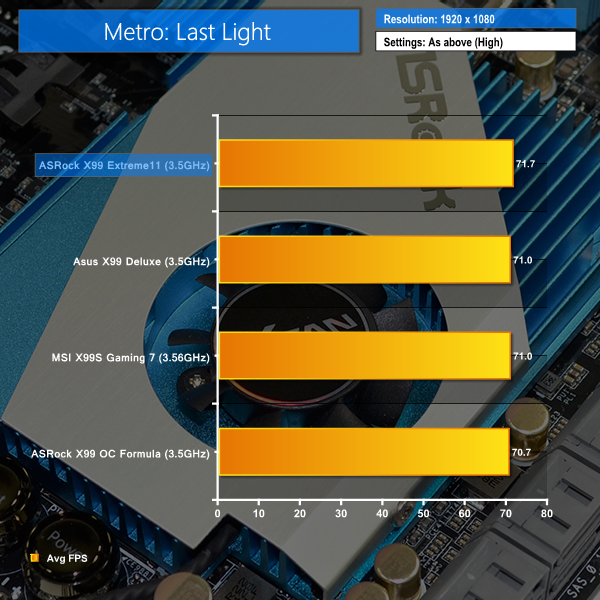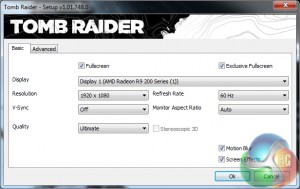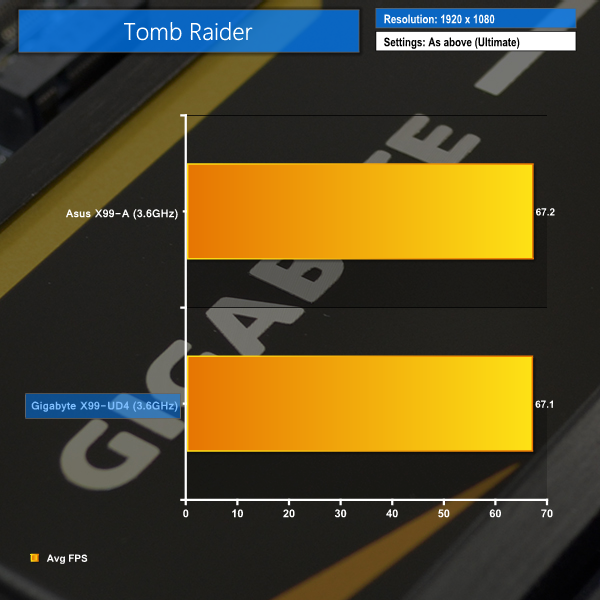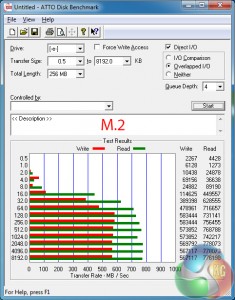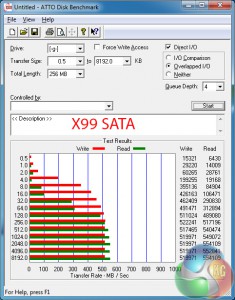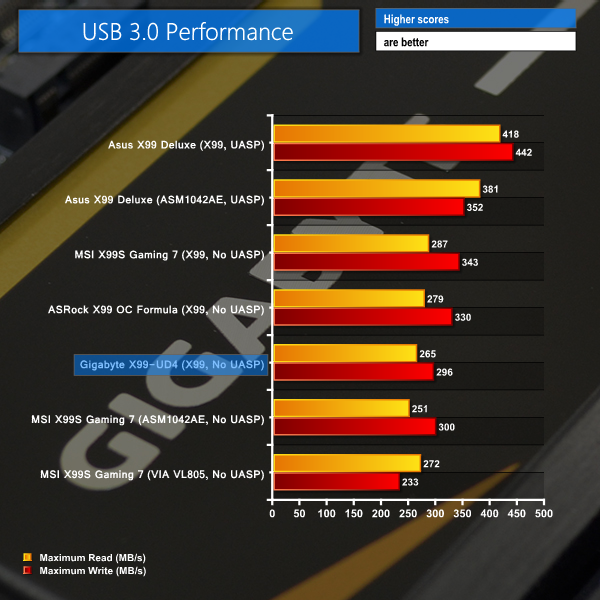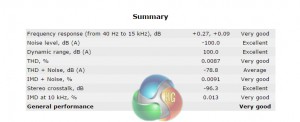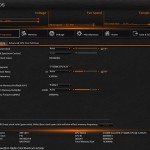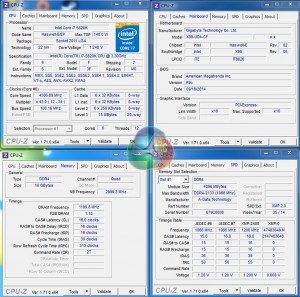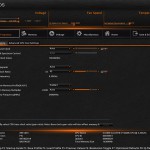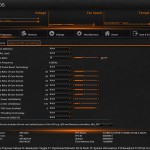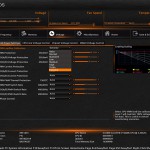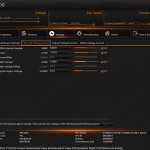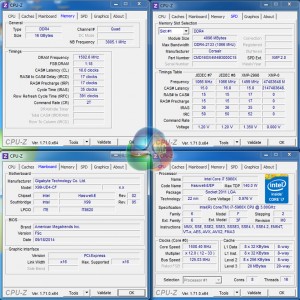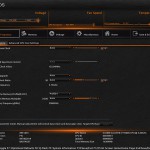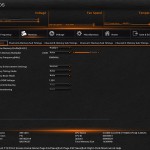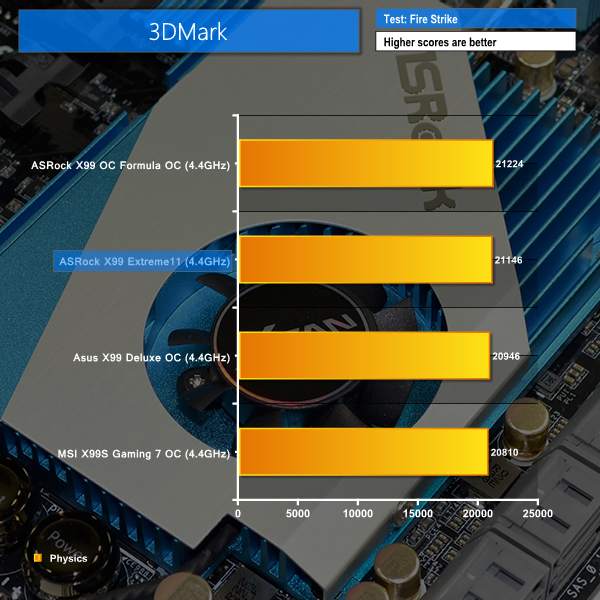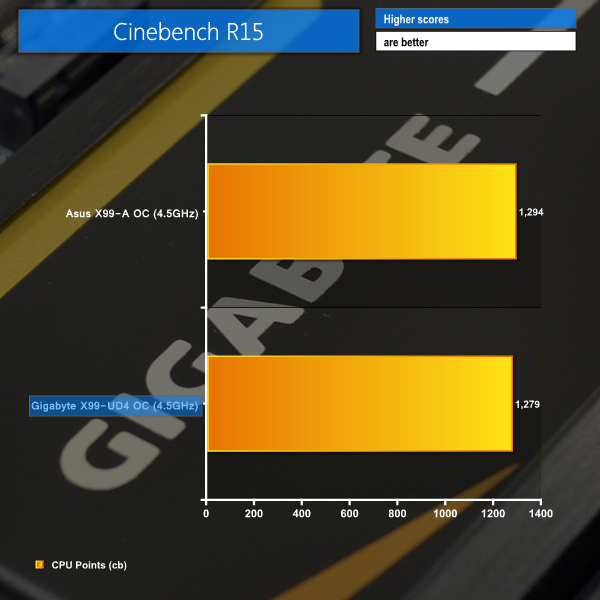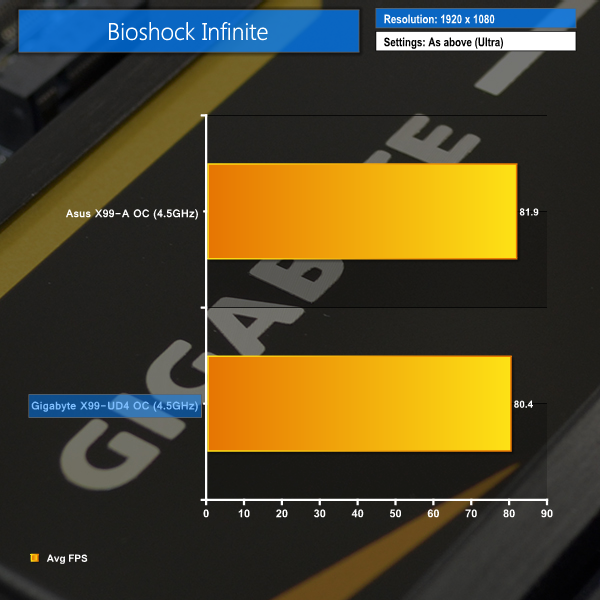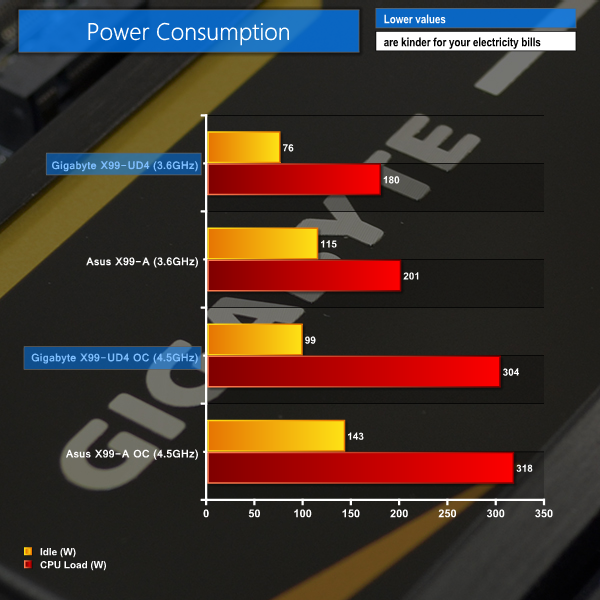While the Haswell-E CPUs and X99-based motherboards of Intel's newest HEDT platform put a considerable dent in the pocket of any enthusiast, there are ways to lighten the cost burden. We recently reviewed the six-core 5820K and found it to be an excellent choice for users who value compute performance and want Haswell-E at the lowest possible cost. Another way to achieve an aggressive budget target is to buy a low cost X99 motherboard.
That's where Gigabyte's X99-UD4 fits in. Do the features and performance make the sub-£170 board an interesting value option?
Despite its entry-level pricing for the X99 chipset, Gigabyte still manages to squeeze 4-way SLI/CrossFire support, an enhanced audio solution, server-grade power components, and dual M.2 sockets onto the X99-UD4.
Add those features to the eye-catching black colour scheme and a price point that makes it one of the cheapest X99 boards available, and Gigabyte could be onto a winner with the X99-UD4.
Features:
- Genuine All Digital Power Design with IR Digital PWM & IR PowIRstage® ICs
- 4-Way Graphics with Premium PCIe Lane
- Dual M.2 Technology for SSD Drive and WIFI card
- 6x(30µ) Gold Plating for CPU socket, Memory DIMMs and PCIe slots
- Realtek ALC1150 115dB SNR HD audio with built-in Rear Audio Amplifier
- LED lighting for the audio guard light path and the back panel LED
- SATA Express support for up to 10 Gb/s data transfer
- Long lifespan Durable Black™ Solid caps
- APP Center including EasyTune™ and Cloud Station™ utilities
- GIGABYTE UEFI DualBIOS™ with Q-Flash Plus USB port
Gigabyte ships the X99-UD4 in a black box with a flap that opens to give a glimpse of the board inside. The box's rear outlines detailed specifications of the motherboard.

Despite the value-orientated price point, Gigabyte supplies the X99-UD4 with a very healthy bundle.
There are all-black two-, standard three-, spaced three-, and four-way SLI bridges. A single CrossFire ribbon is also supplied. Gigabyte includes a 3x 8-pin to 1x 8-pin power connector that allows extra current to be fed to the CPU socket (although a PSU with 3 8-pin EPS connectors is rare).
The rear IO shield has some colour to it, and port labeling. It also features an LED to light up the rear IO area. Each of the four SATA cables is wrapped in a fine mesh that gives them a better appearance.
The mandatory documentation is supplied in addition to the driver CD and a case sticker.
Aiming to cater for an audience that takes pride in system appearance, Gigabyte gives the X99-UD4 a matte black PCB with yellowy-gold tints on the two heatsinks and a grey shade to four of the DIMM slots.
The board has a clean appearance and conforms to the standard ATX form factor. A yellowy-gold LED is placed in the left-hand strip of the chipset heatsink.
A six-phase power delivery system feeds LGA2011-3 CPUs. Gigabyte opts for Cooper Bussmann chokes to take advantage of their server-grade reliability.
Frequency support of up to 3000MHz is quoted for the 64GB of DDR4 memory. The exact speed that can be reached will be heavily related to the strength of Haswell-E CPU's IMC and the memory modules' IC performance.
International Rectifiers 3570A controllers are used to manage the board's power delivery. Multiple 40A-capable IR3553M MOSFETs from the same company are also deployed.
Additional power delivery components are hidden beneath the MOSFET heatsink. They sit close to the 8-pin power connector.
Gigabyte does not put any fan headers along the X99-UD4 motherboard's top edge, which is a bad idea. Headers in this position make cable management easy – any excess cabling can be tucked behind the motherboard tray with ease. This is especially true for users with AIO water-cooling units.
Gigabyte provides four full-length PCIe 3.0 expansion slots, allowing the X99-UD4 to support 4-card CrossFire and SLI. The first and third full-length slots are wired for a full sixteen PCIe lanes, which is excellent for two-card spacing (even with triple-slot coolers). The other two slots are designed to operate with eight lanes.
With a 40-lane CPU, users can enjoy x16/x0/x16/x8 3-card and x8/x8/x16/x8 4-card configurations. The first and second full-length slots share sixteen PCIe lanes between them. This is important when working out the best 3-card bandwidth configuration.
There is a confusing mistake regarding PCIe bandwidth allocation in the motherboard manual that we received (an early, pre-release version). Gigabyte's website clarifies the situation.
When a 5820K CPU is installed, its 28 PCIe 3.0 lanes can be divided up as x8/x8/x8/x4, which gives capacity for up to 4-card CrossFire or 3-way SLI + expansion card. With a 5820K, two graphics cards should be run using the first (x16) and third (x8) full-length slots, with the fourth slot providing a 4-lane expansion buffer.
Three PCIe 2.0 x1 ports are fed by the X99 chipset and can be used for expansion devices, such as sound or WiFi cards. There is no PCI connection, which will be welcomed by some users and condemned by others.
As well as the standard affair of audio, chassis, and USB 2.0 connectors, Gigabyte also places the front panel USB 3.0 header along the motherboard's bottom edge.
This is a layout decision that I hate to see; not only does it necessitate a longer USB 3.0 cable on most cases, it also makes the large connector prone to blockage by expansion cards located in the lower slots. Users must choose between 3- or 4-card setups and front panel USB 3.0 connectivity.
Trusted Platform Module (TPM) and a 4-pin molex power connector are also mounted along the bottom edge, the latter of which serves additional juice to heavy graphics configurations.
Gigabyte opts for a pair of M.2 connectors on the X99-UD4, but they are very different in function. The 10Gbps M.2 connector supports 60 or 80mm-long SSDs that use the M.2 form factor. 30mm-long WiFi cards (presumably running off a single PCIe 2.0 link) can be installed in the other M.2 slot.
Gigabyte's decision to use a limiting 10Gbps M.2 connection speed, when most competing boards are providing at least 20Gbps links, may be a deciding factor for many buyers. M.2 drives that saturate two PCIe 2.0 lanes are already available (look at Samsung's XP941), so ‘future-proofing' is pretty much non-existent with a 10Gbps connection rate.
The X99 chipset supports a total of ten SATA 6Gbps connections and Gigabyte deploys all of them on the X99-UD4.
Two ports double-up as the 10Gbps SATA Express connector (which freezes the M.2 slot's function when used, and vice versa).
Gigabyte's audio system is based around the Realtek ALC1150 codec with its 115dB signal-to-noise ratio (SNR). A Texas Instruments NE5532 amplifier is used to drive the signal through rear audio ports. Two discrete PCB pathways are used to segregate each audio stream.
We also spotted an AS358M operational amplifier and AS393M voltage comparator in the region of the audio system, although they may be used for other power-related motherboard functions. Nichicon capacitors are used to smooth the voltage delivery.
There is a subtle yellow backlight running through the discrete PCB pathway that may appeal to appearance-conscious buyers.
Six USB 3.0 ports are provided on the rear IO, four of which operate via a Renesas uPD720210 hub. I like seeing the presence of four USB 2.0 ports; the older connection has far fewer issues with native drivers (which is a particular pain when installing Windows 7).
Gigabit LAN is provided by an Intel I218-V NIC. There are also individual PS/2 keyboard and mouse ports for users who prefer the interface, although I would be surprised if anybody uses them both.
Gigabyte uses a purple-coloured LED mounted in the IO shield, and connected to a nearby board header, to illuminate the rear IO ports. This is a feature that I like – our test system's NZXT Phantom 630 has an identical function and it proves convenient when rummaging through connectors in low light.
Fan header distribution could be better and, as such, cable management efforts will be hampered. As already mentioned, Gigabyte places the CPU fan headers below the socket, where hiding their cables will be difficult.
The single header is easy to access for a rear chassis fan, and the two bottom-edge connectors are convenient for side panel fans. I would have liked to see one of the bottom connectors moved closer to the board's right side, negating the cable-length issue for a front fan.
Fan control and monitoring is handled by the ITE IT8792E controller.
Firstly, we are pleased to report that our NZXT Avatar S mouse worked to its usual standard in the Gigabyte X99 UEFI. We’ve found our NZXT Avatar S to be the most troubling mouse with UEFI support, so when it functions correctly in the interface, that is usually a good sign for overall mouse support.
Gigabyte's X99 UEFI is largely identical to the current Z97 interface (and so is our analysis).
A UI based around Gigabyte’s old style of BIOS is present on the X99 interface. Overclockers with a vast bank of experience in the old interface may welcome the BIOS-style layout.
Upon entering the 1920×1080 (dependent upon your monitor’s resolution) UEFI, Gigabyte opens the frequency page. The interface packs large amounts of information into a single screen by virtue of its 1920×1080 resolution. Voltages, frequencies and other monitoring parameters are consistently scattered around the outside of each page.
A number of speed parameters and performance boosts can be selected via the Frequency page and its subsections. There are automated overclocking profiles which increase the speed of a relevant CPU to as much as 4.3GHz, which is impressive.
The X99-UD4 uses an orange skin by default, although the background image can be adjusted.
Frequency and timings configurations can be adjusted via the Memory section. Gigabyte does not include any memory overclocking pre-sets with the X99-UD4, which is largely due to its entry level price point.
Power and voltage settings can be adjusted in the relevant subsection. Some of the parameters, such as CPU VRIN Loadline Calibration, open a graphical display to assist a user in making an appropriate choice.
Oddly, Gigabyte situated the all-important CPU voltage controls in the second column on the Voltage subsection, not the first. If one does not like the slider approach of applying voltages, the relevant values can be keyed in.
Fan and warning settings can be accessed via the PC Health Status column of the Miscellaneous section. Fan speed controls can be set to a user’s preference, albeit with a limited range of input.
Gigabyte uses a drop-down list to outline the relevant fan speed curves, which is a less user-friendly approach than the graphical interface used by competing motherboard vendors. That said, Gigabyte's OS-based EasyTune software provides a graphical interface.
We suffered an anomalous issue that had me puzzled for about two days before coming up with a solution. Running any form of GPU load would result in a driver crash, screen lock-up, or BSOD. We thought it was a driver or hardware (namely GPU) issue, but after testing every single scenario (different drivers, Nvidia GPU, Asus R9 280X test GPU in other systems, different CPU/memory/PSU/motherboard, etc.), it was clear that Gigabyte's X99-UD4 motherboard was at fault.
The solution was an odd one – the X99-UD4 would not run our Asus R9 280X Matrix Platinum graphics card using PCIe 3.0 bandwidth. We tested a Sapphire R7 240 and Palit GTX 750 Ti and they would operate without issue. Our only solution was to manually drop the Asus card's link to PCIe 2.0 via the UEFI setting.
This is a very odd issue that I have never experienced before. As already mentioned, the problem was almost certainly related to the Gigabyte motherboard. That point is very concerning given the vast array of hardware that can be teamed with the motherboard, some of which may not function.
Gigabyte could not replicate our issues, but it is still clear that the company is having issues with the board's BIOS functionality (the webpage shows six different versions since mid-August). And the fact that a number of issues still persist two-and-a-half months after the X99 launch is concerning.
The Home section provides an area where users are given a degree of freedom as to the interface’s layout. By default, key component parameters are displayed on the Home page, but this layout can be tweaked to a user’s preference. And if you’d rather not tweak the interface, Gigabyte allows you to create four custom pages from scratch.
The Recent section displays recently used settings while the Favourites tab can provide quick access to frequently used parameters.
Up to eight OC profiles can be saved to the motherboard’s internal memory, while many more and more can be exported or imported via USB.
Control adjustments for the UEFI and the Q-Flash BIOS updater can be accessed via the Save & Exit section. I would prefer Gigabyte to have given the many control parameters their own section titled ‘Settings’ to make them easier to spot in the UEFI. Save & Exit typically implies saving and exiting, not adjusting control options and updating the BIOS.
Some useful additions to Gigabyte’s UEFI are the ability to change the visual theme, background wallpaper, and resolution.
The Q-Flash updater is able to access folders in a USB flash drive, allowing users to manually seek a BIOS file.
UEFI Summary
Gigabyte has implemented a UEFI that is full of adjustable settings and parameters, as well as some useful features. While this may appeal to advanced users, there is still clear room for improvement when it comes to organisation.
The use of a Full HD, 1920×1080 resolution is excellent. Additional information relating to operational recordings can be displayed on a page without interfering with the parameters that users intend to tweak. And there’s also the old style of BIOS for overclockers who have extensive experience with Gigabyte’s motherboards from previous generations.
There are still a few issues relating to overlapping content and generally poor layout. Many parameters for frequency and voltage are repeated multiple times causing the UEFI to seem more cramped than it actually is. However, there is no question that even seasoned overclockers will be happy by the sheer number of tweaking options provided.
And, for the F8 (this version set our CPU's Uncore speed 400MHz lower than it should have been) and F9c BIOS profiles tested on our sample, there is still the overhanging worry of system instability or incorrect operation. That's a very displeasing point almost two-and-a-half months after the platform and motherboard's launch.
Gigabyte supplies a wide range of software that is compatible with its entire series of X99 motherboards. The tools are largely identical to the Z97 offerings, with the exception of platform specific functions.
App Center is where the installed tools can be accessed. The screen pops up in the bottom-right of one's screen when actuated via the taskbar.
Gigabyte’s EasyTune software allows users to view and adjust frequency, voltage, and other overclocking-related settings in an OS environment. Pre-set frequency profiles can also be selected, as can an auto tuning overclocking tool.
System information and fan speed settings can be tweaked via their own section in Gigabyte’s software suite.
We found the accuracy of System Information Viewer to be good and largely consistent with CPU-Z.
A larger list of system information readings is displayed on the Hardware Monitor break-out window.
Gigabyte's software for X99 motherboard is simple and functional. The styling is good and there is flexibility with the applications that users can choose to install (such as RAID toggle and time control apps).
We will be outlining the Gigabyte X99-UD4 motherboard's performance with the Core i7 5820K CPU at its stock frequency (3.6GHz due to forced turbo). Overclocked performance will be outlined later in the review.
We opted for components representative of a value X99-based system, which included 2400MHz DDR4 memory and the excellent Haswell-E 5820K processor.
By default, the Gigabyte X99-UD4 motherboard applies multi-core turbo (MCT) and forces the 5820K to a constant 3.6GHz when XMP is enabled. This will be displayed as the ‘stock’ setting.
A full CPU load sees the X99-UD4 pushing around 1.06V through our 5820K CPU when MCT is applied. That voltage level is about average from what we have seen, and results in temperature levels that can be easily dealt with. Idle operation sees the VCore dropping around the 0.7V-mark, with a 1200MHz CPU frequency
We have already referenced the issues we ran into with the X99-UD4 refusing to operate our graphics card with PCIe 3.0 bandwidth. As such, our testing uses a PCIe 2.0 link which may have a small impact on the Gigabyte motherboard's score in GPU workloads. It is an accurate interpretation of a motherboard with error-ridden BIOS software.
X99 Motherboard Test System:
- Processor: Intel Core i7 5820K Retail (3.6GHz forced turbo).
- Memory: 16GB (4x4GB) ADATA XPG Z1 2400MHz 16-16-16-39 DDR4 @ 1.20V.
- Graphics Card: Asus R9 280X Matrix Platinum 3GB (manually set to PCIe 2.0 x16).
- System Drive: 500GB Samsung 840.
- CPU Cooler: Corsair H100i.
- Case: NZXT Phantom 630.
- Power Supply: Seasonic Platinum 1000W.
- Operating System: Windows 7 Professional with SP1 64-bit.
Compared X99 Motherboards:
- Asus X99-A (BIOS v0502 and Catalyst 14.4 drivers).
Software:
- Gigabyte X99-UD4 BIOS F9c.
- Catalyst 14.9 VGA drivers.
Tests:
- 3DMark 1.3.708 – Fire Strike (System)
- SiSoft Sandra 2014 SP2 – Processor arithmetic, memory bandwidth (System)
- Cinebench R15 – All-core CPU benchmark (CPU)
- WinRAR 5.10 – Built-in benchmark (CPU)
- HandBrake 0.9.9 – Convert 4.36GB 720P MKV to MP4 (CPU)
- ATTO – SATA 6Gbps, USB 3.0, M.2 transfer rates (Motherboard)
- RightMark Audio Analyzer – General audio performance test (Motherboard)
- Bioshock Infinite – 1920 x 1080, ultra quality (Gaming)
- Metro: Last Light – 1920 x 1080, high quality (Gaming)
- Tomb Raider – 1920 x 1080, ultimate quality (Gaming)
3DMark
We used 3DMark‘s ‘Fire Strike’ benchmark which is designed to be used on gaming PCs. We opted for the Normal setting, NOT the Extreme mode.
Sandra Processor Arithmetic
Sandra Memory Bandwidth
Performance between the Asus and Gigabyte budget-orientated motherboards is very close in Sandra benchmarks. Asus' X99-A takes a slight lead in terms of memory bandwidth and processor arithmetic scores, but the difference is practically negligible.
Gigabyte's X99-UD4 comes in 119 points behind the Asus competitor in the 3DMark physics test. Overall 3DMark score was also affected by the Gigabyte board's PCIe 2.0 link speed to our R9 280X graphics card.
Cinebench
We used the ‘CPU’ test built into Cinebench R15 .
WinRAR
WinRAR’s built in benchmark and hardware test can help us outline the performance differentials between each motherboard. We record the amount of data processed after a 30-second run.
Handbrake Conversion
We measured the average frame rate achieved for a task of converting a 4.36GB 720P H.264 movie (in the MKV container) to one in the MP4 container.
There is almost nothing to tell each motherboard apart in our CPU-related benchmarks. Gigabyte's X99-UD4 is narrowly beaten in the Cinebench and Handbrake tests, but the performance difference is too small to mean anything (0.38% for Cinebench and 0.32% for Handbrake).
WinRAR puts both motherboards at equal performance levels.
Bioshock Infinite
We used the Bioshock Infinite demanding ‘Ultra’ setting and a 1920×1080 resolution to push today’s gaming hardware. Our data was recorded using a section of the game, not the built-in benchmark.
Metro: Last Light
We used a 1920×1080 resolution and the Metro: Last Light built-in benchmark set to ‘High’ quality to offer an intense challenge for the gaming hardware while also making playable frame rates a possibility.
Tomb Raider
We used a 1920×1080 resolution and the Tomb Raider built-in benchmark set to ‘Ultimate’ quality.
The only different between our test system for the Gigabyte X99-UD4 and Asus X99-A motherboard was the Catalyst driver version. Gigabyte's board uses version 14.9, while Asus' relied upon 14.4. This may be the reason for differences in the gaming test results.
Bioshock Infinite seems to take a notable performance hit from the Gigabyte system's reliance upon the lower-bandwidth PCIe 2.0 interface. Conversely, Metro: Last Light registers a 1.4 FPS higher score for Gigabyte's X99-UD4.
Frame rate differences between the two motherboards in Tomb Raider are well within the benchmark's margin of error.
M.2 connector
We use Plextor‘s fast M6e 256GB M.2 SSD to test the speed of a motherboard's M.2 connector. We reviewed the 512GB Plextor M6e (and its PCIe x2 adapter card) HERE.
The X99-UD4's 10Gbps M.2 connector allows our Plextor M6e PCIe-fed SSD to reach its full speed. A higher-performance device, such as Samsung's XP941, would saturate the 10Gbps connector and result in lost performance.
That's not a good thing for users looking to future-proof their system as effectively as they can.
SATA
For SATA 6Gb/s testing we use a Kingston HyperX 3K (SandForce SF-2281) SSD.
As expected, the X99-fed SATA 6Gbps ports have no problem providing full bandwidth to a SATA SSD.
USB 3.0
We tested USB 3.0 performance using the Kingston HyperX 3K SSD connected to a SATA 6Gb/s to USB 3.0 adapter powered by an ASMedia ASM1053 controller.
We tested every USB 3.0 port on the Gigabyte X99-UD4 motherboard (to make sure the Renesas uPD720210 hub's performance was not a limiting factor), but performance was consistent throughout.
The X99-UD4's USB 3.0 ports deliver poor speed performance (SSD speed was not an issue). All other X99-fed USB 3.0 solutions on competing motherboards outperform Gigabyte's implementations by at least 45MBps combined. That's frustrating for users who transfer large amounts of data, such as games, regularly.
Audio
We use RightMark Audio Analyzer (RMAA) to analyse the performance of the motherboard’s onboard audio solution. A sampling mode of 24-bit, 192 kHz was tested.
Gigabyte's audio system is based around the Realtek ALC1150 codec with its 115dB signal-to-noise ratio (SNR). A Texas Instruments NE5532 amplifier is used to drive the signal through rear audio ports. Two discrete PCB pathways are used to segregate each audio stream. Nichicon capacitors smooth the power delivery.
RMAA rates the overall performance of the Gigabyte X99-UD4's audio system as Very Good. Stereo Crosstalk performance is particularly positive, which implies that the pathway segregation tactic is functioning as intended.
Automatic CPU Overclocking:
Gigabyte's automatic CPU speed-boosting profile had no problem taking our 5820K to 4.3GHz. We were happy to see that only the CPU speed level was adjusted, and the memory configuration was maintained in its XMP mode.
The 4.3GHz profile delivered around 1.25V to the CPU under heavy load. I am pleased to see that Gigabyte has (finally) listened to feedback and provided sensible voltage levels for its overclocking pre-sets (not the 1.4V+ levels that many Z-series boards use/used).
Manual CPU Overclocking:
To test the Gigabyte X99-UD4 motherboard’s CPU overclocking potential, we first increased the CPU VCore to 1.275V, Cache voltage to 1.25V, and CPU Input Voltage to 2.0V. Extreme LLC was applied to ensure that our set voltage was delivered continuously.
DRAM frequency was maintained at 2400MHz to take its stability out of the overclocking equation. Cache frequency was maintained at 3.0GHz.
Taking our 5820K retail chip to its 4.5GHz limit was as easy as applying the voltage tweaks, selecting the 45x ratio, and rebooting.
We tried pushing for 4.6GHz, but our chip was not stable with the 100MHz increment.
The X99-UD4's Extreme LLC profile performed well. Voltage accuracy on the motherboard was excellent – we asked for 1.275V and received 1.273V under load.
Our 4.5GHz overclock validation can be viewed here.
Memory Frequency Performance:
Gigabyte has been working hard to provide support for 3GHz memory kits on its motherboards. We managed to boot with a 3GHz memory clock using a 3000MHz kit of Corsair Dominator Platinum DDR4. Gigabyte told us that G.Skill's popular 3000MHz Ripjaws4 kit is still suffering stability issues.
We did notice that our 5960X test CPU's operating frequency was pushed past its 3.5GHz MCT level when 3Ghz XMP was enabled. We don't see this as an issue currently, because the parameter may be adjusted and the likelihood of a 5960X and 3GHz DDR4 being used with an entry-level X99 motherboard is slim.
Our 3Ghz memory validation can be viewed here.
We will outline the performance increases that can be obtained from using the Gigabyte X99-UD4 motherboard to overclock our system. Our overclocked processor frequency was 4.5GHz and memory speed was 2400MHz.
As a performance comparison, we have included the overclocked results from Asus' X99-A motherboard. The maximum overclocked configuration achieved with each board was a 4.5GHz 5820K processor frequency and 2400MHz memory speed.
Performance continues to struggle in the 3DMark physics test and Bioshock Infinite, even when both motherboards are powering an overclocked processor. The performance advantage for Asus' X99-A in the Cinebench test is around 1%.
Different automatically-set memory timings between the two boards are likely to be a contributing factor to the 3DMark performance difference.We measured the power consumption with the system resting at the Windows 7 desktop, representing idle values.
The power consumption of our entire test system (at the wall) is measured while loading only the CPU using Prime95′s in-place large FFTs setting. The rest of the system’s components were operating in their idle states, hence the increased power consumption values (in comparison to the idle figures) are largely related to the load on the CPU and motherboard power delivery components.
Gigabyte's digitally-controlled voltage system dynamically adjusts the CPU VCore level to strike a balance between power consumption and clock speed under low load conditions. This translates into excellent power usage numbers when idle, shaving around 40W off the levels shown by Asus' X99-A.
Even at full load, Gigabyte's X99-UD4 continues to show its efficiency by consuming 14-21W less power than Asus' X99-A. The high-spec Cooper Bussmann chokes and International Rectifiers 3553M MOSFETs seem to have been a smart design choice for power efficiency.
The Gigabyte X99-UD4 is a smart motherboard that provides an appealing array of hardware for its entry-level price tag. Unrestricted support for 4-card SLI and CrossFire configurations is just one of the features that you wouldn't expect from a sub-£170 X99 motherboard.
Performance is generally positive, although Asus' similarly-priced X99-A does manage to outperform the Gigabyte part in a number of tests. The margins are not huge, but they are noticeable for some synthetic benchmarks. USB 3.0 transfer rates were also notably slower than competing vendors' solutions.
Overclocking capacity for the X99-UD4 is strong – our 5820K was able to hit its 4.5GHz limit with ease. Voltage delivery was accurate and, as proven by the power consumption numbers, very efficient. The CPU overclocking pre-sets were excellent – Gigabyte offers some of the highest pre-tuned frequencies that we have seen on an X99 part.
Motherboard layout is a little hit or miss. The expansion slot configuration is excellent for two-card users and makes four-card configurations a possibility. But placing the USB 3.0 header along the bottom edge leaves it susceptible to blockage by a VGA card. And the distribution of fan headers is not good for cable management practicality.
Gigabyte equips the X99-UD4 with a solid set of features. There is enhanced audio, a dedicated (and non-intrusive) M.2 WiFi connector, an LED in the IO shield for convenience, and two 10Gbps storage interfaces. That latter point also turns into a criticism – 10Gbps is slow for an M.2 storage connector by X99's standards. Let's not forget about the positive set of bundled accessories, either.
And then we get to the UEFI BIOS. While the Full HD resolution and wealth of information may appeal to some users, the interface appears a little muddled and can be difficult to navigate. More importantly, there are still bugs (some that are significant) in the interface over two months after the motherboard's launch. That's worrying from a consumer perspective.

Priced at £167.99 from OverclockersUK, Gigabyte's X99-UD4 is an attractive way of making the entry onto Intel's HEDT platform a more affordable outing. And by that logic, the board has achieved what it set to – offer a value solution for HEDT buyers.
Gigabyte has got a large proportion of the process correct with its X99-UD4. There is a strong balance of features that leverage the benefits of Intel's X99 chipset and LGA2011-3 CPUs, and they do not command a significant price premium. But there are also a number of issues that a buyer must be aware of when contemplating the purchase of the attractively-priced Gigabyte X99-UD4.
Discuss on our Facebook page, over HERE.
Pros:
- Very aggressive pricing.
- Good overclocking performance.
- Efficient (and high-spec) power delivery system.
- Support for high-bandwidth 4-card configurations, including SLI.
- Smart PCIe slot spacing.
- Excellent CPU overclocking pre-sets.
- Strong audio performance.
- Positive set of bundled items.
Cons:
- Only 10Gbps M.2 connector.
- BIOS software still has bugs.
- USB 3.0 header blocked by large graphics cards in lower slots.
- USB 3.0 performance is slower than the competition's.
KitGuru says: An aggressively-priced X99 motherboard with plenty of positives, but it exhibits some niggling issues.
 KitGuru KitGuru.net – Tech News | Hardware News | Hardware Reviews | IOS | Mobile | Gaming | Graphics Cards
KitGuru KitGuru.net – Tech News | Hardware News | Hardware Reviews | IOS | Mobile | Gaming | Graphics Cards