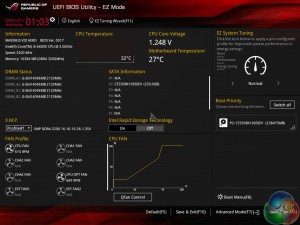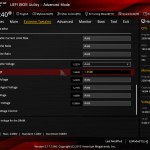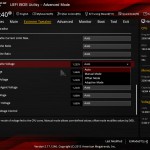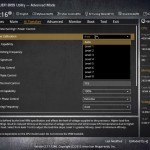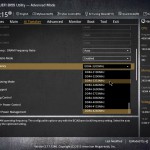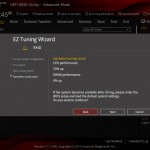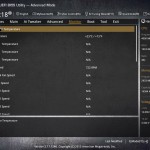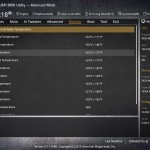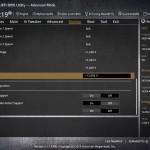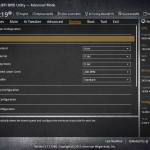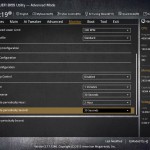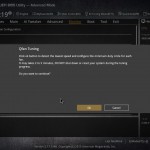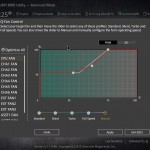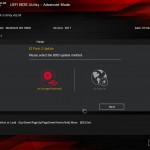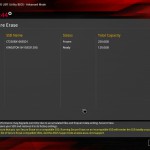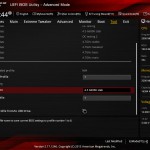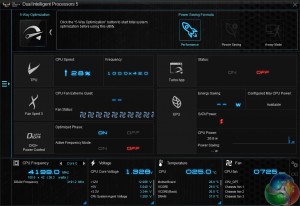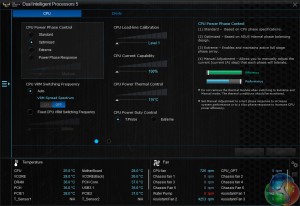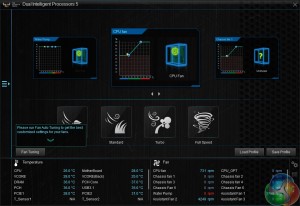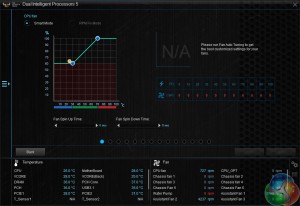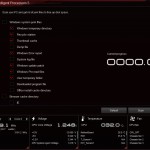Asus Z170 UEFI
Firstly, we are pleased to report that our NZXT Avatar S and generic wireless mouse worked correctly in the Asus Z170 UEFI. We’ve found our NZXT Avatar S to be the most troubling mouse with UEFI support, so when it functions correctly in the interface, that is usually a good sign for overall mouse support.
Note: Asus' UEFI is almost identical across the Z170 line-up. As such, many of the screenshots from our review of Asus' Maximus VIII Hero motherboard are reused.
Opening up the UEFI leads to an entry page that displays a broad set of basic system information. From here, less experienced users can adjust boot device priority and fan speed settings without having to make the sometimes daunting step of delving deeper into the UEFI.
AI Tweaker (as it is called in the standard Asus Z170 UEFI) follows the standard layout that we have come to expect from recent Asus motherboards, and that’s a good thing. Easy access is provided to ratio, frequency, and voltage settings, allowing users to adjust their system parameters with minimal effort.
Dividers for DRAM frequencies up to 4266MHz can be selected.
There is the EZ Tuning automated overclocking tool that can be relied upon for straightforward frequency boosts.
An array of voltages, temperatures, and fan speeds can be monitored in the UEFI.
Asus gives the UEFI its usual level of flexibility regarding fan speed tweaking. The Q-Fan Tuning utility gives users a graphical display from which they can adjust speed against temperature settings and there's also an automated configuration tool.
Asus’ usual set of tools is supplied in the UEFI, including the convenient Secure Erase. Users can route through a drive to look for a BIOS update file.
Up to eight settings profiles can be saved, named, and transferred.
The Asus Z170 UEFI is practically identical to that used on the Z97 and Z170 ROG motherboards. It follows Asus’ tried-and-tested interface layout and styling, and that’s a good thing. The interface is easy to navigate, plenty of options are provided, and the appearance is good to look at.
We have no complaints regarding the Z170 UEFI. Not even the comparatively low 1024×768 resolution can be registered as a negative because Asus manages to display a relevant amount of information on each frame without making the screen full of confusion.
Software
The AI Suite 3 installation for Asus' Sabertooth Z170 Mark 1 motherboard was almost identical to that found on Asus' ROG motherboards when used with our Windows 7 test system.
We actually found the software suite to be quite unstable on our installation – we saw at least ten crashes throughout testing and sometimes during gaming or benchmark runs (which causes interference).
Asus’ AI Suite 3 software is very good. A strong array of voltage, frequency, and power settings can be adjusted via the software.
Further adjustments can be made in various parts of the software.
Fan control is handled via a separated section. The input methods are similar to those found in the UEFI.
There are also supporting applications that allow enhancing of USB drive speeds and cleaning of OS operations.
Asus' Sabertooth Z170 Mark 1 is also compatible with other OS-based software, a variety of which we examined in the X99 version's review here.
 KitGuru KitGuru.net – Tech News | Hardware News | Hardware Reviews | IOS | Mobile | Gaming | Graphics Cards
KitGuru KitGuru.net – Tech News | Hardware News | Hardware Reviews | IOS | Mobile | Gaming | Graphics Cards