ASUS Z270 UEFI
Firstly, we are pleased to report that our generic wireless mouse worked correctly in the ASUS Z270 UEFI. Some mice can be troubling with UEFI support, so when a generic wireless unit functions correctly in the interface, that is usually a good sign for overall mouse support.
The default entry page for ASUS' UEFI is EZ Mode. On this page, basic settings relating to fan speeds and boot devices can be adjusted and other important information can be viewed. EZ Mode is simple enough for novice users to not be dissuaded from entering the UEFI.
Hitting F7 allows the Advanced mode to be accessed. The Main page outlines information relating to the system and motherboard.
AI Tweaker follows the standard layout that we have come to expect from recent Asus motherboards, and that’s a good thing. Easy access is provided to ratio, frequency, and voltage settings, allowing users to adjust their system parameters with minimal effort.
Different voltage operating modes are available for the CPU, allowing the user to adjust an overclock to their own preference. These modes are: Offset, Adaptive, and Manual, as well as Auto.
Memory dividers allowing up to 4266MHz can be selected in the drop-down tab. This is important for gamers who may be using extremely high speed memory kits in the future, as well as overclockers who want to tweak the memory divider for additional flexibility when adjusting the BCLK.
All of the general timings settings are accessible via their own section.
Three subsections inside AI Tweaker provide users with additional overclocking abilities – External Digi+ Power Control, Internal CPU Power Management, and Tweaker's Paradise.
Load-line calibration settings can be accessed through the External Digi+ Power Control page. ASUS provides options from level 1 to level 7 and gives a basic explanation of how the voltage changes with increasing levels. Though ASUS' explanation of how voltage changes with load is not as good as MSI's and ASRock's visual interpretation using a graph.
The Advanced tab is where options relating to storage and onboard devices can be adjusted.
Under the Onboard Devices page, operation mode of the second M.2 slot needs to be adjusted in order to get full PCIe 3.0 x4 bandwidth. This subsection also provides an option for the onboard RGB lighting to be enabled or disabled during sleep and power-off modes.
ASUS gives a wealth of information relating to voltages, temperatures, and fan speeds, as displayed in the Monitor UEFI page. Warnings relating to low fan speed can also be set to warn a user of a failed fan, for example.
Fan speed control in ASUS' UEFI is very good. There are multiple methods of controlling the fan speed curve and several pre-determined modes are also available. Fans can also take temperature readings from different sources in order to better tune their operation to a user' cooling preference. The only disappointment was an inability to set 0% fan speed in order to stop the fan spinning, if the unit supports it.
Hitting F6 loads up ASUS' Q-Fan Control GUI which is a graphical method of adjusting the fan speed curve. While the interface is good, it certainly isn't as strong as Gigabyte's offering for Smart Fan 5 system which has more granular tuning, while ASRock's and MSI's systems have the ability to set 0% fan speeds but are otherwise weaker than ASUS'.
As we saw on ASRock's Fatal1ty Z270 Gaming K6, there is a fan tuning option in the Z270F Gaming's UEFI that allows the system to detect the lowest operational fan speeds which provides useful information when tailoring the fan speed curve.
Up to eight settings profiles can be saved and named in the UEFI. Further profiles can be transferred through storage mediums such as a USB flash drive.
EZ Flash 3 has the ability to update the BIOS using a storage device or over the web.
Information relating to memory modules can be obtained using the SPD Information tool, while GPU Post does the same thing but for graphics cards.
SSD Secure Erase is a useful tool for securely wiping the contents of an SSD if you are selling it on, for example. There is also the possibility that wiping the data will restore performance, though this was more prevalent with older SandForce drives.
UEFI Summary
ASUS' overall UEFI is good. The interface is very well laid out, easy to use, and provides plenty of options for system tweaks relating to speeds and voltages. With that said, ASUS seems to be resting on its laurels by missing out on updates that competing vendors are providing to bring their UEFI implementations more in-line with the requirements of today.
For example, there is no solution similar to System Browser or Board Explorer, as ASRock and MSI term them, respectively. Such a tool is convenient for basic troubleshooting, such as checking which SATA port a drive is connected to when your system is built and operational (which is relevant given the shared bandwidth with M.2 SSDs). The inability to set fans to 0% in ASUS' Q-Fan Control GUI is also disappointing.
Another important omission from ASUS' UEFI is any form of RGB lighting colour or operating mode control. Both Gigabyte and ASRock have tools that allow basic control of the board's RGB lighting colour without relying solely on OS-based software. While the OS software is far more comprehensive than a UEFI solution, the UEFI option has the benefit of maintaining its operating settings in the event of an OS crash or clean install. And that's not even accounting for users who simply refuse to install any vendor-specific software that will take up system resources (that UEFI-based control would not do). ASUS should implement some level of RGB LED control in its UEFI.
With that said, superb fan control options (ignoring the inability to do 0%) are available in written and graphical form. Couple that with each header's ability to control PWM or DC fans and you have a very good system for setting your fans at low speed before ramping them up to provide ample cooling capability, as driven by different temperature reading zones.
 KitGuru KitGuru.net – Tech News | Hardware News | Hardware Reviews | IOS | Mobile | Gaming | Graphics Cards
KitGuru KitGuru.net – Tech News | Hardware News | Hardware Reviews | IOS | Mobile | Gaming | Graphics Cards


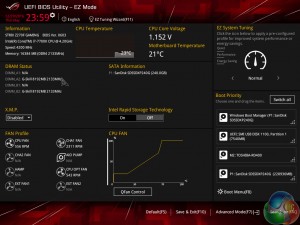
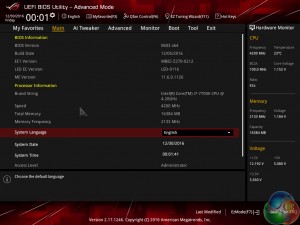
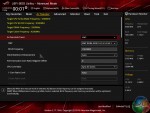
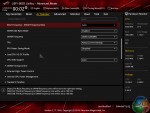
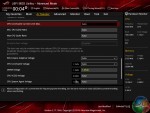
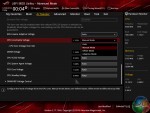

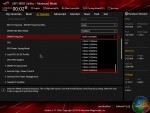
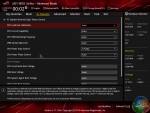
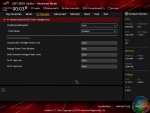
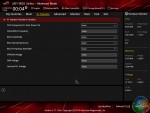
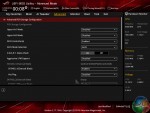
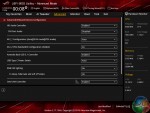

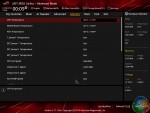
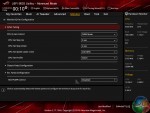




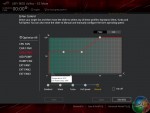


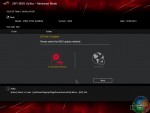


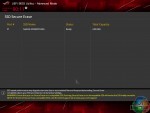

Look through following report to discover how a single parent was able to make $89,844/year in her extra time on her laptop or computer without selling anything>>>INTERNET84.WEEBLY.COM
“Minimal onboard RGB LED lighting.”
Actually this is a good thing to most people out there that care about a strong and stable board and do not care about pretty little lights..Thank you for another great review another job well done.
It’s a negative to people who want RGB lighting. A lot or a little RGB lighting doesn’t really change the quality of the motherboard and its stability (something would have to go very wrong in the design and manufacturing process for that to happen).
Most modern boards with RGB lighting have an option to turn off the LEDs if a user desires. Granted that may seem wasteful but it gives a pair of options – good RGB lighting for users who want that and no lighting for users who prefer that. If somebody doesn’t want RGB lighting then the minimal onboard lighting of the Z270F Gaming won’t concern them.