Firstly, we are pleased to report that our NZXT Avatar S and generic wireless mouse worked correctly in the Asus Z170 UEFI. We’ve found our NZXT Avatar S to be the most troubling mouse with UEFI support, so when it functions correctly in the interface, that is usually a good sign for overall mouse support.
Opening up the UEFI leads to an entry page that displays a broad set of basic system information. From here, less experienced users can adjust boot device priority and fan speed settings without having to make the sometimes daunting step of delving deeper into the UEFI.
Extreme Tweaker follows the standard layout that we have come to expect from recent Asus motherboards, and that’s a good thing. Easy access is provided to ratio, frequency, and voltage settings, allowing users to adjust their system parameters with minimal effort.
A set of CPU- and memory-related overclocking presets is supplied. These presets are convenient for users looking to tweak their hardware in a similar way to the professionals. there is also the EZ Tuning automated overclocking tool that can be relied upon.
An array of voltages, temperatures, and fan speed can be monitored in the UEFI. Manual fan speed control is also provided.
Asus gives the ROG UEFI its usual level of flexibility regarding fan speed tweaking. The Q-Fan Tuning utility gives users a graphical display from which they can adjust speed against temperature settings and there's also an automated configuration tool.
Asus’ usual set of tools is supplied in the ROG UEFI, as well as the convenient Secure Erase. Users can route through a drive to look for a BIOS update file.
Up to eight settings profiles can be saved, named, and transferred.
The Z170 ROG UEFI is practically identical to that used on the Z97 motherboards. It follows Asus’ tried-and-tested interface layout and styling, and that’s a good thing. The interface is easy to navigate, plenty of options are provided, and the appearance is good to look at.
We have no complaints regarding the Z170 iterations of the ROG boards’ interface. Not even the comparatively low 1024×768 resolution can be registered as a negative because Asus manages to display a relevant amount of information on each frame without making the screen full of confusion.
 KitGuru KitGuru.net – Tech News | Hardware News | Hardware Reviews | IOS | Mobile | Gaming | Graphics Cards
KitGuru KitGuru.net – Tech News | Hardware News | Hardware Reviews | IOS | Mobile | Gaming | Graphics Cards


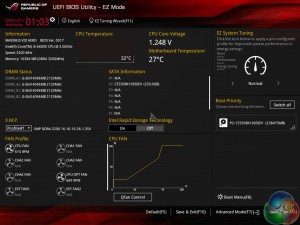

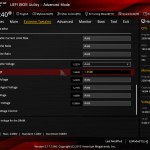
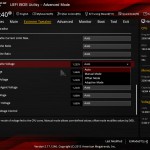
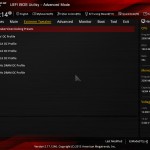
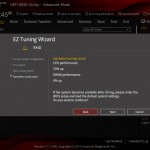

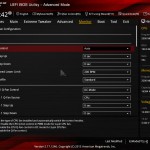
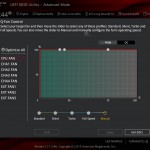
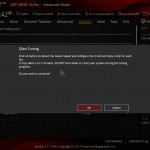
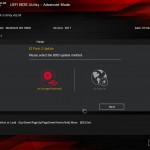
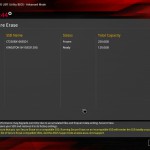
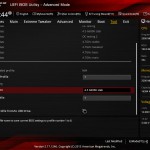

Z87/97 still look better. This new one not really. Too much black and not enough red. The grey does looks okay. Looks like I’ll be skipping this series. The specs will make the difference in the end and the pricing.
X99 has 8 RAM ports and many of the boards have USB 3.1 and M2 Turbo ports. I can’t really justify this.
hi! just wanna know what is the total height if the covering plates from the back panel up to the parts near the cpu socket? hope anyone can answer it by millimeter. thanks 😀
I think it looks pretty awful tbh compared to their Z87/97 offerings. That plastic cover looks way tacky and sub-standard for a £170 board. The whole overall look of the board just doesn’t scream high-end ROG to me. Granted the RGB is a nice touch but it’s only on the chipset heatsink and there is still red present on the heatsinks which just ruins the point doesn’t it not?
The Ranger board is even worse on the styling. I don’t get why people are loving the look of these…
Can the chipset lighting cover be removed for paint modding?
Really mate? Please link the x99 matx motherboard with 8 Ram slots, because I would love to see it.
In my opinion this board looks better than other 1151 ones on the market (Gigabyte GA-Z170X, MSI Z170A for example). All of them have a tacky look to them with coloured highlights and labels.
I’d like to know what you think is a better looking board than this one, even if it is subjective.