ASRock Z170 Fatal1ty UEFI
Firstly, we are pleased to report that our generic wireless mouse worked to its usual standard in the Z170 UEFI. We’ve found the wireless mouse to be troubling with UEFI support in the past, so when it functions correctly in the interface, that is usually a good sign for overall mouse support.
ASRock's Z170 UEFI styling and feature set is very similar to that deployed on the vendor's Z97 and X99 motherboards. Why change a good thing? ASRock's UEFI implementation has improved drastically over the past handful of platform launches. The interface is now stable, well-equipped, and easy to use.
Note: Notice the UEFI recognises our sample as the “Z170 Gaming K6”. This is an isolated issue due to our early review sample accidentally shipping with the incorrect BIOS installed. Safety features meant that we couldn't simply flash the K6+ BIOS, but using the K6 revision was perfectly fine given that both SKUs are the same motherboard.
The Main page displays information about the system components. There is a My Favorite section that gives users quick access to their most desirable settings.
The OC Tweaker page controls access to the board’s numerous overclocking-related sub-sections. I like the way that ASRock has split its main overclocking sections into separate folders. This keeps the interface clean and makes the desirable settings easy to find. It also proves that ASRock has listened to previous feedback and taken steps to improve its UEFI user experience.
CPU overclocking profiles set by ASRock’s engineers can be applied. These are convenient for gamers who want to boost their CPU clock speed with minimal time spent fussing in the UEFI.
Up to five customised user profiles can be saved to the board’s internal memory. I feel that five profiles is sufficient for a motherboard that is not intended for competitive overclocking. A USB flash drive can be used to transfer profiles to and from the board.
ASRock includes a number of convenient tools in its UEFI. Users can rapidly apply a number of system configurations and drivers can also be downloaded via the interface.
Instant Flash, ASRock’s simple BIOS updating tool, scans through one’s USB flash drive to search for the relevant BIOS file. While this sounds good, with the tool’s ability to scan all the way through your flash drive until it finds the relevant BIOS profile, users with a large amount of data on their drive could find the search time to be in the order of minutes. There’s little wrong with a manual folder search.
Included both via the UEFI and OS-based software, System Browser is a convenient tool that displays which components are connected to the motherboard. The tool is particularly useful for troubleshooting purposes; if, for example, a memory stick is faulty, it will not show up in the System Browser window.
ASRock includes an extensive set of voltage, temperature, and fan speed readings on its HWMonitor page.
There are two ways of setting fan speeds in ASRock’s UEFI. Users can either select from pre-defined profiles, or they can fine-tune their own custom fan speeds. There’s the old way of doing this – by selecting the relevant choices from multiple drop-down lists. Or there’s ASRock’s modern FAN-Tastic Tuning visual tool.
I was very impressed by the capabilities of the FAN-Tastic Tuning tool (the cheesy name, on the other hand…). The five-point curve can be adjusted to an individual’s preference with a large range of freedom; a CPU temperature as low as 30°C can be set, while the fan can run at 0-100% in fine increments. And what is particularly impressive is the board’s ability to completely shut-off a controlled fan below a user-defined temperature threshold.
The level of control FAN-Tastic Tuning provides is excellent, especially when a fan can be set to stop spinning in order to provide a particularly quiet system.
ASRock Z170 Fatal1ty Software
Using ASRock's OS-based F-Stream software, users can manage their system's operating states without diving into the UEFI BIOS. Overclocking settings can be adjusted, system activity can be monitored, and the fan speed profiles can be tweaked.
System Browser also shows up in the OS software, bringing with it benefits for troubleshooting scenarios.
The App Shop allows users to download many of ASRock's dedicated tools. This is where tools such as XFast LAN and XFast RAM are found.
As a bonus, ASRock also gives users access to NBA 2K13 and other useful pieces of third-party software. A 3-month XSplit Gamecaster license worth $24.95 is available.
Killer's Network Manager software can be used to control one's network resources. Prioritisation for software such as Steam can be set with ease.
The variety of ASRock's supported software is strong. From apps that launch directly into the UEFI (useful for Windows 8.1/10 users) to ones that can create a RAM disk, ASRock definitely has the variety aspect covered for general usage.
That said, I think Asus has a stronger suite of gamer-centric software on its ROG motherboards.
 KitGuru KitGuru.net – Tech News | Hardware News | Hardware Reviews | IOS | Mobile | Gaming | Graphics Cards
KitGuru KitGuru.net – Tech News | Hardware News | Hardware Reviews | IOS | Mobile | Gaming | Graphics Cards







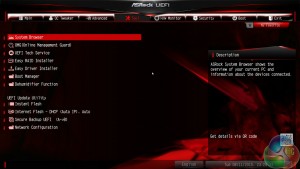





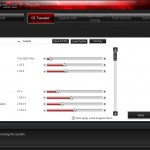
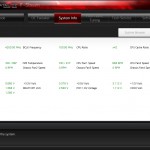
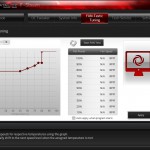

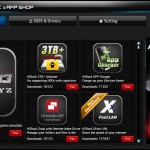
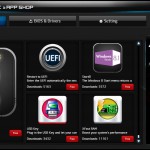
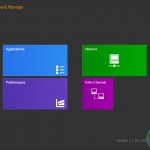
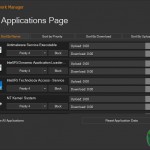

Never understod your page “system” try limit it to fewer pages more in each, much easier for everyone
Which system page do you mean? The system-related testing page? I try to split the pages so that one of the pages doesn’t become a battle of never-ending scrolling through charts and charts.
Luke