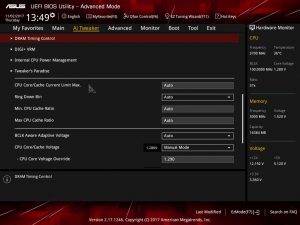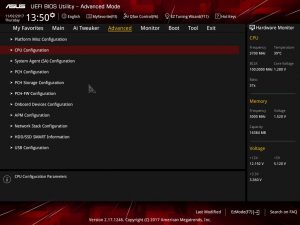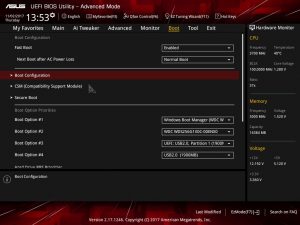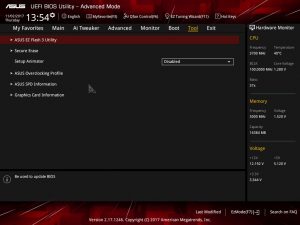The Asus ROG Strix Z370-I Gaming board has the usual Asus UEFI. It’s certainly familiar, but that’s no bad thing – it’s one of the best UEFI software packages on the market today.
The UEFI boots into Asus’ familiar Easy Mode, which serves up key settings and readings in an easily-digestible format. You’ll find the CPU and board temperatures, boot priority, memory and storage information, fan speeds and a boot menu, alongside Normal, Fast and Extreme tuning options.
There’s a lot included on the Easy Mode screen, but information is sensibly clustered together into relevant sections – so important settings are easy to find.
Tapping F7 opens up the familiar Advanced mode. The opening screen here has more detailed information about the CPU and the UEFI alongside detailed memory and voltage readings. That’s good, but there’s actually less information here than on the Easy Mode’s welcome screen.
To get much more, then, you’ll have to delve into individual menus. The first, AI Tweaker, is the most interesting – as here you’ll find the usual array of overclocking features. They’re all familiar, and that makes it a cinch to navigate: you can use Asus’ automatic options to keep the CPU running at stock speeds, or XMP tools to load profiles.
The options to specify per-core speeds or sync every core to the same clock are present, and Asus includes a one-click profile to get the CPU running at 5GHz – an option that worked flawlessly with our i7-8700K.
If you’re feeling ambitious, it’s possible to run the core ratio up to 83 and the memory clock to 8,533MHz.
There’s the DRAM Timing Control menu and Tweaker’s Paradise module for extreme fine-tuning of memory and CPU attributes, and there’s also a separate Advanced menu with platform and chipset configuration and storage settings. The On-Board Devices menu serves up settings for audio, RGB lighting, wireless, Ethernet and Bluetooth.
The Monitor menu has more voltages, temperatures and fan speeds than any other area of this UEFI, and the Boot menu has configurable options, fast boot tools, options to change the boot order and the usual override settings.
The last menu provides tools like EZ Flash 3 and Secure Erase, and it’s also got the option to load overclocking profiles. Oddly, this is also where GPU information can be found.
There isn’t much missing from the Asus UEFI, then – it might not have gimmicks like visual board diagrams or snazzy graphics, but it’s got basically every option you’d ever need from a modern UEFI package.
 KitGuru KitGuru.net – Tech News | Hardware News | Hardware Reviews | IOS | Mobile | Gaming | Graphics Cards
KitGuru KitGuru.net – Tech News | Hardware News | Hardware Reviews | IOS | Mobile | Gaming | Graphics Cards