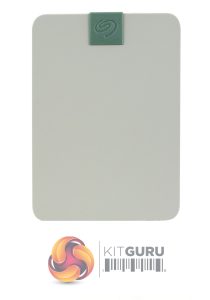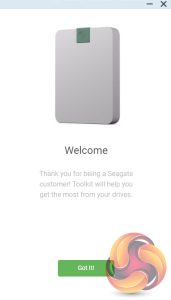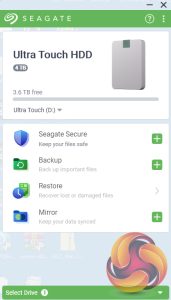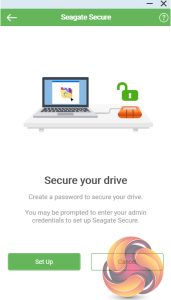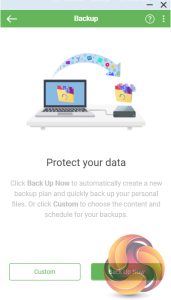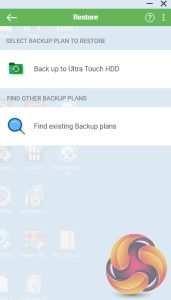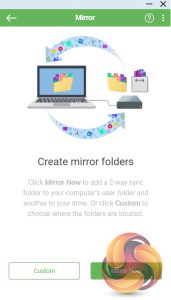The Ultra Touch HDD comes in a sturdy box with an image of the drive on the front. On the top right-hand side of the box is a sticker with the drive's capacity and the fact it comes with Seagate's Rescue Data Recovery service. Bottom left of the image is a sticker stating that the product contains a minimum of 30% recycled materials while 100% of the packaging is recyclable.
The back of the box has illustrations of the Seagate Toolkit splash window and a USB-C cable along with a Seagate Secure logo.
One box end has a multilingual description of what the drive can connect to, while the other end has stickers describing the Dropbox free trial and the Mylio photo 6-month complimentary subscription.
The 4TB Ultra Touch HDD uses a plastic enclosure and weighs in at 267g. Our review sample was finished in what Seagate calls Pebble Grey (there is also a Cloud White option). The Seagate logo on the top front of the drive is embossed on a green plastic centre section that continues down to very nearly the whole length of the back of the drive.
The CrystalDiskInfo utility identifies the drive inside as a Seagate ST4000LM024-2AN17V. Part of the Barracuda family, this 2.5in, 15mm thick drive uses five platters (discs) with an Areal density of 1,307 Gb/in and ten heads. It has a 5,400rpm spindle speed with a 128MB buffer (cache).
The Ultra Touch uses a USB type-C interface. To the right of the USB port is a thin white drive activity LED.

Bundled with the drive is a USB 3.0 cable, a Getting Started guide and an 8-character secure code (SID) to enable password protection for the drive.
To help you get the most out of the drive there is Seagate's Toolkit utility. It provides easy-to-use tools to make backing up your data.
Seagate Secure
Lets you set password protection for the drive using the 8-character secure code (SID) provided with the drive. The Ultra Touch supports AES 256-bit encryption technology.
Backup
Currently only available for the Windows version of Toolkit, you can back up data (excludes program files, application data and temporary files) to the drive either via quick backup or a user custom scheduled backup.
Restore
Retrieve files that have backed up to the Ultra Touch.
Mirror
Create folders on your Ultra Touch drive that are synced to folders on your PC or Mac. Updating the files in one folder will automatically be updated on the other. It also allows pause/resume of any mirror plan.
 KitGuru KitGuru.net – Tech News | Hardware News | Hardware Reviews | IOS | Mobile | Gaming | Graphics Cards
KitGuru KitGuru.net – Tech News | Hardware News | Hardware Reviews | IOS | Mobile | Gaming | Graphics Cards