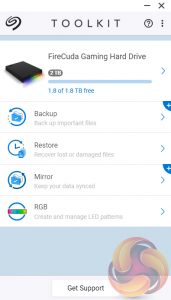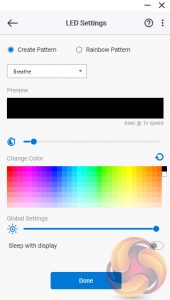The FireCuda Gaming Hard Drive comes in a sturdy box with an image of the drive on the front along with a logo informing that it has RGB lighting. On the top right-hand side of the box is a sticker with the drives capacity and the fact it comes with Seagate's Rescue Data Recovery service.
The back of the box has an illustration informing that the RGB system works with Razer Chroma with the rest of the box covered in multilingual marketing text.


One box end has a multilingual description of what the drive can connect to, while the other end has a small list of the drive's features, again multilingual.
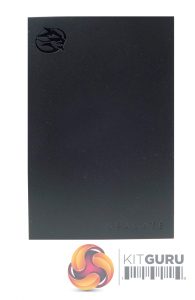

The 2TB FireCuda Gaming Hard Drive RGB weighs in at 167g with a satin black front which has the FireCuda logo and the Seagate name picked out in a high gloss finish while the rear of the drive is finished in a very dark grey. The CrystalDiskInfo utility identifies the drive inside as a Seagate ST2000LM007-1R8174. This 2.5in, 7mm thick drive uses two platters (discs) with an Areal density of 1,320 Gb/in and four heads. It has a 5,400rpm spindle speed with a 128MB buffer (cache).


The FireCuda Gaming HDD RGB uses a USB3.2 Gen1 micro-B interface. At the other end of the drive sits the RGB LEDs in a very narrow strip at the base of the drive.
Bundled with the drive is a shortish USB 3.0 Type-A to Micro-B cable, some FireCuda stickers and a multilingual quick start guide.
To help you get the most out of the drive there is Seagate's Toolkit utility. It provides easy to use tools to make backing up your data easier including creating custom backup plans and also supports the creation of folders that can be synced between your PC (or Mac) and the drive.
The drives FireCuda RGB function is controlled by two pages in Toolkit and at first glance, there doesn't seem much to it but as they say, the devil is in the detail. On the first page, there are options to change the intensity of the lighting or turn it off completely and access to the Razor Chroma support.
The second page allows for a fairly wide range of tinkering to be done with the RGB. First off there is a choice of two settings; Create Pattern and Rainbow Pattern. The Create Pattern option has four default patterns; Solid (displays single colour), Blink (single colour, 6 sec animation time 50% on,50% off), Breathe (custom animation time, single colour fade) and Spectrum (transitions between 6 colours; red, orange, yellow, green, blue, and violet, with custom animation time).
Then there are three Custom patterns with choices of transition and hold times and multiple colour choices. There’s a preview window where you can the choices you’ve made in action before you select them.
The Rainbow option has just four choices of display; Static, Breathe, Blink and Slide but doesn't have any custom options.
 KitGuru KitGuru.net – Tech News | Hardware News | Hardware Reviews | IOS | Mobile | Gaming | Graphics Cards
KitGuru KitGuru.net – Tech News | Hardware News | Hardware Reviews | IOS | Mobile | Gaming | Graphics Cards