
Maker culture has been going from strength to strength. The Arduino has been instrumental in this development, and the hugely successful Raspberry Pi has taken the revolution further with a full computing device for as little as £20. But these were just the beginning, and now ASUS is hoping to grab a bit of the action with its Tinker Board.
Where the Arduino, and its derivatives such as the Intel Genuino 101, are essentially control co-processors primarily designed to work with sensors, inputs, and outputs, the ASUS Tinker Board has much more in common with the Raspberry Pi. It's a complete computer, and can run a full operating system including Linux and Android, although not Windows 10, unlike the more recent spins of the Pi.
One of the Tinker Board's secret weapons is its CPU. The tiny little computer is based around a Rockchip RK3288, which incorporates a 1.8GHz quad-core Arm Cortex-A17 processor. The latest Raspberry Pi 3 only uses a 1.2GHz ARM Cortex-A53 quad-core CPU, although the latter is a more recent generation (ARMv8-A rather than ARMv7-A). The Tinker Board has more, and faster memory as well. Where the Pi 3 has 1GB of 900MHz DDR2, the ASUS alternative sports 2GB of dual-channel DDR3, although ASUS doesn't state the speed.
The GPU acceleration comes in the form of a 600MHz Mali-T764, which supports up to OpenGL ES 3.1, OpenCL 1.1, RenderScript and Direct3D 11.1. It's also capable of display outputs up to 3,840 x 2,160 and can decode H.264 in 1080p and 4K, as well as H.265 4K video. The Broadcom VideoCore IV in the Raspberry Pi 3 runs at 300MHz, only supports OpenGL ES 2.0, and has a maximum resolution of 1,080p.
There are some other differences, too. The Pi 3 has 100Mbit Ethernet, whereas the Tinker Board boasts Gigabit Ethernet. However, both offer just 802.11n WiFi not 802.11ac, four USB 2.0 ports rather than USB 3.0, HDMI video output, an audio minijack, a 40-pin IO header, and two 15-pin serial interfaces, one for camera (CSI) and one for display (DSI). The Pi 3 has Bluetooth 4.1 but the Tinker Board Bluetooth 4.0.
So ASUS is trying to match the Raspberry Pi 3 for connectivity and peripheral compatibility, whilst trumping it on the performance of the underlying hardware. However, the Tinker Board is quite a bit more expensive than the Raspberry Pi 3 – £46.99 versus £31.19 at the time of writing (inc VAT). Let's find out if it's worth the 50 per cent extra outlay.
Features:
- Rockchip RK3288 procesor
- 1.8GHz ARM Cortex-A17 quad-core CPU
- 600MHz ARM Mali-T764 quad-core GPU
- Realtek ALC4040 audio codec
- 2GB dual-channel DDR3 memory
- MicroSD card slot
- HDMI
- Gigabit Ethernet LAN
- 802.11b/g/n WLAN, Bluetooth 4.0
- 4 x USB 2.0
- Combi audio minijack – headphone/line output and microphone output
- 40-pin GPIO header
- 15-pin DSI
- 15-pin CSI
Price (at the time of writing): £46.99 (inc. VAT)


All the key features are mentioned on the box exterior. This is also a bit sturdier than Arduinos and Raspberry Pis tend to come in.
At first glance, the ASUS Tinker Board is a spitting image of the Raspberry Pi 3, with all the ports and headers in exactly the same places on the PCB. This is presumably so that the same casings, shields and peripherals can be used.
The Rockchip RK3288 SoC comes bare, and the system will actually boot and run like this. However, ASUS also includes a passive heat sink in the box, which sticks over the Rockchip to ensure that it doesn't overheat.
The main feature on the bottom of the PCB is the slot for the MicroSD card. ASUS recommends at least 8GB capacity for installing an operating system, applications, and your own custom code.
Just like a Raspberry Pi 3, one end sports the four USB 2.0 ports and LAN, although the latter in this case is Gigabit Ethernet. Nestling between the USB and LAN are bare connectors for S/PDIF digital audio, although you will have to solder your own wires to these. The other end is where the 15-pin DSI header for serial-connected displays resides.
On the longer edges, one is host to the 40-pin GPIO header for connecting sensors and outputs such as LEDs. The configuration appears to be identical to the Raspberry Pi 3, which isn't likely to be a coincidence.
On the other longer edge there's the Micro USB connection for providing power, which should be 5V 2A. You need this much, too. We tried a USB port that didn't supply this much power and the Tinker Board wouldn't boot. Next along is full-sized HDMI connection with support for 4K screens at 60Hz, although this depends on operating system capabilities.
Alongside the HDMI port is the 15-pin CSI connector for serially-attached cameras. Then there's a stereo minijack that, in tandem with the Realtek ALC4040 codec, allows audio output up to 192KHz and 24-bit resolution. The minijack also happens to be a combo, so supports a microphone input as well.
Since the ASUS Tinker Board is a fully fledged computer like the Raspberry Pi, the first step is to install an operating system. When the Tinkerboard was first released, ASUS hadn't put enough thought into this aspect. But that doesn't appear to be the case now. If you head to the information page on ASUS's website, you will find everything you need.
Well, almost everything. There's no link to the Win32DiskImager software suggested for creating your boot SD card, although that's not hard to find with a quick Web search.
The operating system choices are are TinkerOS versions of Android and Debian Linux. You can download images for both from the ASUS site, write them to a MicroSD card of at least 8GB capacity, then simply put the MicroSD into the Tinkerboard and boot. Of course, you will need to attach USB keyboard and mouse as well, and plug in a monitor via HDMI.
We initially tried Android, which is a custom build of Android 6.0.1 Marshmallow. Then we put Debian on a different Micro SD card. Both installed and booted without issue.
When Android first loads, it goes through some setup activities that take a while to complete. But after this it boots much more quickly. What you then get is a very barebones version of Marshmallow. Only the core apps are pre-installed, such as the browser, calendar, email, music and video players.
The standard settings screen is available. Note that the browser assumes you are using a mobile device, which is bizarre when the Tinker Board is connected to a 4K screen. You can force it to serve the full desktop sites, however, which the Tinker Board has no proble coping with.
However, one very useful part of Android is missing from this build – the Google Play Store. We tried loading APKs for this and associated services but it didn't work. There are some rather involved tutorials showing how to get this running on the Tinker Board, which are available on YouTube and other sites. But this seems like a faff, and we never managed to install the Play Store successfully despite following the tutorials closely. ASUS should really offer an Android build with the Play Store already included.
We did achieve some success by downloading APKs to a USB key and installing from there, however. Geekbench 4 installed and ran fine (see next page of this article), and the BBC iPlayer app installed and ran just fine. The latter already starts to make the Tinkerboard attractive, because £50 or so for a device that can stream iPlayer to your TV is the beginning of a potentially useful low-cost media centre system.
The TinkerOS spin of Debian is based on version 9, and includes the LXDE desktop environment. The basic distribution doesn't include much in the way of productivity applications – just music and media players, a text editor and a Tinker Board-optimised version of the Chromium browser.
We had no trouble playing 1080p video in the browser. The Tears of Steel Blender video also played smoothly in 4K. The 3D shooter Nexuiz installed and worked, but it was horrendously slow.
Unlike the Android TinkerOS, the Debian version is a fairly standard distribution, albeit a barebones one to begin with. We were able to update and upgrade the Debian OS to the latest versions from the LXTerminal command line.
We were also able to install LibreOffice for Debian via the Synaptic Package Manager, which also gives you access to loads of other Debian software, making this TinkerOS much more useful than the Android version. However, some useful programming tools come pre-installed too. These include Scratch, the supremely popular educational tool, plus IDLE / Python and Squeak.
Monitor resolutions up to 3,840 x 2,160 are supported. However, Debian doesn't appear to be as aware of the effects of such high resolutions as Windows 10 and MacOS on GUI usability, as the text becomes stupidly small at this resolution.
ASUS now also provides installable APIs for using the GPIO header with C, Python, and Scratch. These are all for use with the Debian OS. You install the Python and C APIs via the command line, with full instructions on ASUS's website. The Scratch API needs to be downloaded and unzipped, too, but you have to figure it out for yourself. You then use a setup command to install two sample projects that appear on the desktop and perform a couple of simple input and output operations via the GPIO header.
This is a start for those who want to tinker with the Tinker Board, but there isn't anywhere near as many example projects available as with the Raspberry Pi or Arduino. You wouldn't expect there to be, since the Tinker Board is relatively new. But this is an area where ASUS still needs to do some work to make this device a true hardware hacker or maker's favourite.
One of the selling points of the ASUS Tinker Board is its performance, so we ran Geekbench 4 on TinkerOS Android (since we were able to install it…) to see how it shapes up. Geekbench contains a range of synthetic tests that are designed to simulate the kind of loads you will encounter during everyday tasks. The CPU test outputs a single-core and a multi-core result.
The GPU test uses the Android RenderScript API to assess graphics performance. Although the test is synthetic, RenderScript is the API that Android devices use to accelerate 3D rendering and CPU compute tasks, so testing it gives a good assessment of graphics ability with real Android apps that use GPU acceleration.
The Geekbench CPU scores of 773 single-core and 1,714 multi-core don't really compete with the latest high-end phones, but then this is a sub-£50 board and these devices cost 5-10 times as much, albeit with lots of extra bits included like a high-resolution screen. The real comparison is with the Raspberry Pi 3 Model B.
We didn't have one to hand, but plenty of Geekbench 4 results are available on the Geekbench website's results browser, so here is one of the best we could find:
The ASUS Tinker Board was 58 per cent faster in single-core mode and 35 per cent faster in multi-core mode. So you are getting a similar amount of extra performance as the extra cost of an ASUS Tinker Board over a Raspberry Pi 3 Model B.
The RenderScript score of 1589 is similarly behind top-end smartphones as the CPU score. But it's not so far behind to rule the Tinker Board out from being able to run GPU-accelerated Android games. The Samsung Galaxy S7, for example, is 74 per cent quicker. That's significant, but not necessarily a deal breaker.
We couldn't find a Raspberry Pi 3 RenderScript score for comparison. In theory the Android Things build that is built for the Pi 3 will run RenderScript, despite its GPU not having explicit support, but we haven't discovered any performance results using it yet.
The ASUS Tinker Board is a promising bit of hardware, and it's great to see the increased interest in low-cost computers aimed at encouraging the budding engineer or product designer. Looking at the earliest reviews of the Tinker Board, it was hampered by not having a dedicated site where you could find the details required to set it up. Now that's here, the prospect is much more competitive.
There is no doubt that the Tinker Board hardware is much more powerful than the Raspberry Pi 3 Model B, and in fact one of the most powerful of its type. The Android TinkerOS is interesting, but until it includes the Google Play Store it's not going to be that useful, even if it is a slick and capable barebones OS. The Debian OS comes in a rather limited initial form, but you can add a wide range of applications to make this a really useful little computer for very little money.
The GPIO APIs further extend the functionality, but this area still feels very rough and ready, and you will need a fair bit of knowledge already to get anywhere, particularly with the C and Python APIs. So the Tinker Board is not quite ready for teaching. The Raspberry Pi's huge existing community and resources gives it a massive head start in this respect. But that doesn't count the Tinker Board out at all. It's quite a bit more expensive than a Pi, but a lot more powerful, and if you're looking for cheap configurable computer with GPIO and enough grunt to play 4K video without breaking a sweat, the ASUS Tinker Board is well worth buying.
Discuss on our Facebook page, over HERE.
Pros:
- Choice of Android or Debian Linux operating systems.
- Much more powerful than a Raspberry Pi 3 Model B.
- 40-pin GPIO header for attaching input and output devices.
- 15-pin DSI and CSI headers.
- Decent 3D graphics acceleration.
- Hardware acceleration for playing video up to 4K.
- Gigabit Ethernet LAN.
Cons:
- More expensive than a Raspberry Pi 3 Model B.
- GPIO API support still in its infancy.
- TinkerOS Android sorely needs to come with the Google Play Store pre-installed.
KitGuru says: The ASUS Tinker Board delivers much more powerful hardware than a Raspberry Pi. Although its tinkering abilities still have some way to go, there's lots of potential here for makers and budding product designers, as well as anyone who just wants a tiny and cheap but capable Linux computer.
 KitGuru KitGuru.net – Tech News | Hardware News | Hardware Reviews | IOS | Mobile | Gaming | Graphics Cards
KitGuru KitGuru.net – Tech News | Hardware News | Hardware Reviews | IOS | Mobile | Gaming | Graphics Cards











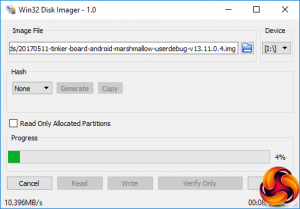
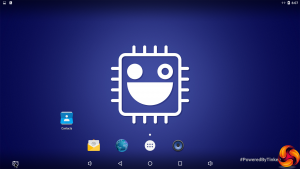
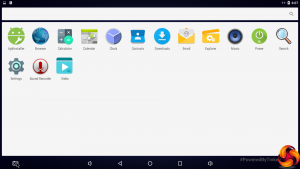
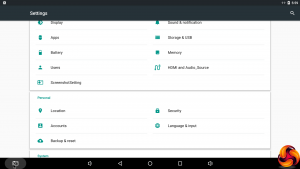
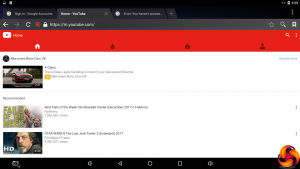
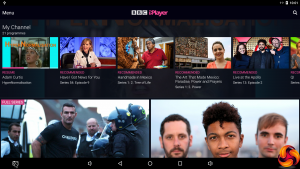
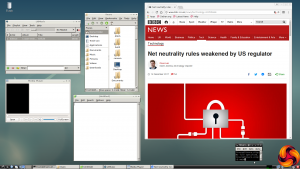
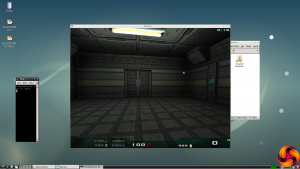
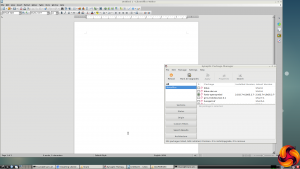
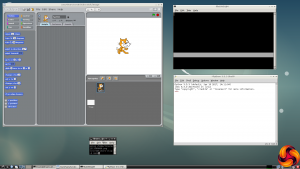

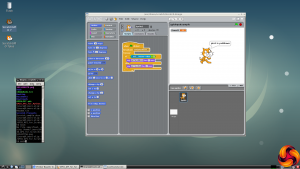
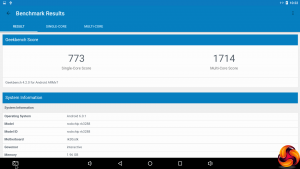
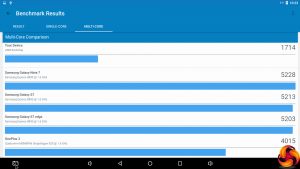
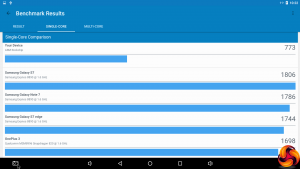
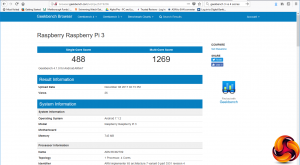
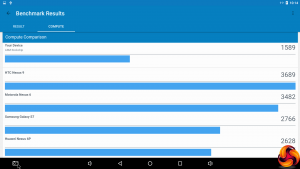




Arrr… Raspberry Pi 3 top result compared https://browser.geekbench.com/v4/cpu/compare/3061317?baseline=5408809 Not best result for RK3288. Google’s OP1 actually RK3288 also https://browser.geekbench.com/v4/cpu/compare/5060917?baseline=5408809 better performance… Ho… Ho…
See https://www.ossblog.org/installing-google-play-store-asus-tinker-board/ , where Steve Emms published an article on performing the Googleplay installation back in May 2017 (well over 7 months ago now, back about 2 months after I first received my Tinkerboard).
The only real problem I’ve found with the Tinkerboard, from the perspective of a system developer, is that the Android image is not certified properly to allow it to use HDCP, which negates it’s ability to run apps that use HDMI copy-protection on hardware that doesn’t support it –such as Comcast’s Xfinity app, used to watch cable channels over IP.
Everything else I’ve ran on this board, under Android, has been blazing fast –including Kodi 17.6.
I took a good long look over Asus’s release of Debian (called TinkerOS), and realized very quickly that their in-house Linux dev team were clueless about making a solid Linux. I replaced that install with Armbian and it worked beautifully. There were no real issues worth mentioning –at least not anything that the average Linux user would be surprised by or have any trouble working around.
I’ve kept my Tinkerboard running on Android, with Googleplay, Youtube, and several other GAPPS automatically updating correctly since May 20th when I did the final build for my board. Since I launched that system, it’s been paired with a 23″ Dell touch screen (w/ 10-pt multitouch), and works for us like a giant tablet. Its roughly twice the speed of the RPi3 on just CPU/ram-speed alone, and combined with Gbit eth0, this is one of the fastest ARM based boards I’ve ever used.
Personally, I’d recommend this board to anyone with the experience to know what to do with it. For those that aren’t quite there yet, spend more time with RPI3 boards and Linux on x86/x64; this will help you gain the troubleshooting skills you’ll need for working with these sorts of environments.
Right now, the Tinkerboard is my personal board of choice for high speed embedded projects, but I’m not depending on Asus to supply me with OS code, so that may make quite a bit of difference in my case –but really, that’s how RPi boards are too… the best OS image releases tend to be 3rd party images, or the ones built by experts for their own projects. In terms of real world performance (rather than artificial results generated from simulated workloads), I’ve had no issues with mine at all.
Oh, and Eleduino makes some great all-aluminum cases that fit both Tinkerboard and RPi2/3; I nailed down 3 of them, and used 1 of the 2 I ordered in Piano-black for my Tinkerboard. Surprisingly, the black cases were cheaper ($13) compared to the anodized (silver) aluminum models by $5 ($18 for the silver cases), but they worked interchangeably and shed heat like a big heatsink so I’ve needed no fans at all.
That was an awesome review. Thank you.
Thanks for your detailed comment! I did try the Emms Google Play install, but it didn’t work. Not sure what I was doing wrong. It actually completely borked my Android install so I had to revert to the original image again.
Seems the Android version makes a big difference.
It *wasn’t* an easy process, at all. But I think in that original discussion I’d posted, there were notes further down that allude to the debugging work we did to get it working right on a single installation run. I’m at work now, but I’ll be home soon… and will try to remember to look over that info, gather it together into a concise document and publish it somewhere as a howto.