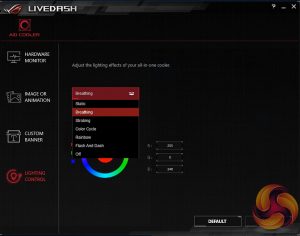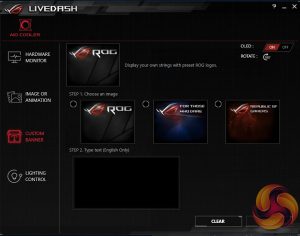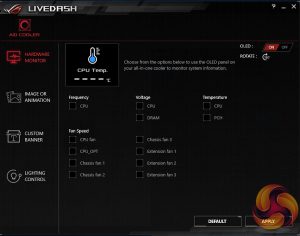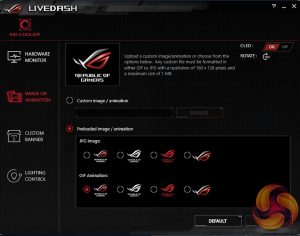As mentioned the bracket for Intel mounts comes pre-attached to the CPU block, and as we test on the Z170 platform there is little to do in terms of preparation. The plastic backplate needs to be adjusted slightly to fit your socket, and the put in place at the rear of the motherboard.
As we now test using a Z170 motherboard socket LGA1151, the installation process below reflects this.
Four double threaded standoffs can then be screwed into each of the four corners of the socket. Thermal paste comes pre-applied; however, this was removed and replaced to ensure consistency in our testing. Following the backplate installation, you simply place the CPU block over your CPU and firmly mount it with the four included thumb nut screws.
With the CPU block mounted you can install the block's cover. As this connects with magnets, its a simple case of lining it up and dropping it onto the block. Connecting everything up does require a little work – there are three PWM 4 pin connections, one for each fan, a SATA power connection, and a further 4 pin connection which runs to your motherboard. An internal USB header connection is also required to allow software control of not only fan and pump speeds, but also the OLED screen.
A full complement of long and small radiator and fan mounting screws are also included – use of these, of course, will be dependent on how you intend to mount the radiator in your case. Overall, installation is pretty simple and only took me around 10 minutes to get everything set up. It's also worth noting that all three fans were connected directly to our motherboard's CPU fan header, to maintain consistency with our existing test results.
The OLED screen and RGB LEDs are all controlled through a separate software package called Live Dash. This does provide a load of customisation options – you have a number of effects to choose, including static, breathing, strobing, colour cycle, and rainbow lighting modes.
Options for the OLED screen are also pretty extensive. Hardware monitoring works really well, for instance, as you can set the screen to display a number of core system details, like CPU frequency, voltage, and temperature as well as individual fan speeds.
Changing images and GIFs displayed on the screen is easy, too, and you can select from a number of pre-set animations and images, as well as adding text to the custom banners. You can always turn of the screen or even rotate it 180 degrees, which is helpful if your only option for installation requires the block to be mounted upside down.
 KitGuru KitGuru.net – Tech News | Hardware News | Hardware Reviews | IOS | Mobile | Gaming | Graphics Cards
KitGuru KitGuru.net – Tech News | Hardware News | Hardware Reviews | IOS | Mobile | Gaming | Graphics Cards