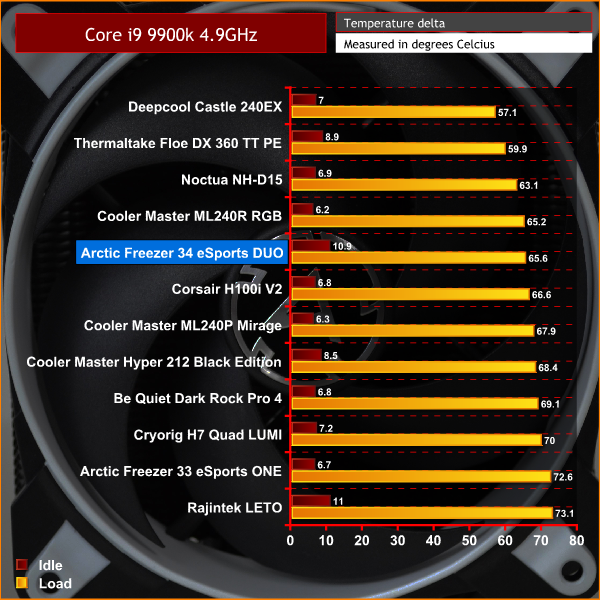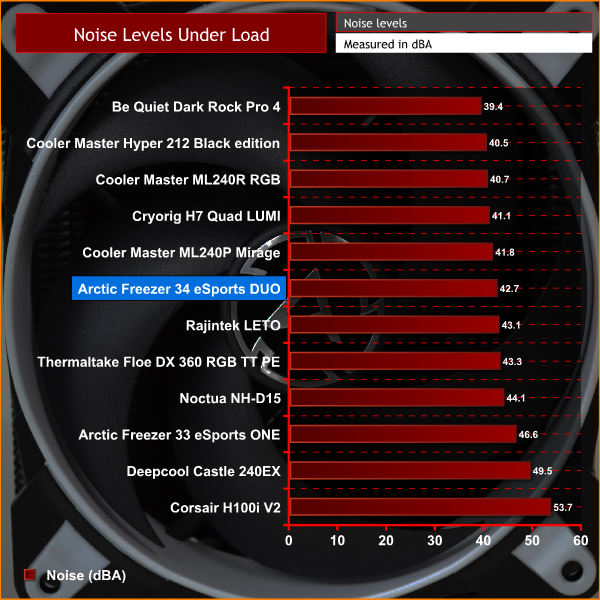Arctic is a Swiss-Founded manufacturer of computer cooling products. Specialising in CPU and GPU coolers, case fans and thermal compounds, they have extensive experience in the industry. Arctic have collaborated with leading graphics card brands such as HIS, Inno3D, PowerColor, VTX3D and Sapphire in the development of OEM cooling solutions.
In recent years, Arctic have branched out into other areas and now have a diverse range of products including audio/home entertainment, monitor stands and PC peripherals alongside their cooling solutions and thermal compounds.
Today, we will be looking at the latest addition to their range of CPU air cooling products – the Freezer 34 eSports DUO. Compared to more expensive Air coolers of late, the Freezer 34 is a compact design with four heat pipes and fifty-four fin configuration.
The Freezer 34 eSports DUO comes with two Bionix P-Series fans in a push pull configuration with a broad RPM range. When PWM signal is below 5%, the fans activate a zero-dBA silent mode and the cooler becomes passive.
Our review sample came with the understated black and white themed fans. The Freezer 34 eSports Duo can be supplied in various colours including red, green and yellow, so should suit many colour themed PC builds.
Currently available for as little as £30 from online retailers, the Freezer 34 eSports DUO is priced to suit budget builds and lower spec machines. With eSports branding on the box, this suggests Arctic are also aiming it at competitive gamers too.
Being in the budget price range for CPU cooling, can the Freezer 34 live up to its frosty name or will its thermal transfer melt away like the ice cubes in your gin and tonic on a summer’s day? We shall see…
Key features
- Compatible with Intel and AMD CPU sockets.
- Thermal coating and offset heat pipes for optimal heat dissipation.
- 0dB silent passive mode.
- Broad RPM range for high performance and quiet operation.
- PWM sharing technology regulates fan speed synchronously.
Specifications
- Heat Pipe – Direct touch ø 6mm x 4
- Heatsink Material – Aluminium Fins x 54, Thickness 0.4mm
- Thermal Compound – MX-4
- Fan – 2 x 120mm, 200-2100 RPM (PWM) 0dB fan mode below 5% PWM
- Bearing – Fluid Dynamic Bearing
- Noise Level – 0.5 Sone
- Current/Voltage – 0.13A/12V DC per fan
- Recommended for TDP up to – 210 Watts
- Dimensions – 157 x 124 x 103 (H x W x D) with fans fitted
- Net Weight – 847g
- Socket compatibility – Intel 2066, 2011(-3), 115X, AMD AM4
Packaging of the Freezer 34 eSports Duo follows the same theme of the cooler itself, with a minimalist black and white design and Arctic branding to match.
The front of the box shows a large central image of the cooler, with Freezer 34 eSports Duo lettering at the bottom. Just above is a reference to 10 years warranty and a QR code with Arctic logo in the top left. On the right side of the box is a list of key features in various languages.
Printed on the rear, there are various images of the key feature of the cooler with a chart outlining performance. The left-hand side of the box shows what Arctic call a function diagram detailing the various components of the cooler, with full specification and dimensions below.
Taken out of the box we see the cooler is pre-installed with both fans. However, these must be removed for installation. The visual design of the cooler follows the same style as the Freezer 33 eSports ONE which we reviewed early in 2018.
A single mounting back plate for Intel installations is supplied – AMD AM4 installation retains the stock back plate. All mounting hardware is supplied in a single plastic bag.
Arctic choose not to supply an installation manual and instead you get a card with a QR code, which you can scan to take you to the support page online where you will find a digital version of the installation manual.
There’s an aluminium base with four bare copper heat pipes running through for direct contact to the CPU HIS – this should be advantageous for thermal dissipation. The four heat pipes run through fifty-four aluminium fins. The whole unit is covered in a black thermal coating, which sports a matte finish.
Two 120mm BioniX P-Series fans included are visually pleasing. A black frame with a white inner ring and corner accents sets off the black and white theme of the cooler and gives it a modern understated look.
The two fans are retained to the cooler with a spring clip system and have connections built into the cables for connecting two fans together.
The size, shape and design of the Freezer 34 eSports DUO is reminiscent of the Cooler Master Hyper 212 EVO, which is a firm favourite in budget system build. It will be interesting to see how their thermal performance compares during stress testing. The noticeable difference between the two is that the Cooler Master has cooling fins on the base plate, whereas the Freezer 34 does not.
Since our test system uses an Intel Z390 based motherboard, we will be covering the various steps to install the cooler following the 115X instructions.
Once you find the online installation manual and figure out which mounting posts you require, fitting the Freezer 34 is a straightforward process. Arctic has updated and simplified installation compared to the Freezer 33, which was a little tricky when lining up the mounting screws.
The first step of installation is to remove the installed fans which un-clip from the spring retainers. This allows for space to fit the upper mounting brackets with the two screws provided. Ensure the mounting brackets are in the correct orientation and tighten down with a Philips screwdriver.
Next, take the retention back plate and line up with the four holes in the motherboard – the fixings should push through the holes with minimal effort.
Take the correct four mounting posts (with fine thread on either end) and tighten these down to the retention back plate by hand until snug.
Now, with the mounting brackets attached to the cooler and thermal compound applied to the CPU, lower the cooler down over the CPU so the holes in the bracket line up and pass over the four mounting posts. For Intel 115X, the inner most of the figure eight holes should be used.
Finally, using the four thumbscrews, tighten down the cooler evenly from corner to corner in an x pattern until the screws are nipped up tight to achieve equal pressure on the CPU HIS. Final tightening is achieved using a Philips screwdriver.
Clip the fans back on using the retaining spring and connect the fan cables together. It is recommended to connect the fans to the CPU_FAN header on your motherboard for complete PWM speed control.
Overall, installation is simple. We suggest leaving the fan retaining springs on while fitting the cooler, as it can be a little tricky inserting them into the holes on the underside of the cooler once installed on the motherboard, especially if there are large VRM heatsinks in the way.
To measure the performance of CPU coolers, we devised an easily repeatable series of tests. The only variable is the coolers themselves to ensure the results can be accurately compared against one another.
Test Rig
To reflect current hardware demands, our test system comprises of a Z390 platform and included is the Intel Core i9 9900k CPU, mated with a Gigabyte Z390 Aorus Master motherboard and 16GB (2x 8GB modules) Patriot Viper RGB running at 3600mhz CL16. Our storage device is the Corsair Force LE 120GB SATA SSD. Power to the test system is managed by a Seasonic Platinum Series 1000w PSU.
Thermal Testing Procedure
The procedure will consist of several tests, that will produce six temperature readings for each cooler. The data can then be used to compare cooling performance.
First, we will lock the 9900k at its 3.6GHz all core base clock speed, with a 1.15V Vcore applied in the BIOS. Then, let the system idle in windows for 15 minutes and measure temperature. At the same frequency, we will then measure the load temperature.
To simulate overclocked frequency, we will then lock the 9900k to 4.7GHz on all cores with a 1.20V Vcore and run the same idle and load test again. To measure an extreme overclocking situation, we will lock the 9900k frequency to 4.9GHz on all cores at 1.30V and run the tests one final time – this should push the limits of the cooling performance of even the very best CPU coolers.
Admittedly, the overclocked frequencies/voltage may not be the highest achievable, but, nevertheless, it will give us a good set of data to compare the effect frequency/voltage changes have on temperature.
The temperatures presented in the graphs will be average Delta temperatures measured over the length of the test. We will calculate the Delta temperature by deducting the ambient temperature in the test room from the measured CPU temperature, both at idle and under load.
All load temperatures are measured by letting the system idle in Windows for 15 minutes. Load temperatures are achieved by running AIDA64 stressing CPU, FPU and cache again for 15 minutes. This should give the CPU enough time to reach its maximum temperature. Throughout testing, Load Line Calibration will be set to level 6 (turbo) in BIOS and all CPU Fans/pumps set to maximum RPM.
Noise Testing
Noise levels will be measured with our sound meter at a distance of 1 meter from the test bench and the cooler’s fans will be set to their maximum rpm rating. Ambient Noise level in the room is measured at 37.5dBA. The peak noise level of the cooler will be recorded in dBA.
Temperatures
All temperature charts are sorted with lowest load temperatures at the top.
In our base 3.6GHz test, the Freezer 34 gets off to a good start being the top performing budget air cooler we have tested – just a fraction below the Cooler Master ML240P mirage 240mm AIO liquid cooler.
Even more impressively in our initial 4.7GHz overclock test, the Freezer 34 performs even better, leapfrogging two more 240mm AIO coolers with a load temperature of just under 51°C Delta and way above its closest rival the Cooler Master Hyper 212.
Rather surprisingly in the 4.9GHz test, the Freezer is holding firm. Again, performing better than two 240mm AIO's we have tested and almost 3°C cooler than the Hyper 212 Black Edition.
Noise Level Test
In our noise levels test with fans at 100% speed, the Freezer 34 measures a respectable 42.7dBA which puts it mid-table in our charts. It was noticeable during testing, when the fans are in there PWM low speed mode, they are virtually silent. Considering how well the Freezer performed in thermal testing, this is quite an achievement.Arctic seems to have pulled out all the stops with the Freezer 34 eSports DUO and created possibly one of the best performing budget CPU air coolers on sale right now. In a market with such fierce competition, you have to take your hat off to them for this.
First impressions of the Freezer 34 are very positive. A great balance of sleek minimalist looks, compact design and black and white theme should allow it to fit in with almost any system build. If you want to add a splash of colour, there are a further three configurations the fans can be supplied in.
Arctic has tweaked the installation process over the previous generation. Sometimes this can be detrimental, but not this time. An already easy installation with the Freezer 33 has become even more simple with the small changes, that have been implemented for the Freezer 34.
What is even more pleasing is the thermal performance – for under £30 you will struggle to find anything better. It is quite remarkable that such a low cost solution can perform as well as it did – not only out performing it's close rivals such as the Cooler Master Hyper 212, but also showing a clean pair of heels to some higher priced All-In-One liquid coolers.
The two BioniX P-series fans included with the cooler are obviously a contributing factor to the great cooling performance of the Freezer 34 eSports DUO. Under full load, noise levels were noticeable but not overly distracting. At idle, when the fans are in there low speed operating mode, they are inaudible on our test bench. In a typical case installation, noise levels should be even better.
Anyone looking for a solid performing budget CPU air cooler should look no further. We often find the term “bang for buck” over used but we think the Freezer 34 eSports DUO is the definition of this.
It is really difficult to find fault with the Freezer 34 eSports DUO – the only minor gripe we had was the slight thinning of the black coating on the heat pipes at the base plate. There were small amounts of the bare copper visible, which can be seen at one or two angles. Although once installed in the system, they were barely noticeable.
Overall, the Arctic freezer 34 eSports Duo would be a great buy for anyone looking to build a budget system. Yes we agree it would suit eSports and even systems with a moderate overclock. Obviously, it is not the best performing CPU cooler we have tested, but for its sub £30 price tag it offers excellent performance and value.

The Arctic freezer 34 eSports DUO is available for £29.95 from Overclockers UK Here
Pros:
- Excellent thermal dissipation performance.
- Clean and smart looking compact design.
- Compatible with both AMD and Intel platforms.
- Low price.
Cons:
- Slightly uneven black coating in places.
- Fans could be slightly distracting at full speed.
KitGuru says: Right now the Freezer 34 eSports Duo offers the best price to performance ratio of all budget air coolers. Definitely a new class leader for a budget gaming build.
 KitGuru KitGuru.net – Tech News | Hardware News | Hardware Reviews | IOS | Mobile | Gaming | Graphics Cards
KitGuru KitGuru.net – Tech News | Hardware News | Hardware Reviews | IOS | Mobile | Gaming | Graphics Cards