To put this case through its cooling paces we will be using a test system consisting of an Intel Core i5-2300, MSI H67MA-E35 motherboard, Radeon HD 7790 with an Solid State drive and storage hard drive. This system allows us to produce a substantial amount of heat and effectively test the Corsair Carbide Air 240‘s cooling capabilities.
For stress testing we use a mixture of Prime95 and FurMark to create the maximum heat output. Prime95′s ‘Small FFTs’ setting allows us to stress our CPU. FurMark’s ‘GPU Burn-in’ mode creates the maximum amount of load our graphics card is ever likely to see.
Test System:
- Processor: 2.8GHz Intel Core i5-2300.
- Motherboard: MSI H67MA-E35.
- CPU cooler: Corsair H100i.
- Memory: Adata 1333MHz RAM.
- Graphics card: Sapphire Radeon HD7790 1GB.
- Power supply: BeQuiet 500W.
- Storage drives: SanDisk Extreme SSD and Seagate Barracuda HDD.
- OS: Windows 7 Professional 64-bit.
Thermal Performance Test Procedures:
- The Corsair Carbide Air 240‘s default fan configuration is: 2x 120mm front intake, 1x 120mm rear exhaust fans.
- The fans are operating at full speed.
- We allow the system to idle for 15 minutes and record the stable temperatures.
- We allow the system to operate under extreme stress for 15 minutes and record the stable temperatures.
Assess cooling.
The test system I built is lower powered than the systems I have used in recent reviews. In this instance I had a limited choice of Intel Micro-ATX motherboards to hand so I plumped for the MSI H67MA-E35 which I matched with a quad core Core i5-2300.
I had intended to use a Sapphire Radeon R9 290 however, as I mentioned, this graphics card is too long to use with a front mounted water cooling system, so I switched to a Sapphire Radeon HD 7790 instead.
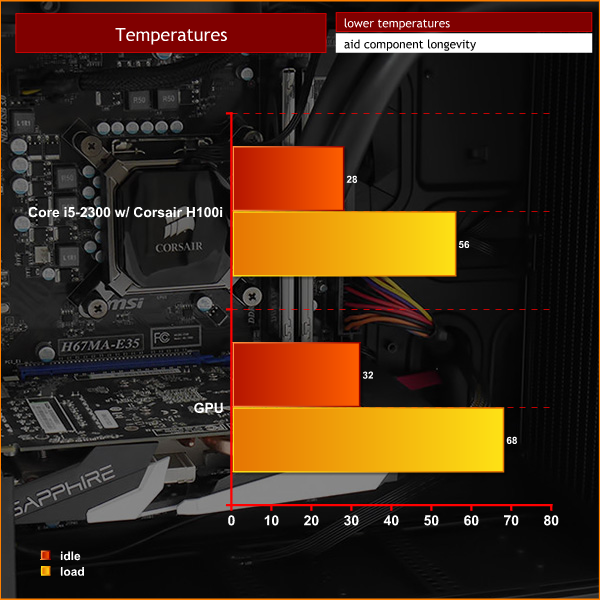
No problems with any of the temperatures. The Core i5 2300 idled at 28c, rising to 56c under load. The graphics card idled at 32c and rose to 68c under extended load.
The Corsair Air 240 is small but it cools very effectively.
Acoustic Performance
Acoustic Performance Test Procedures:
- We placed our Digital Sound Level Meter one meter away from the case.
- The case fans are set to maximum speed.
- The CPU cooler’s fans are deactivated.
- The Corsair Carbide Air 240‘s default fan configuration is: 2x 120mm front intake and 1x 120mm roof exhaust fans however I installed a Corsair H100i liquid cooler in place of the two front fans.
Assess noise
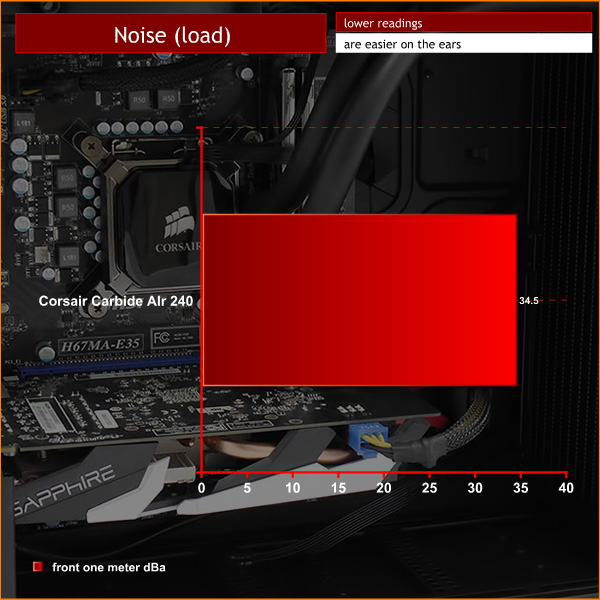
I didn't quite know what to expect from the Air 240 and was impressed that it was very quiet with the fans turned down, and wasn't especially noisy with the fans running at full tilt either.
There is one note of caution that I have to raise, which is the location of the PC. If you place your PC under a desk it is a distance away from your ears and there is a degree of baffling to deflect noise away from you. By contrast if the small form factor PC sits on your desk it is close to hand and directly in line. My guess is that Corsair Air 240 will sit on most people's desks so yes, it is quiet but yes, unfortunately, you will still hear it whirring away.
 KitGuru KitGuru.net – Tech News | Hardware News | Hardware Reviews | IOS | Mobile | Gaming | Graphics Cards
KitGuru KitGuru.net – Tech News | Hardware News | Hardware Reviews | IOS | Mobile | Gaming | Graphics Cards

Nice review, thanks.
Do you think there is enough clearance to install the H100i at the bottom even with a mATX mainboard and a single GPU? Then I might considering getting one of these.
With a mATX board in there, the bottom fan mounts are inaccessible… So no bottom rad, or even bottom fans, unless you go mITX 🙁
But with mITX, you might even get a full loop in there, with two 240 rads!