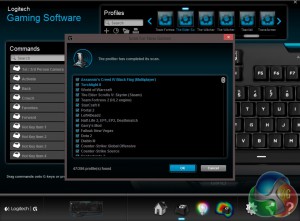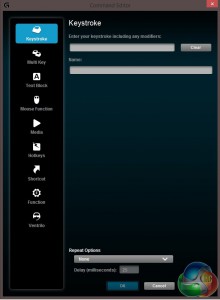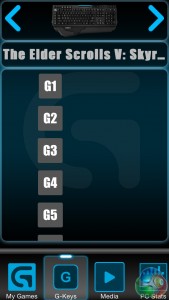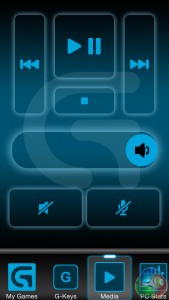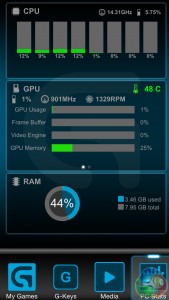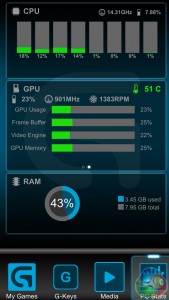We have seen a sudden influx of RGB based products over the last few months. Corsair has launched a new line of peripherals, Razer swiftly followed suit with its Chroma lineup and now Logitech is jumping in with the Orion Spark G910 Mechanical Keyboard. Main features of this new keyboard include custom made mechanical switches, a second screen smartphone dock and of course – the fancy RGB lighting.
Cherry have dominated the market with their extensive range of mechanical key switches, so it is interesting to see that Logitech are now developing their own.

Logitech is promising faster actuation times and a longer life span with its new Romer-G switches. For more detail check out our Logitech's G Labs in Switzerland editorial – you can read that over here.
Features:
- Romer-G Mechanical keys with up to 25 percent faster actuation.
- RGB lighting.
- ARX Control integration.
- Arx Dock.
- Media Functions.
- 9 programmable G keys.
Logitech highlight the product via a large image of the keyboard. The front shows a little break down image of the Romer-G key switch, designed by Logitech for the G910.
All information found on the back of the box is in small print and Logitech doesn't seem to make a big deal out of any specific feature, keeping descriptions short and to the point.
Once you take the outer sleeve off you will come across a rather premium looking box, bearing the Logitech gaming logo.
Lift off the top of the box and you'll be instantly greeted with the G910 keyboard. At first glance, it looks rather big and there are keys and buttons crammed everywhere.
Along the top of the keyboard you will find the ARX docking station, which you can slot your smartphone or tablet in to and use as a second screen via an app. You will also come across a set of media function keys.
The ARX dock isn't actually much of a dock in the traditional sense, it is more of a stand for a phone/tablet – to use as a second screen. It doesn't charge devices and it is only made of plastic.
As you can see, Logitech has opted for a new design for their keys, They have concave curves on them, allowing each finger to sit directly in the middle of the key. Additionally, you will find that the keys all sit fairly close together … this can take some getting used to.
Users will find a column of G keys going down the side of the keyboard, in-line with the tab, caps lock and shift keys. There is also a secondary row of G keys above the F keys at the top.
This layout is slightly different to past models like the G19, which featured a slight extension to the side of the keyboard in order to fit all of the G keys next to each other in two separate columns.
The G910 wrist wrest is permanently attached to the main body of the keyboard. However, there are face plates, which you can clip on and off with different designs. Logitech includes a spare one in the box.
As you can see, along the back of the keyboard there are no USB or Audio ports which you will often find on other keyboards in this price range. This won't be a huge deal for most people but I am sure there are some buyers out there who would appreciate the extra features. Personally, I quite like having a USB port or two on my keyboards.
Overall, the design is looking good so far. Although I do have some concerns about key spacing but we will get more on to that in the testing portion of this review. It would have been nice if the dock was able to charge devices, rather than merely acting as a stand.
The construction of the keyboard feels solid enough and there is a lot of weight to it, adding to an overall premium feel. The G910 is certainly built to last.
The Logitech G910 looks the part but how does it perform? I have been using this as my main keyboard for a while now, typing up all of the daily news here at KitGuru and spending many hours gaming to get a good feel for it. Overall my impressions are generally positive.
Let's start off with a look at the software and its many customization options.
The main window just shows a preview of the keyboard. You can click on the G-Keys or M-keys to take you to the programmable command screen, or you can just click the second tab at the bottom of the screen.
The main G-Keys window will allow you to scan for games which have supported profiles. Each game profile comes with a list of suggested commands, which you can drag and drop on to whichever G-key you like. Additionally, you can save multiple profiles for each game, allowing you to switch between programmed settings on the fly while in game.
While you are in the G-Key tab, you can automatically search for an updated list of supported game profiles and tick the ones you would like to use. You can also record macros for key strokes, mouse commands, short cuts, hotkeys, media functions and multi-key presses.

The main lighting window gives you a visual preview of each effect as you customize. On the left side you will find different lighting modes for effects, commands, zones and free-style. On the right side you will be able to choose between different effects and colors.
Effects include color wave, color cycle, breathing, star effect and key press. You can change the direction the color flows as well as the speed of the effect.
The star effect will slowly light up random keys at a time. Key press will light up individual keys as you press them, color cycle will switch all keys to every basic color available. You can customize the speed of each effect to your liking.
‘Free-style' lighting just allows you to select any solid color you want for the entire keyboard. The command preset will light up keys that are regularly used in games and turn off the lights on the rest of the keyboard, you can choose to have a color for inactive keys.
The zones lighting mode allows you to assign a different color to sectioned blocks of the keyboard such as WASD, the arrow keys, G-keys, F-keys and numbers.
Overall, we are very impressed with the G910's lighting, colors are all accurately represented and the LEDs are clearly high quality. The different effects are nice and work very well.
The final tab in the Logitech gaming software allows you to record what you are typing in order to see which keys you use the most. It will also measure your key presses per minute and present you with a heat map of pressed keys.
This could be particularly useful for aspiring pro-gamers or those looking to improve their typing technique as they will be able to pick up on any common mistakes made.
The ARX Control smartphone app requires your device to be connected to the same router as your PC. The Logitech Gaming application also needs to be running in order for your phone to pair up.
The first tab allows you to switch between game profiles and different G-key settings. The tab after allows you to control media.
The final tab shows off your PC stats, giving a good view of CPU usage on all cores. Additionally, it shows off all of the graphics cards plugged in to your system, displaying information on speed, overall usage and temperatures. As you would expect, RAM usage also makes an appearance.
Overall we are satisfied with Logitech's software solution. Everything is laid out nicely and easy to find, it is also very responsive. Recording macros and creating intricate command profiles is a breeze and those of you that like to make good use of deep customization options will feel right at home with Logitech's suite.
However, I'm not quite as fond of the new ARX control dock as I don't see much need for it. The dock doesn't do anything but prop your device up. I much preferred Logitech's old approach, which saw an actual screen attached to the keyboard. That said, the smartphone app performs very well, I just don't necessarily see it being all that useful.
Now that we have established that the software is good, let's talk more about the typing experience, Logitech's new key switches and my small gripes with key spacing.
Logitech has chosen to use its own Romer-G mechanical key switches with this keyboard. The Romer-G switches have a shorter travel distance than standard mechanical keys and they actuate 30 percent faster. You can read more details on the switches over here.
These key switches are very durable, allowing for a long life span. The keys are rated to last 70 million clicks, an improvement over Cherry MX counterparts, which tend to be rated to last 50 million clicks.
I have no complaints with Logitech's new keys, in-fact, I prefer them to Cherry MX Blues– which are usually my personal favorite. The keys are swift to actuate and for gaming, the concave design forces your fingers to sit directly in the middle of the key, allowing for optimal reaction time and accuracy, particularly when double tapping to dodge in games like Call of Duty: Advanced Warfare or Titanfall.
While the extra G-keys on the side of the keyboard are nice, I do feel that they could have been spaced just a bit further away from the main section of the keyboard. I frequently found myself accidentally hitting G4 instead of shift while gaming and typing.
Unfortunately, due to my own struggles coming to grips with the key layout, I also found myself accidentally hitting the console command prompt in games like Dragon Age: Inquisition as well, rather than the first number key. If you are coming from a regular sized keyboard like I am, then you may find that it takes some time to adjust to the layout.
I found that adjusting for typing took a little less time, which is likely due to the fact that I spend more time typing up the news than I do playing games. After a few days I managed to improve my touch typing and keep my fingers positioned directly in the middle of each key. Unfortunately due to the curved edges of the caps, if you miss the middle of the key then there is a possibility you are going to slip over and accidentally hit the key beside it.
On the plus side, this will force you to become more accurate while typing, even if it is a little frustrating at first.
The key caps will unfortunately give typists a hard time in the beginning but I feel that due to the quality of Logitech's key switches, it is worth the extra effort.
For gaming, the Logitech G910 is a fantastic keyboard although I found its ARX dock to be a bit unnecessary and I would have liked to have seen at least one USB pass-through connection. If you play a lot of games in your spare time and you want a fancy keyboard, then the G910 will serve you well.
Overall, I feel that the pros of the Logitech G910 Orion Spark gaming keyboard outweigh the cons and I left with positive impressions. The software is easy to use and very responsive – the lighting is fantastic and it is clear that Logitech opted to use high quality LEDs for lights. They shine bright, even during the day time, color accuracy is spot on and the effects work very well.
Logitech has managed to win me over with its Romer-G switches, they actuate fast and I actually prefer them to Cherry MX blues for both gaming and typing. The concave key caps are great for ensuring accuracy for gaming but can get in the way of the typing experience at first. If you are a typist then be aware it will take some time to adjust.
Having so many keys crammed on to the keyboard was a bit jarring, causing some slight disruptions while gaming. The column of G-keys on the left hand side of the keyboard are just too close to the shift, caps lock and tab keys- I would often find myself missing the shift key in favor of G4. Hopefully this is something that can be fixed in a future product iteration. The G-keys don't need to move too much an extra few millimeters should do the trick.
Logitech has tried to cram as much as it possibly can on to this keyboard without making the main body overly big. I'm not saying it was the wrong approach to take but personally, I wouldn't mind having the keyboard be slightly longer for improved key spacing.
It is important to note that keyboard reviews can be highly subjective and your opinions will be very much related to personal preference. You might not face the same issues I had while adjusting to this keyboard's layout and concave key caps.
Ultimately things come down to price. The Logitech G910 Orion Spark keyboard comes in at a hefty £179.99 on Amazon and Logitech's own website, which is very expensive for a keyboard. It will be worth the money to some but unless you have your heart set on Logitech's new Romer-G switches or RGB lighting, you will be able to find something just as functional at a lower price.
Discuss on our Facebook page, over HERE.
Pros:
- Romer-G switches are fantastic.
- High quality lighting.
- Solid construction.
Cons:
- Key layout could be improved.
- Concave key caps can make typing difficult.
- Very expensive.
KitGuru Says: I really like the G910, although it does have some flaws. If you have the money then we would recommend that potential buyers try out the keyboard for themselves if possible. It's worth considering but it is a lot of money to put down for a product that may not suit everyone.
 KitGuru KitGuru.net – Tech News | Hardware News | Hardware Reviews | IOS | Mobile | Gaming | Graphics Cards
KitGuru KitGuru.net – Tech News | Hardware News | Hardware Reviews | IOS | Mobile | Gaming | Graphics Cards